File – close window, File - exit, Config – mouse wheel – ESI QuataFire 610 User Manual
Page 14: Config – latency, Config – factory default, Config - always on top, Sampling rate, About
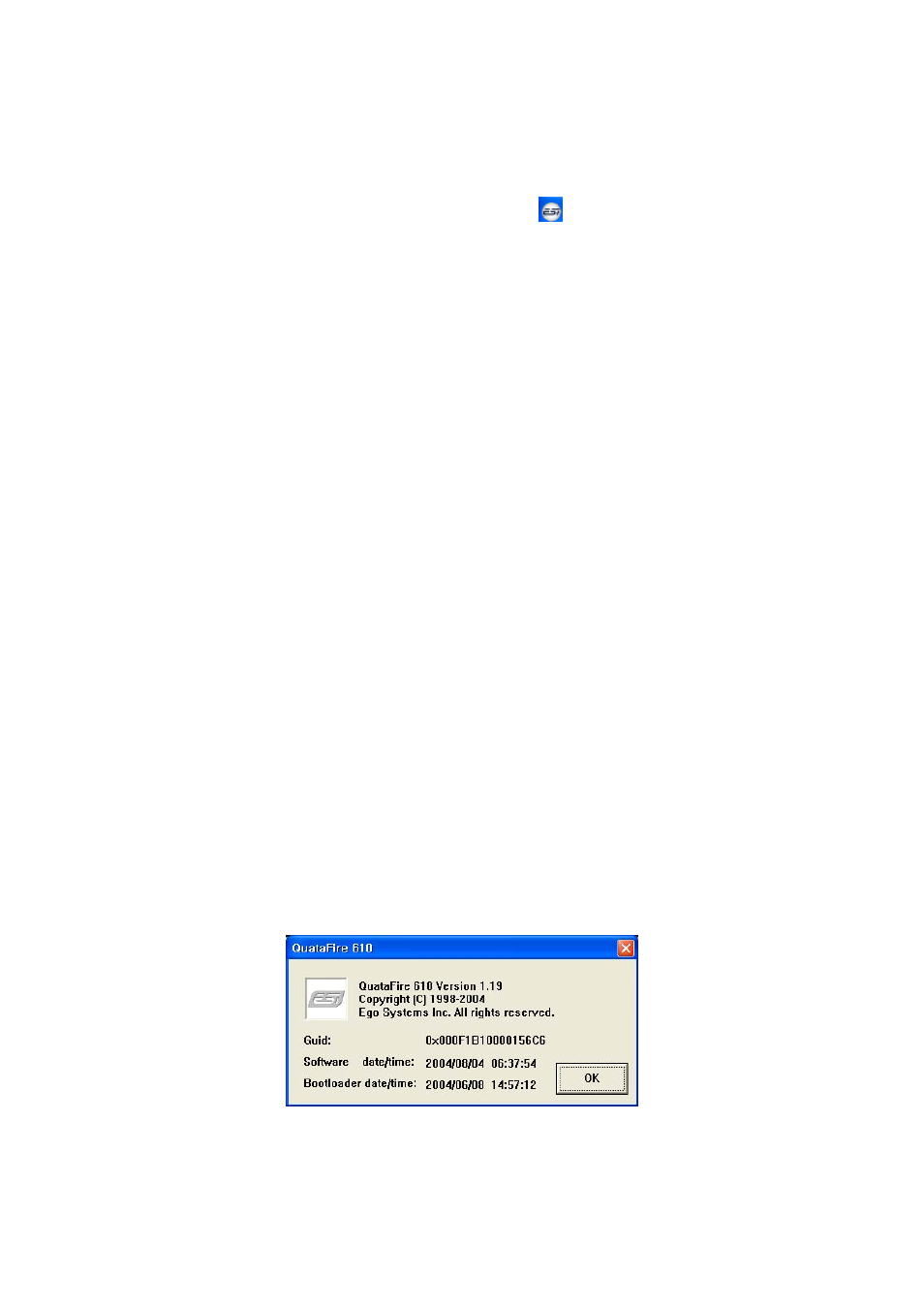
ESI QuataFire
610
1. File – Close Window
This will close the QuataFire 610 console window but it will not shut down the console.
You can always relaunch the console by clicking on the
icon.
2. File - Exit
Shuts down the QuataFire 610 console.
3. Config – Mouse Wheel
Mouse Wheel controls mouse wheel adjustment. When you use the mouse wheel to adjust
the volume level, the adjustment step is set to
±1dB as default.
4. Config – Latency
Determines the latency setting for the QuataFire 610 driver. You must configure latency to
your needs and your system performance. Higher latency for multi-track recording software
using multiple tracks. Process time is longer, but better stability. Lower latency for software
synthesizers, mastering software or multi-track software using only a few tracks. Separate
control of ASIO and WDM latency.
5. Config – Factory Default
Returns all QuataFire 610 configuration settings to factory default.
6. Config - Always On Top
Sets the QuataFire 610 console to appear always over other windows. If this is not selected,
the active windows of other applications will be shown over the QuataFire 610 console.
7. Sampling Rate
Configure the sample rate manually.
8. About
Check current soft and hardware information.
14