If you are running pc/comm, If you are running pc/fuel, General – Gasboy PC CFN site controller User Manual
Page 23: If you are running pc/comm -19, If you are running pc/fuel -19, General -19
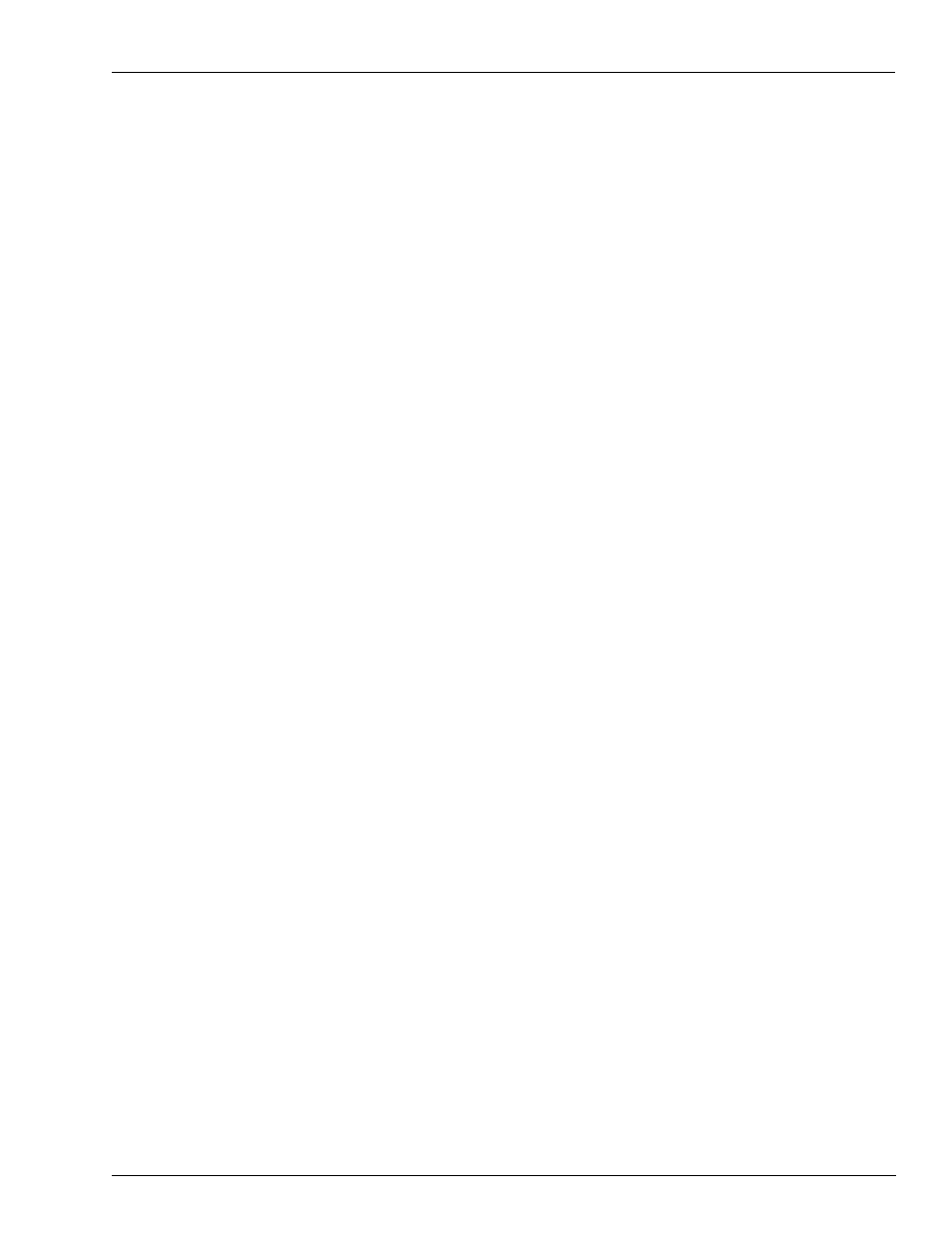
MDE-4489 Gasboy® PC/CFN User’s Guide·July 2005
Page 19
If You are Running PC/COMM
PC/CFN Basics
If You are Running PC/COMM
1
Explore the package. Select the icons on the Main Page (Setup, Files, Reports, CommLink,
Trans, and Utilities) and familiarize yourself with what each one does. Each Main Page icon
brings up a menu containing functions that you can perform. Each menu item brings up a form
that you can use to define your application or perform operations on your data. Each form has
a Help button which displays Help screens pertaining to the form or topic displayed. If you get
into an area of the package, from which you cannot proceed, click the Help button for more
information.
2
Go to the Files/Fuel Sites form and verify that all your fuel site information is correct. If it is
not, make any changes at this time.
3
If you intend to use autopolling, display the CommLink Setup/Enable Autopoll form and
select your options.
4
Go to the Files/Lockouts form to enter any lockout information updates you wish to send to
your sites.
5
Go to the CommLink/Contact Site form and make sure that you can successfully contact all
your fuel sites.
6
Once you begin using your PC/CFN package on a regular basis we strongly recommend that
you set up a schedule for performing regular backups of your PC/CFN data. Backups can be
performed from the Utilities form and also when you exit the PC/CFN software.
If you are Running PC/FUEL
General
• Explore the package. Select the icons on the Main Page (Setup, Files, Reports,
CommLink, Trans, and Utilities) and familiarize yourself with what each one does. Each
Main Page icon brings up a menu containing functions that you can perform. Each menu
brings up a form that you can use to define your application or perform operations on your
data. Each form has a Help button which displays Help screens pertaining to the form or
topic displayed. If you get into an area of the package where you feel that you do not know
how to proceed, click the Help button for more information.
• If you did not convert data from an existing PC/Fuel DOS package, you will need to set up
additional information about how you intend to use this package before proceeding
further. This information should be entered on the named forms in the order listed in the
following table: