Operating system, Login, Using pc/cfn for the first time – Gasboy PC CFN site controller User Manual
Page 9: 2 click start>programs>pc/cfn folder, Using pc/cfn for the first time -5
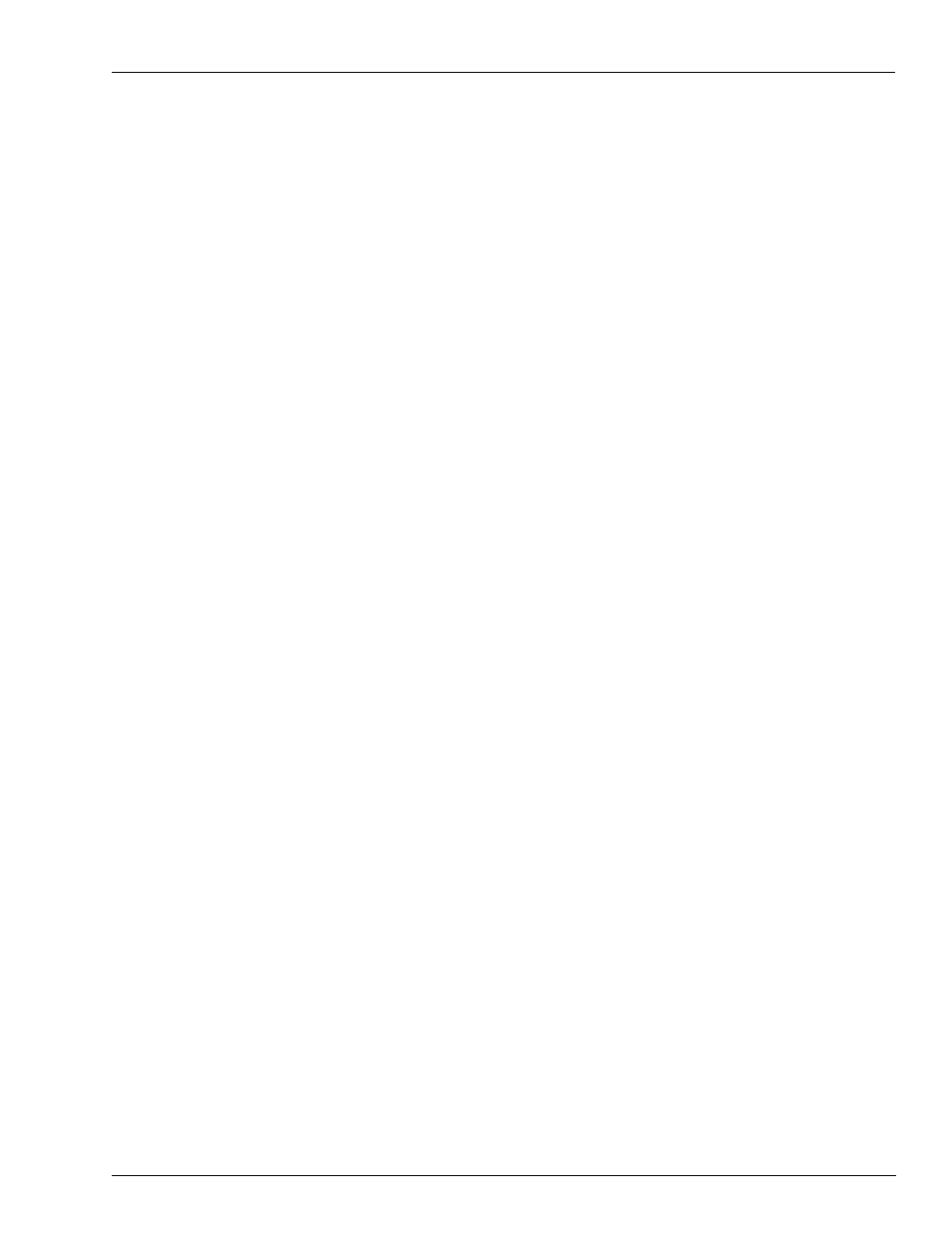
MDE-4489 Gasboy® PC/CFN User’s Guide·July 2005
Page 5
Using PC/CFN for the First Time
Installing and Uninstalling PC/CFN
Special Instructions for Windows 2000 Professional or Windows NT
Workstation Installation
Instructions for installing PC/CFN using Microsoft Windows 2000 Professional or Windows
NT are given below.
Operating System
To run the PC/CFN software on a Windows NT PC you must be running the Windows
NT
Workstation 4.0 (Service pack 4 or higher) operating system.
If you are not sure about which operating system your PC is using, proceed as follows:
1
Click Start>Settings>Control Panel. The Control Panel dialog box appears.
2
Double click the System icon. Your operating system version is displayed on the General tab
of the System Properties program.
Login
To install the PC/CFN application on a Windows 2000 Professional or Windows NT PC, you
must be logged-on to your PC as the NT ADMINISTRATOR user, or as a user who is a
member of the ADMINISTRATOR user account. If you are not sure of how to log-on as one
of these users, contact PC support person for details.
To run the PC/CFN application on a Windows 2000 Professional PC, you must be logged-on
to your PC as a user who is a member of the Administrator or Power Users groups. To run the
PC/CFN application on a Windows NT PC, you must be logged-on to your PC as a user who is
a member of the Administrator, Power Users or Users group.
After doing this setup, perform the steps outlined in
.
Using PC/CFN for the First Time
1
Install the PC/CFN software using instructions given in one of the following:
• the inside jacket cover of the Gasboy Fuel Management Software CD-ROM
• “Installing PC/CFN” on page 4
2
Click Start>Programs>PC/CFN folder.
3
When the program is run for the first time, you should select either PC/Comm or PC/Fuel
package. Click Help on this selection screen, if you are unsure of which package you want to
use.
4
After you select the package type, you can choose to register the software (if you have
purchased a license), or run it as a 30-day demo and register it later.