Table 10 gvc3200 vpn file parameters, Figure 15 gvc3200 vpn validation screen – Grandstream GVC3200 User Guide User Manual
Page 36
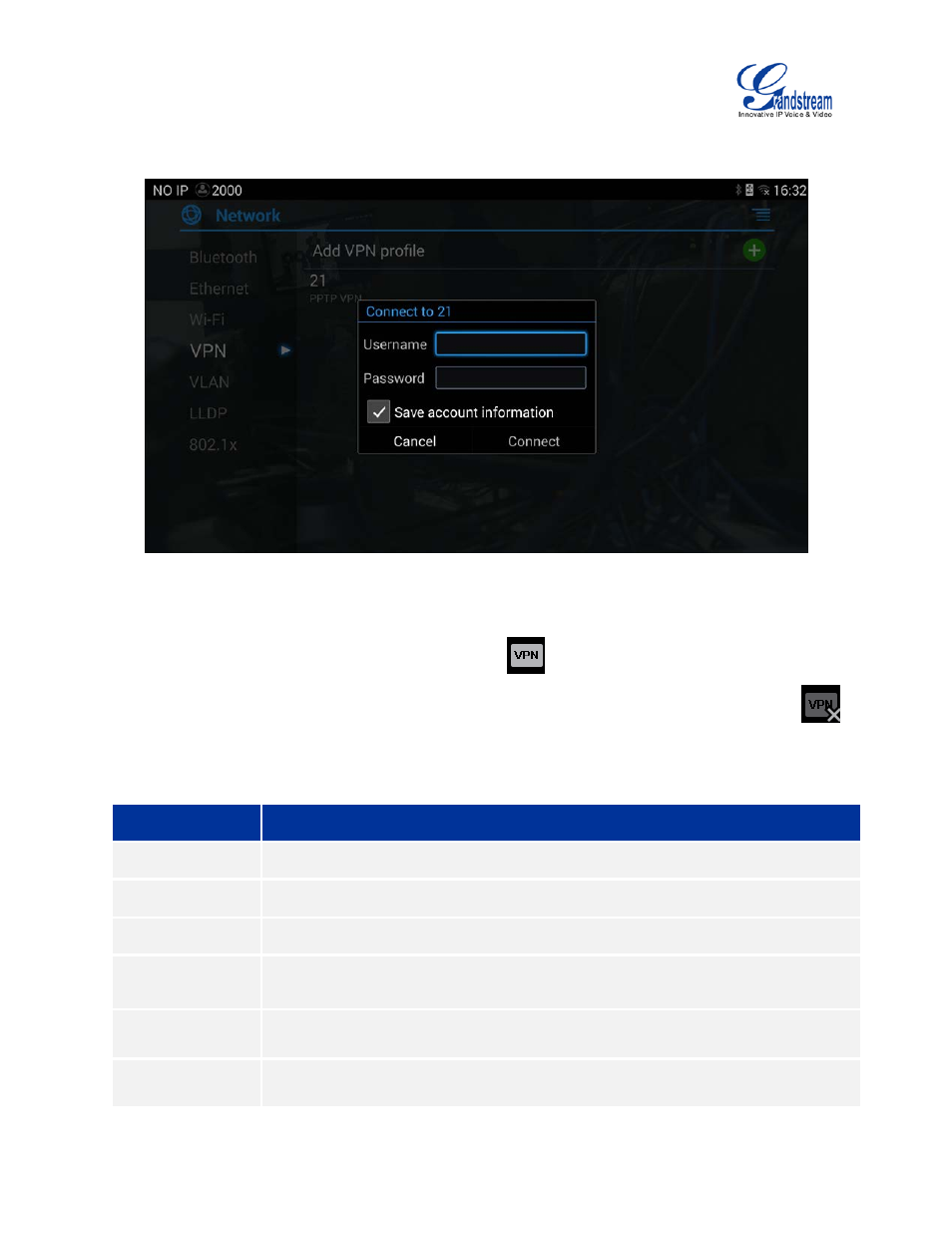
Firmware Version 1.0.1.5
GVC3200 User Guide
Page 35 of 97
3.
Fill in parameters and save, go back to VPN page, you will find the new VPN file you just added;
4.
Tap on the VPN file to open the validation page as shown below;
Figure 15 GVC3200 VPN Validation Screen
5.
Fill in correct username and password to connect to VPN.
If the GVC3200 is connected to VPN successfully, icon
will be shown in the top status bar; if the
connection is failed, a prompt box will pop up to remind users whether to connect again. If icon
displays in the top status bar, please check whether your VPN configuration is correct.
Table 10 GVC3200 VPN File Parameters
Parameters
Descriptions
Name
Fill in your company address or the server you are connecting to.
Type
Set to PPTP, L2TP/IPSec PSK, L2TP/IPSec RSA, IPSec Xauth PSK, IPSeXauth
RSA or IPSec Hybrid RSA.
Server Address
Fill in the server URL or IP address.
PPP Encryption
(MPPE)
Define whether to use PPP encryption.
Show Advanced
Options
Check to display more options below.
DNS Search
Domains
Define search domain.