Delete group, Call history, Figure 38 gvc3200 add group screen – Grandstream GVC3200 User Guide User Manual
Page 75
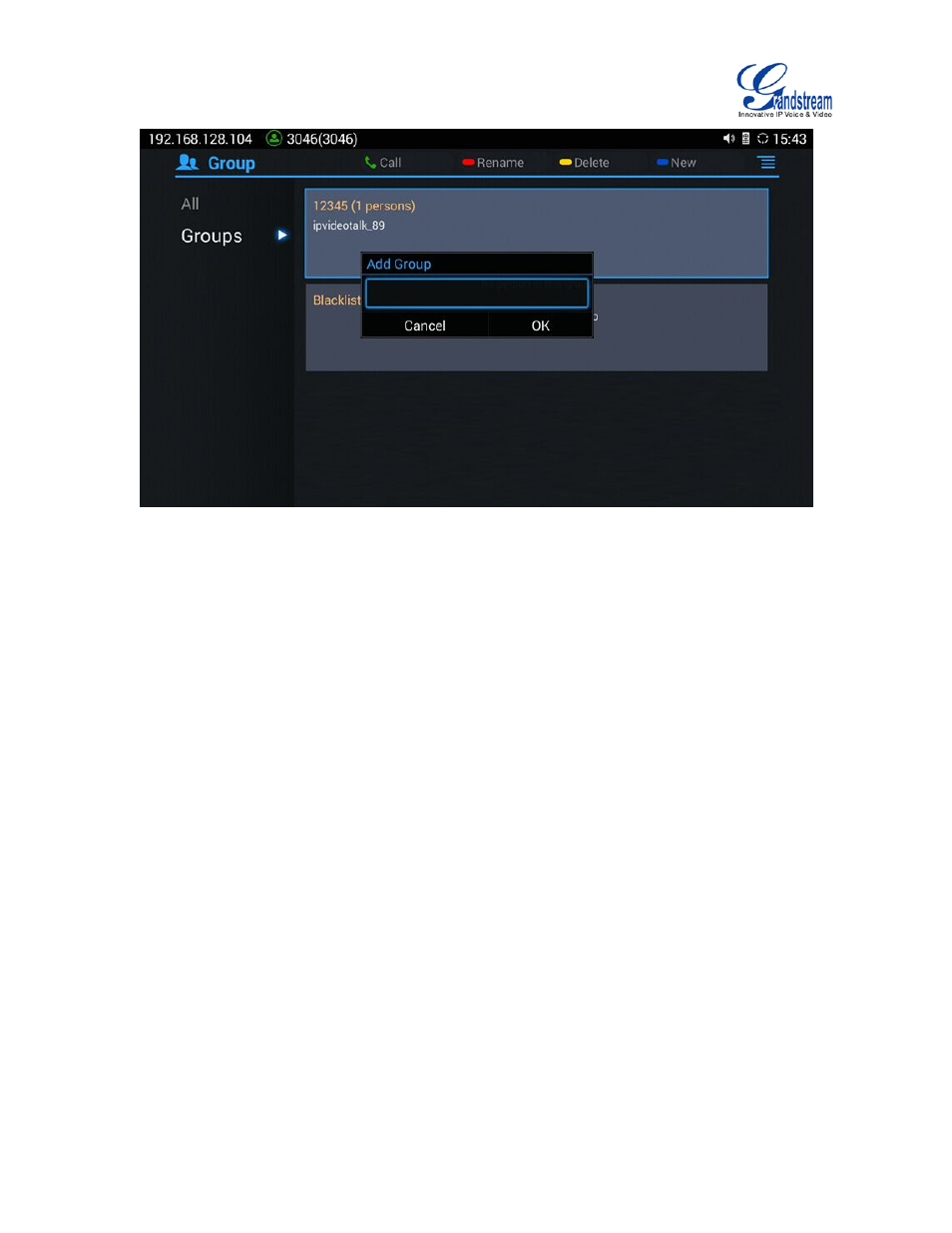
Firmware Version 1.0.1.5
GVC3200 User Guide
Page 74 of 97
Figure 38 GVC3200 Add Group Screen
3.
Input group name and tap on "OK" to add a new group.
4.
Go to Contacts Screen to find the group you just added and access it.
5.
Press the red shortcut key on the remote control to access Groups editing screen.
6.
Select the contacts you would to add to this group.
7.
Press the blue shortcut key on the remote control to save.
DELETE GROUP
Follow the steps below to delete groups.
1.
Select Groups on Contacts screen.
2.
Select the group you would like to delete.
3.
Press the yellow shortcut key to bring up the dialog box.
4.
Press the "OK" key to delete.
CALL HISTORY
Call History provides users access to phone's recent call records. The user can view all records, or select
different categories for incoming calls, outgoing calls, missed call and conference.