11 output size [output size, Output size, 11 output size – IDK MSD-54 Series User Manual
Page 66: Ng “ 8.3.11 output size
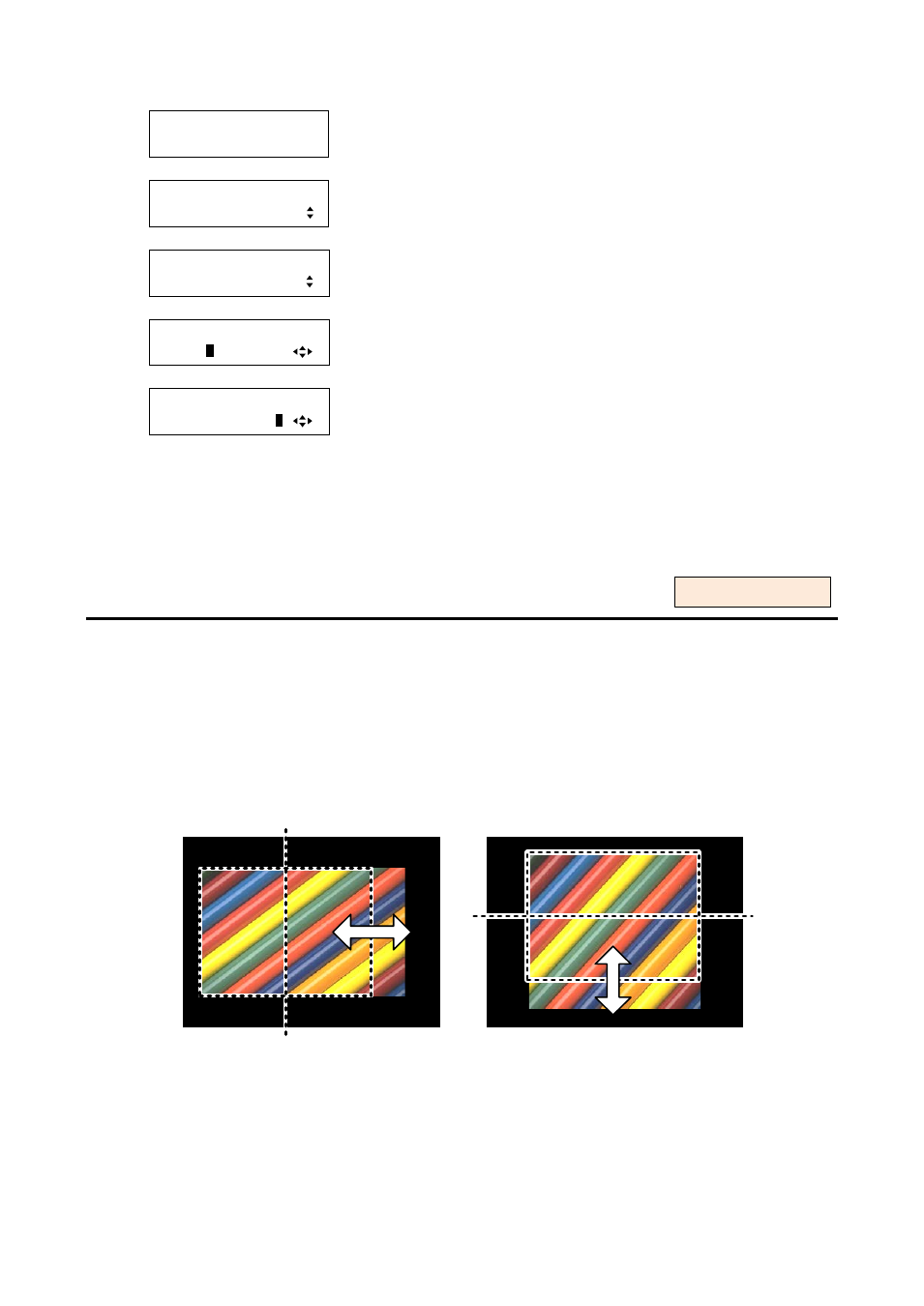
MSD-54 SERIES User’s Guide
66
1. To set the output position on the output screen (pixel position) using menu:
MSD-5404
Top
↓ SET key
[FUNCTION SELECT]
OUTPUT TIMING
▲▼keys: Select “OUTPUT TIMING”.
↓ SET key
[OUTPUT TIMING]
OUTPUT POSITION
▲▼keys: Select “OUTPUT POSITION”.
↓ SET key
[OUT1 POSITION]
H:
0
V: 0
▲▼keys: Set horizontal display position of OUT1.
↓
◄►keys
[OUT1 POSITION]
H: 0 V:
0
▲▼keys: Set vertical display position of OUT1.
↓ ESC key: Returns to the previous screen.
2. To set the output position on the output screen (pixel position) using commands:
@SOP: Set output position
@GOP: Get output position
8.3.11 Output size [OUTPUT SIZE]
Output video size is scalable in reference to the upper left of video set in “8.3.10 Output position”.
You can set the size for each output by using this menu or for each input by using “8.3.7 Input size”. Normally,
set position, size, and masking for each input in the settings of each input. If edges are cut off due to
enlargement display in the display device or if you want to enlarge output video of all channels at a time, set
the position for each output.
▪ Horizontal size: Scaled in a unit of pixel [Default]: Horizontal output resolution
▪ Vertical size: Scaled in a unit of line [Default]: Vertical output resolution
[Horizontal size]
[Vertical size]
[Figure 8.24] Output size
The set range and default varies depending on settings of “8.3.1 Output resolutions”, and the range is
quarter to quadruple of output resolution. Default is the same as the resolution setting, and the video is
displayed on the full screen of the display device.
For each output