3 optimization of picture settings, 2 download of ddc information, 3 optimization – IHSE USA 238 Series Media Converter User Manual
Page 39: Of picture settings, 2 download, Ddc information, Operation
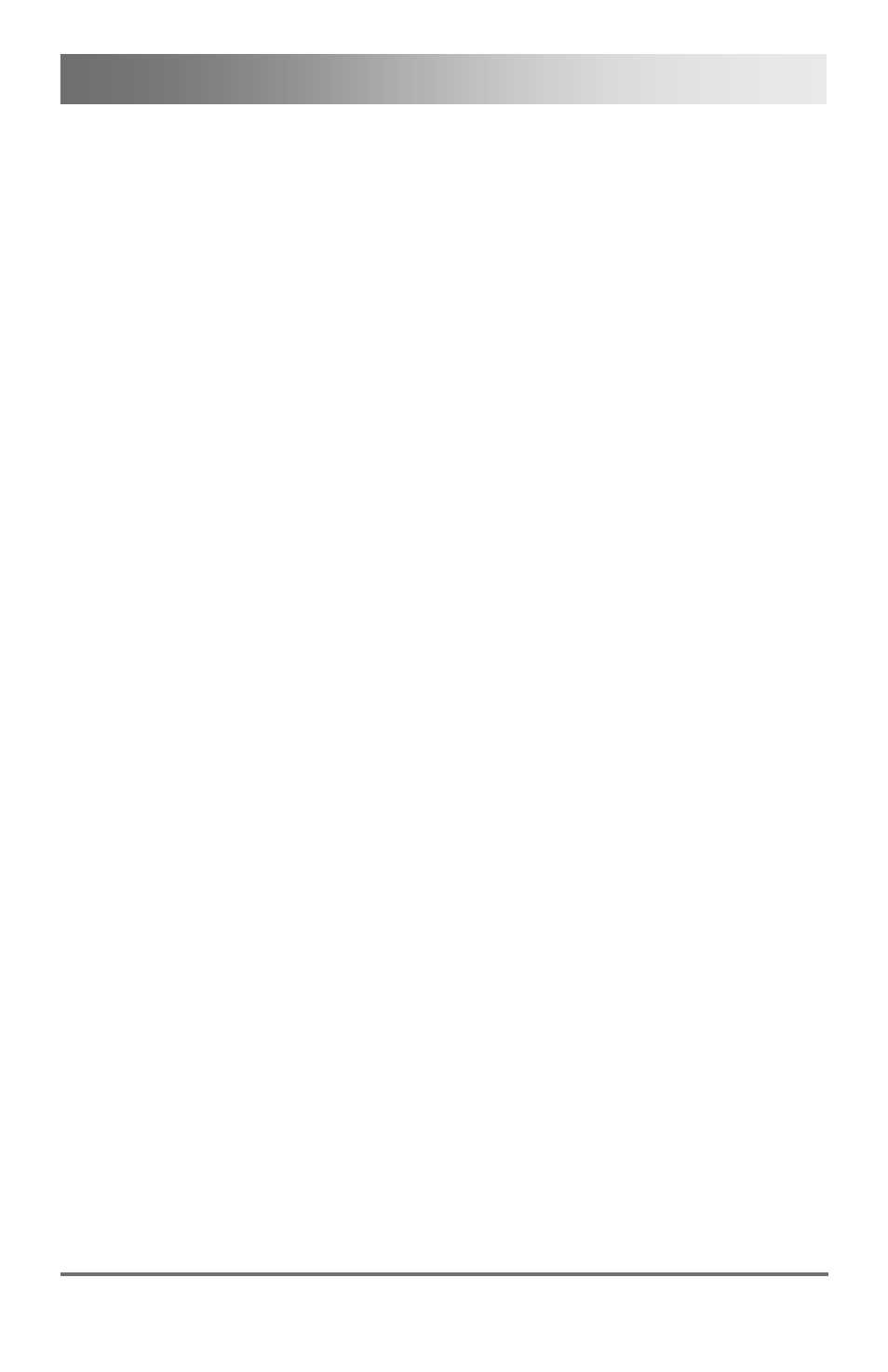
Operation
2013-08-13
39
6.1.3 Optimization of Picture Settings
For certain analog input signals (VGA / RGB / EGA), if the picture quality
is still not satisfying after the automatic picture adjustment, you can adjust
clock and phase manually.
1. Select 'Picture Settings' in the main menu.
2. Modify the values in the menu items 'Clock' and 'Phase' until all
failures have disappeared.
3. If the picture is displaced:
–
Select the menu item 'Display position' in the main menu item
'Output Settings' and position the picture in the upper left corner
of the monitor.
–
Select the menu items 'Width' and 'Height' in the main menu item
'Picture Settings' and modify the values for width and height of
the picture until the monitor is completely filled by the picture.
4. Exit the OSD.
A window appears to save settings. This can take a few seconds.
5. Save the settings.
Pos: 26 /806-IHSE/Betrieb/Laden von DDC-Informationen/238-5v-xx @ 5\mod_1291134144921_6.doc @ 45425 @ 2333 @ 1
6.2
Download of DDC Information
Loading DDC information is only relevant if you want to connect a DVI or
VGA source. By default, the factory DDC information is reported to the
source (computer, CPU). If these settings do not lead to a satisfying result,
the DDC information of the connected monitor can be downloaded and
stored internally.
There are two options to load the DDC information of the connected
monitor:
By means of the infrared remote control (see Chapter 6.2.1,
Page 40).
By means of the 'Read DDC' command in the OSD (see
Chapter 6.2.2, Page 40).