6 chases – JB-Lighting Licon FX User Manual
Page 26
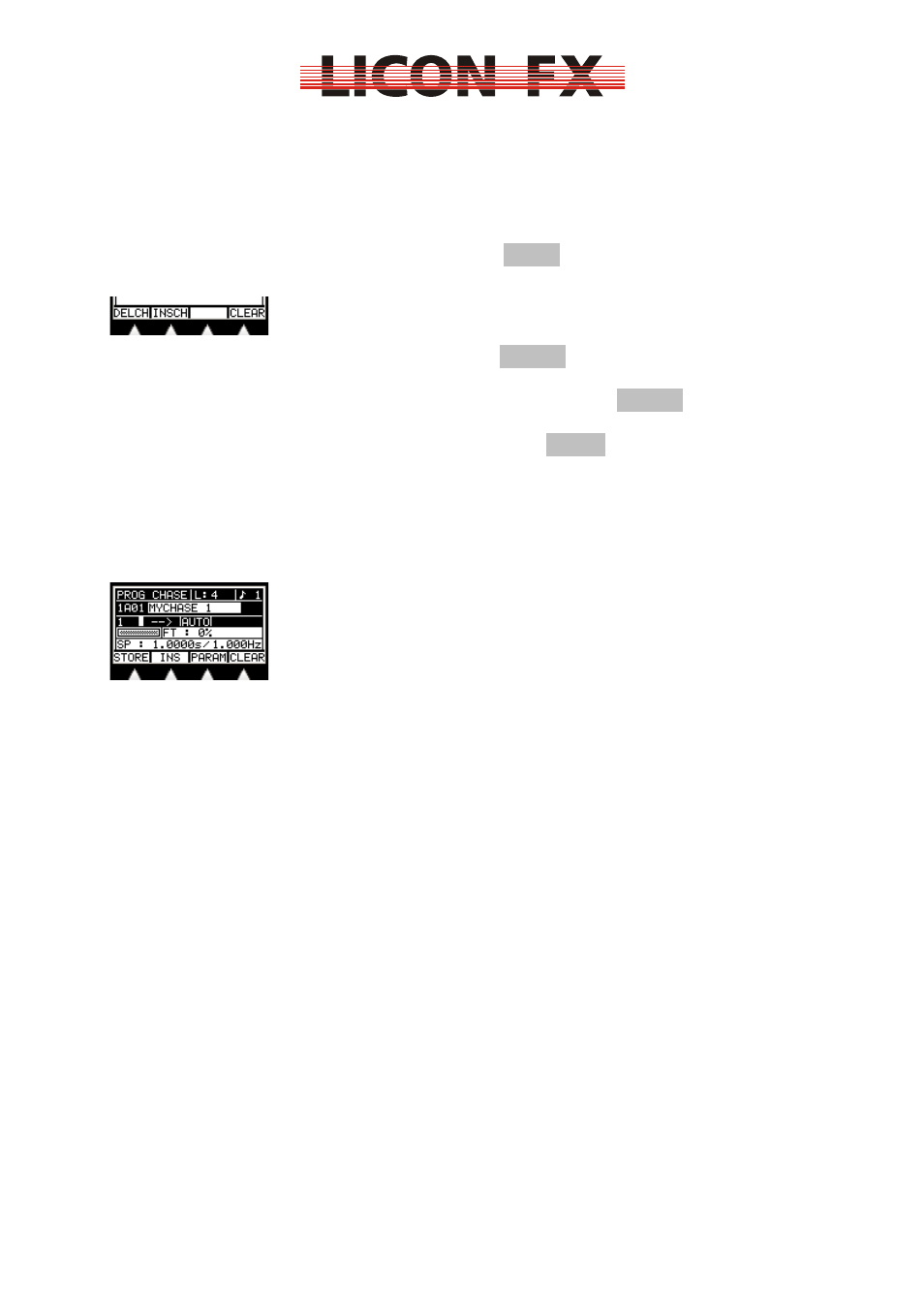
12.02.2010 V1.0
-26-
-> For quick start guide continue with 6 Chases
5.3 Changing cue parameters
5.3.1 Changing the name
-> You can change this parameter in the STORE or EDIT menu
To change the name of a cue press the softkey NAME. The following menu bar is
shown:
Delete the entire name by pressing the softkey CLEAR.
Use the encoder to change the last character of the name.
Delete the last character of the name by pressing the softkey DELCH (delete
character).
Add a character to the name by pressing the softkey INSCH (insert character).
6 Chases
6.1 Screen display in the STORE and EDIT mode
The chase main menu is structured as follows:
The upper left of the display shows the current mode: “PROG CHASE“ for the store
mode and “EDIT CHASE“ for the edit mode. To the right of this field, the current
length of the chase is displayed. In the right upper corner of the display, after the
note sign, you will find the beat count value.
In the line below on the left, you will find the field for the internal storage location
used. In this example “1A01“ indicates page 1, bank A, chase 1.
In the same line on the right, you will find the field for the chase name. The chase
name may have a maximum of 13 characters.
In the next line on the left, the chase step currently selected is shown (here: 1). To
the right of this field there is a little white rectangle which will be marked, if the
currently selected step is part of a block. The next element in this line is the field for
the indication of the chase direction (here: - - >) and after that a field, in which the
current flow control mode is displayed.
On the central left of the display, the storage matrix is shown. In this matrix, one pixel
is set for each console channel from 1...96 of the stored step with a brightness value
of non-zero. The 96 console channels are subdivided into three lines with 32
channels each:
Line 1 : channels 1...32
Line 2 : channels 33...64
Line 3 : channels 65...96
To the right of the matrix field in the field “FT …”, the fade time between two
subsequent steps is displayed either in seconds or as percent value.