8 performing a software update – JB-Lighting Licon FX User Manual
Page 40
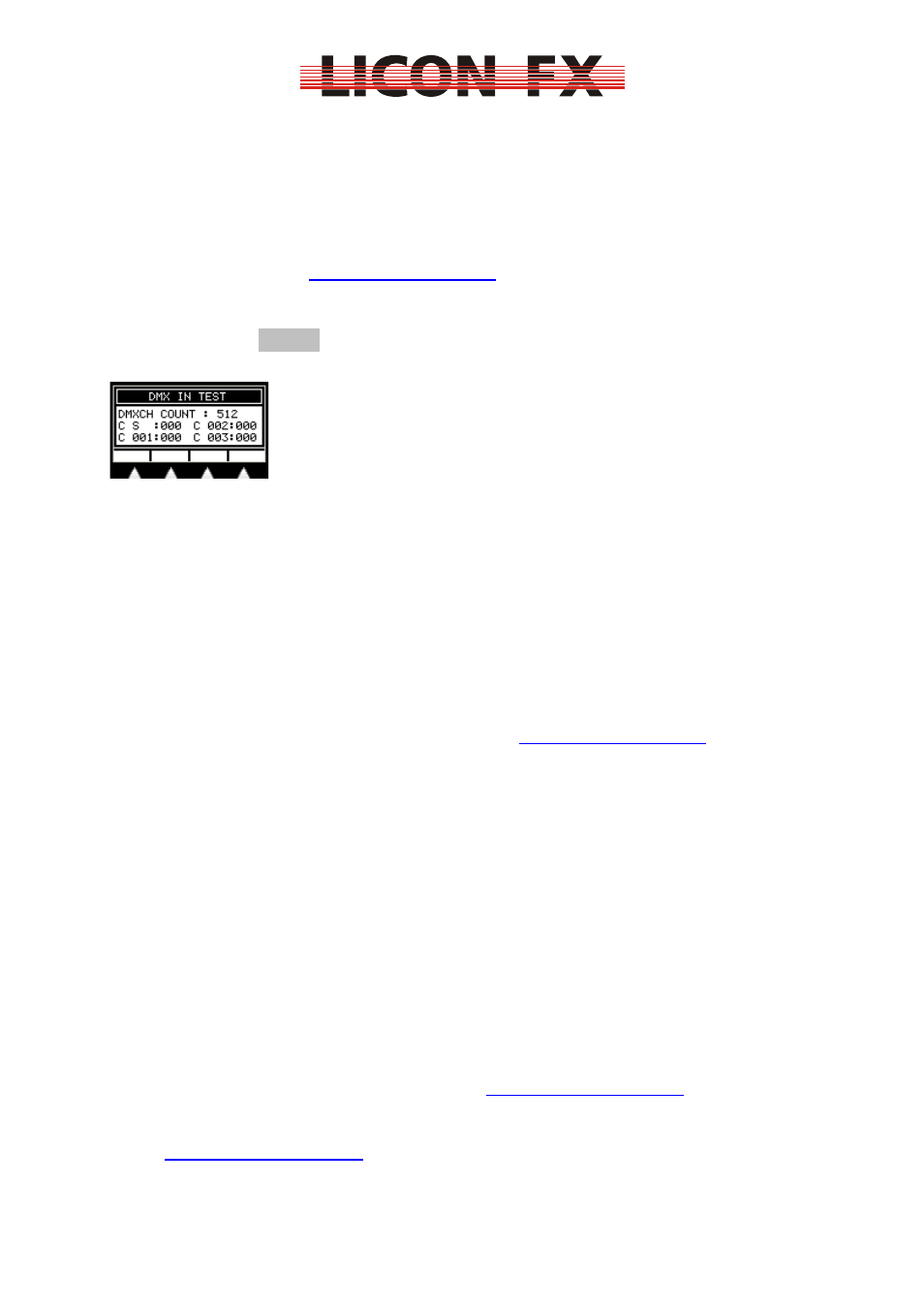
12.02.2010 V1.0
-40-
Then perform the test according to the sequence of the above list by moving the
respective controllers first to the maximum position and then to the minimum position.
The corresponding value on the display should move linearly between the values 0
and 255. It is important that only one value is changed on the display when a
controller is moved. The other values should remain less than 3. If no value or more
than one value is changed on the display when a controller is moved, a malfunction
of the console may be present. In that case it is necessary that you contact our
technical support under
.
7.9.3 Testing DMX In and DMX Out
Press the softkey DMXIN to perform a test of the DMX inputs and outputs. The
following submenu is displayed:
The DMX IN TEST menu displays the values received by the DMX input, whether or
not the DMX remote function is activated. On the display you will see both the
number of channels received (here: 512) and a list of the received channels in
groups of four at a time. Use the encoder to select the channels displayed. The DMX
start byte is the first channel on the display you may select. To test the DMX inputs
and outputs you may, for example, patch two AUX potentiometers with the DMX
channels 1 and 512. Then subsequently connect the two DMX outputs with the DMX
input. Check, whether the number displayed for the channels transmitted is 512 and
whether the values on the display received for the channels 1 and 512 will change in
analogy to the movement of the two AUX potentiometers.
If that is not the case, a malfunction of the console may be present. It is necessary
then that you contact our technical support under
.
You may, of course, use the DMX input of the Licon FX to test the DMX outputs of
other DMX control consoles.
8 Performing a software update
The following components are required for an update of the Licon FX operational
software:
PC or laptop equipped with the operational system Windows 2000/XP and a
USB 2.0 port (Attention!!!: At present, a software update is not possible with
certain PC chip sets of the company SIS!!! If we can rule out that this problem
is caused by a bug in these chip sets, a possibility for an update with these
chips will be made available soon.)
USB connecting cable with a maximum length of 2m (included in the delivery
of the Licon FX)
Software “JB LICONX UPDATER 1.1“ for updates of the operational software
for Licon 1X, Licon CX and Licon FX (available for download in the SERVICE
section of the Licon FX on our website
http://www.jb-lighting.de
)
The current update file for Licon FX with the extension “.dat“ (available for
download in the SERVICE section of the Licon FX on our website
http://www.jb-lighting.de
). This file is made available as WIN-ZIP file and
contains among other things the README file “Readme_english.txt“, which
will also provide information on the update process and the software version.