JB-Lighting Licon FX User Manual
Page 32
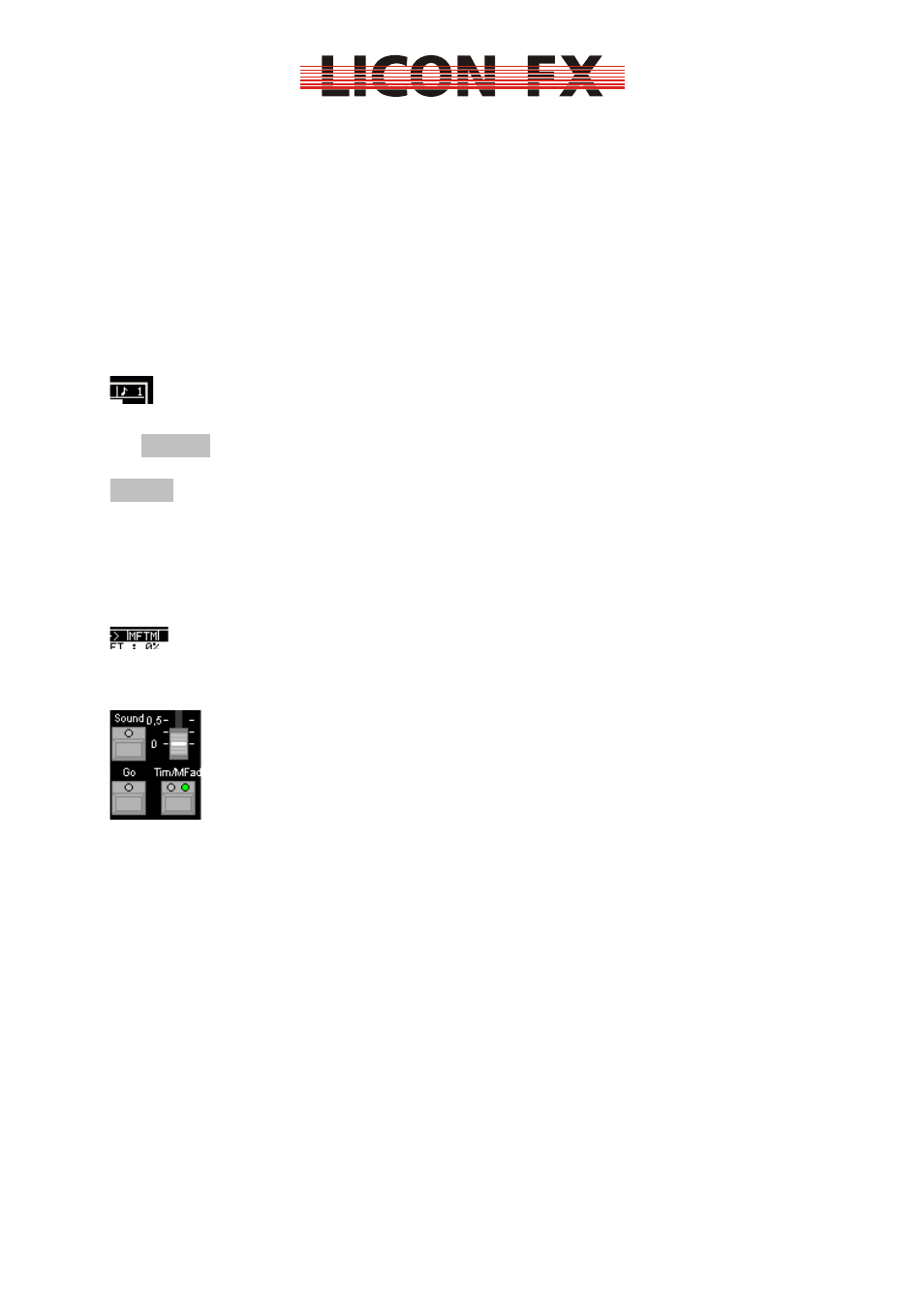
12.02.2010 V1.0
-32-
the fader extension mode to the Licon 1/1X, use the Sound In input on the rear panel
of the Licon 1/1X. The frequency will be filtered within the corresponding console.
To avoid uncontrolled switching forward caused by multi pulses, a gate time can be
set. This means that after a bass impulse the sound input is inactivated for this
defined period of time. A gate time of about 0.4 seconds has proved to be a
practicable value. In the stand-alone mode of the console, the gate time is set in the
TOOLS-SOUND menu of the Licon FX (see 7.2 Setting a gate time for the sound
input
). In the fader extension mode to the Licon 1/1X, the gate time is set in the
TOOLS-SOUND menu of the Licon 1/1X.
Furthermore, you can define the number of beats that should occur, before a switch
to the next step is triggered. This defined number of beats is called the beat count.
The current setting is shown on the display in the STORE or EDIT mode.
You can choose a beat count between 1...16 beats. For this purpose, press and hold
the SOUND key of the control section. Then select the desired beat count from the
imprint Beat Count on the front panel of the console by pressing the corresponding
FLASH
key of section A.
Now release both keys.
6.4.3.4 Manual sequencing by fader of the control section
This mode is displayed in the STORE or EDIT menu (MFTM Manual Fade
Time/Man-Fade Fader) as follows:
Activate this mode paying attention to the LEDs of the control section mentioned
above.
As you will see in the illustration, only the green LED for the Time/Man Fade key may
be lit. If this is not the case, activate or deactivate the LEDs by pressing the
corresponding keys (repeatedly, if necessary).
In the manual flow mode with fading by faders of the control section, fading to the
next step is carried out by alternately moving up and down the Time/Man Fade fader.
As soon as the fader has reached its minimum or maximum position, the console
changes to the next step fade.
This mode is appropriate for temporary manual fades, since chases can only be
faded with the fader of the control section when they are directly selected or when
they belong to a speed group, an element of which is currently selected.
For permanent manual fading of a chase we recommend that you configure the
chase fader for fading (see 6.4.3.5 Manual sequencing by chase faders).
6.4.3.5 Manual sequencing by chase faders
This mode is displayed in the STORE or EDIT mode (MFC Manual Fade Chase
fader) as follows: