JLCooper Eclipse Ethernet 2.6 for OSX User Manual
Page 29
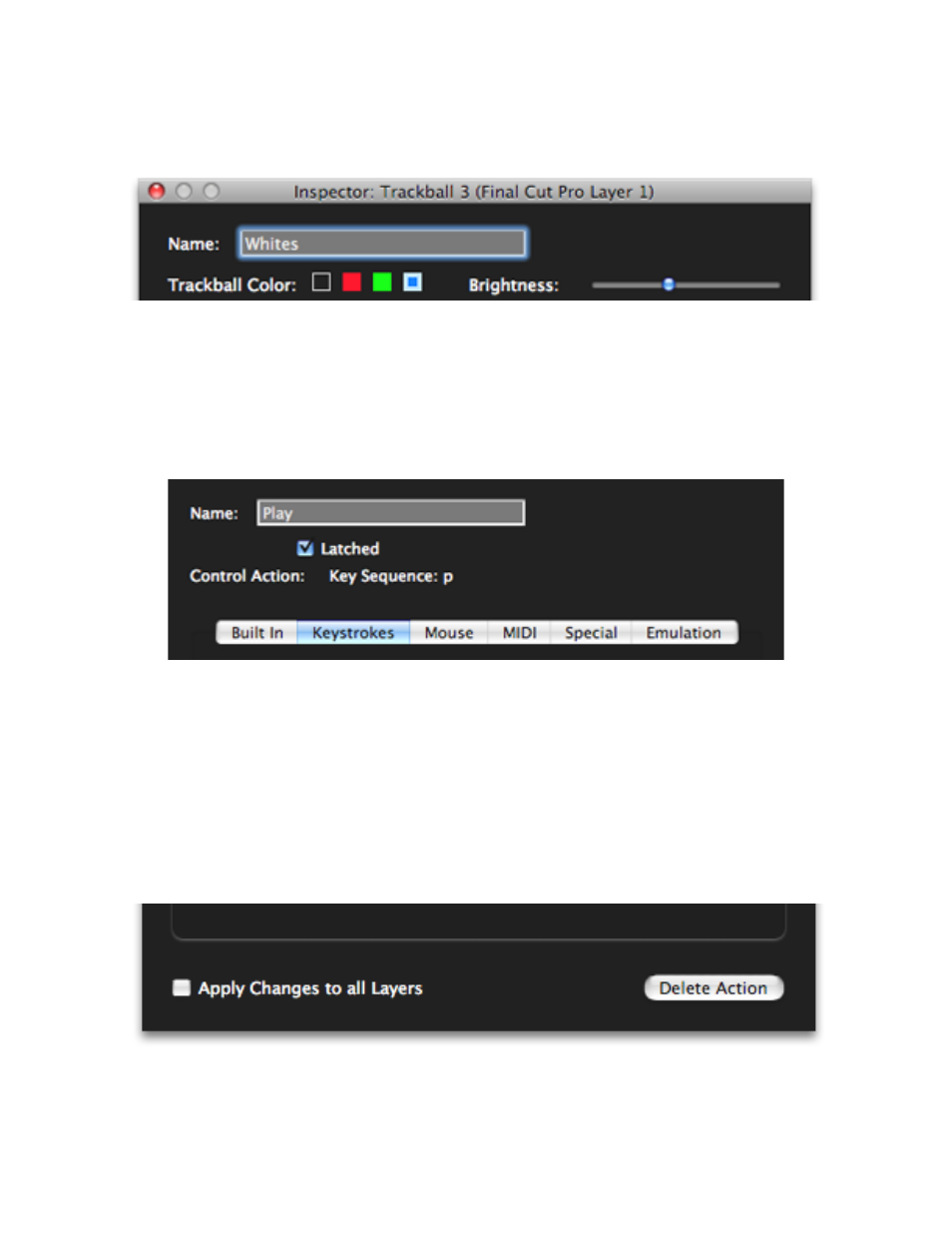
If the control is a trackball, there will be controls that let you set its color and brightness.
Other types of Eclipse controls don’t have any special editing controls here.
Next is a description of the action that is to take place when the selected Eclipse control
is pressed or turned while the target application is active. Below that is the area where
this action can be edited. There are a series of tabs representing the different kinds of
actions that can be performed and clicking on one of these tabs will display controls for
editing its kind of action. The available actions are Built In, Keystrokes, Mouse, MIDI,
Special and Emulation.
Any changes made in one of these tabs are immediately applied to the selected control.
The Eclipse software allows multiple levels of Undo, so you can easily get back to any
starting point.
At the bottom of the Inspector window is the Apply Changes to all Layers checkbox.
If it is checked while you are making changes, those changes will be applied to the
selected control in all layers. Some controls, such as the Transport controls, should
probably perform the same function in every layer. The Apply Changes to al Layers
checkbox will save you having to make changes in every layer in cases like this.
Eclipse Ethernet Software
26