Uninstalling – JLCooper Eclipse Ethernet 2.6 for OSX User Manual
Page 9
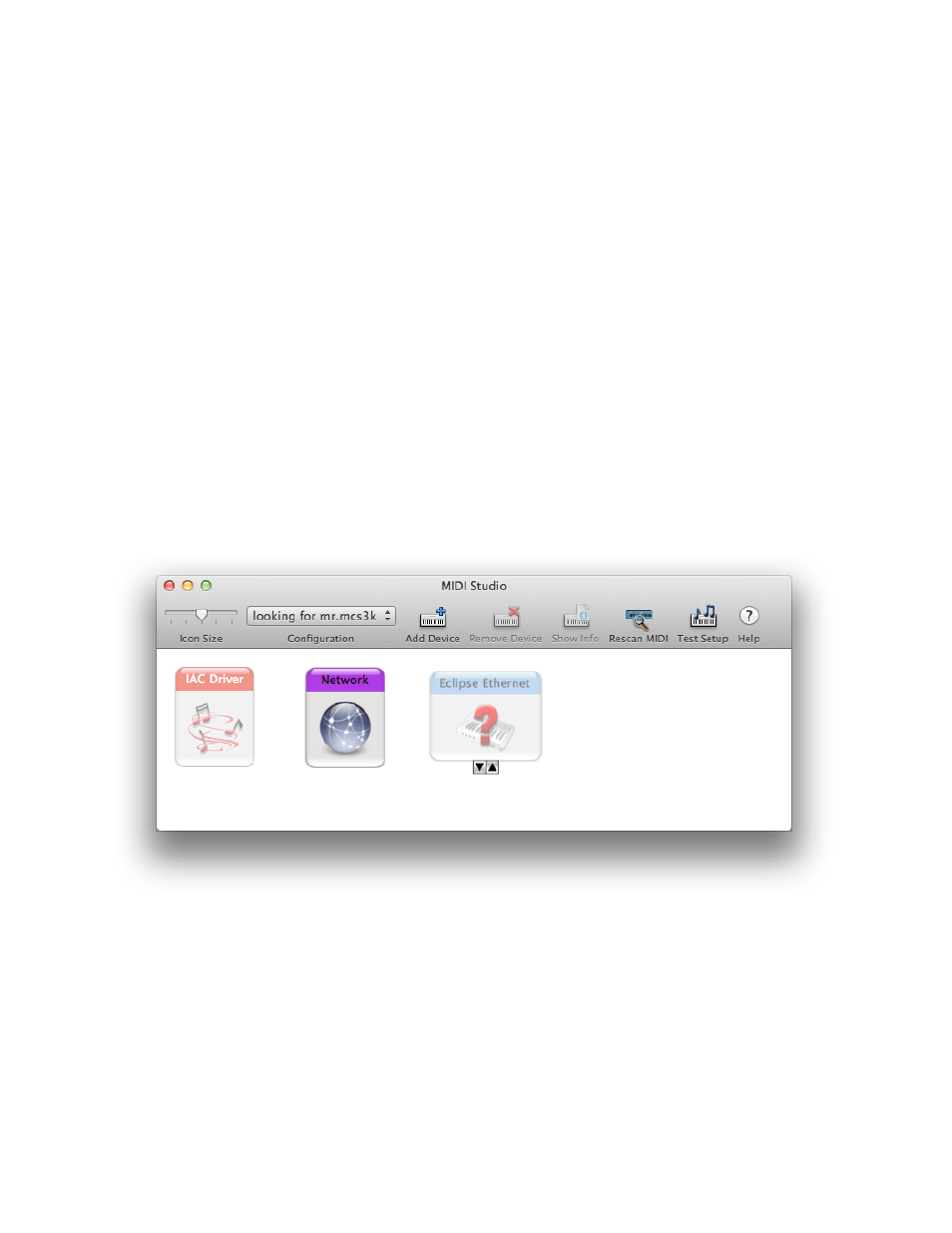
Uninstalling
To uninstall run the Eclipse Uninstaller located in the
/Applications folder. Click on
the Uninstall button to begin. When the uninstall is finished, click on the Quit button.
If there are multiple user accounts on this Mac, there may be multiple installations of the
Eclipse software, one for each user. Each user shares the Eclipse Ethernet application
and the Eclipse uninstaller, but other software components are installed separately for
each user account. For this reason, the uninstaller does not remove itself or the Eclipse
Ethernet Software folder. Before deleting either of these, please make sure that the
software has been uninstalled from all user accounts.
After uninstalling, you may notice that the Eclipse driver still appears in the Audio/MIDI
Setup (
/Applications/Utilities/ ) MIDI window. This is because the Mac OS X
tries to remember the state of your MIDI setup, even if there are changes such as
removing or powering down equipment or removing drivers.
To remove the driver from Audio/MIDI Setup, disconnect the Eclipse from the Mac and
wait for the driver’s icon in Audio/MIDI Setup to be dimmed as in the graphic below.
Click on the Eclipse Ethernet icon to select it, then hit the DELETE key on the Mac
keyboard or choose Delete from the Edit menu. Quit Audio/MIDI Setup.
The Eclipse software’s preference file is not removed by the uninstaller. It takes up
relatively little space and has no impact on the operation of other software once the
Eclipse software is uninstalled. If you want to remove it, just delete the file
~/Library/
Preferences/com.jlcooper.EclipseCX.plist.
Eclipse Ethernet Software
6