Kip cost center user guide – KIP Cost Center User Manual
Page 29
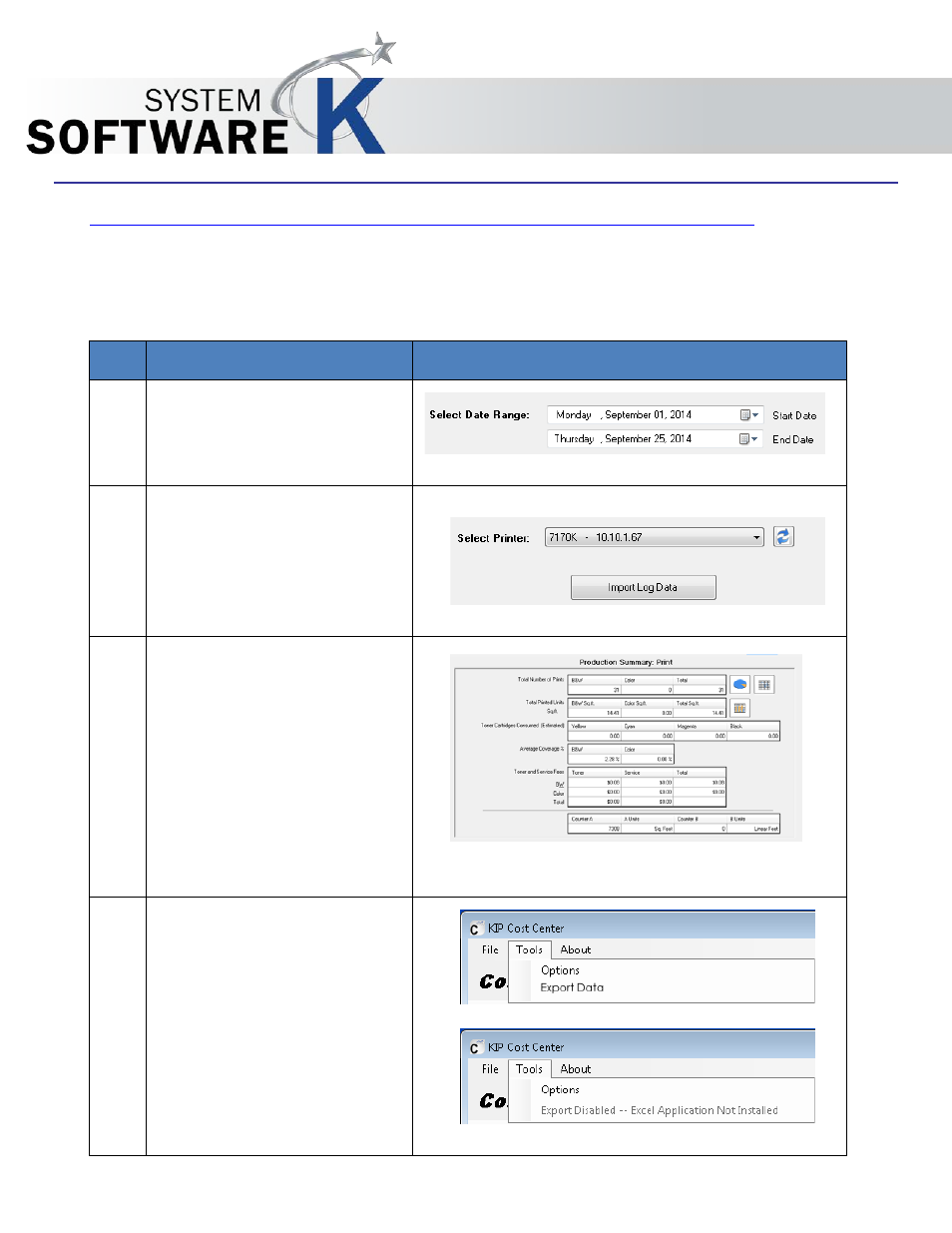
KIP Cost Center User Guide
No part of this publication may be copied, reproduced or distributed in any form without express written permission
from KIP. 2015 KIP. v1
- 29 -
7 How to Export the Log Data into an MS Excel Spreadsheet
The Following section describes how to export the extracted log data into a Microsoft Excel Spreadsheet.
Step Action
Illustration
1. Enter the desired Date Range
that the report will cover.
2. On the Main Screen all buttons
will be grayed out until a KIP
Printer has been selected. From
the Dropdown window select the
desired KIP Printer.
Click “Import Data”
3. The Summary Tab is going to
show all of the information in one
convenient location, for the
specific date range entered. This
is specific for the Print or Scan
mode depending on which is
selected.
Note: the data gathered in
Counter A and Counter B are
cumulative from date of
installation.
4. Click Tools and then Export Data
Note: Microsoft Excel will need to
be installed at the workstation.