2 macintosh os x quick audio test, Macintosh os x quick audio test – Lynx Studio AES16e User Manual User Manual
Page 31
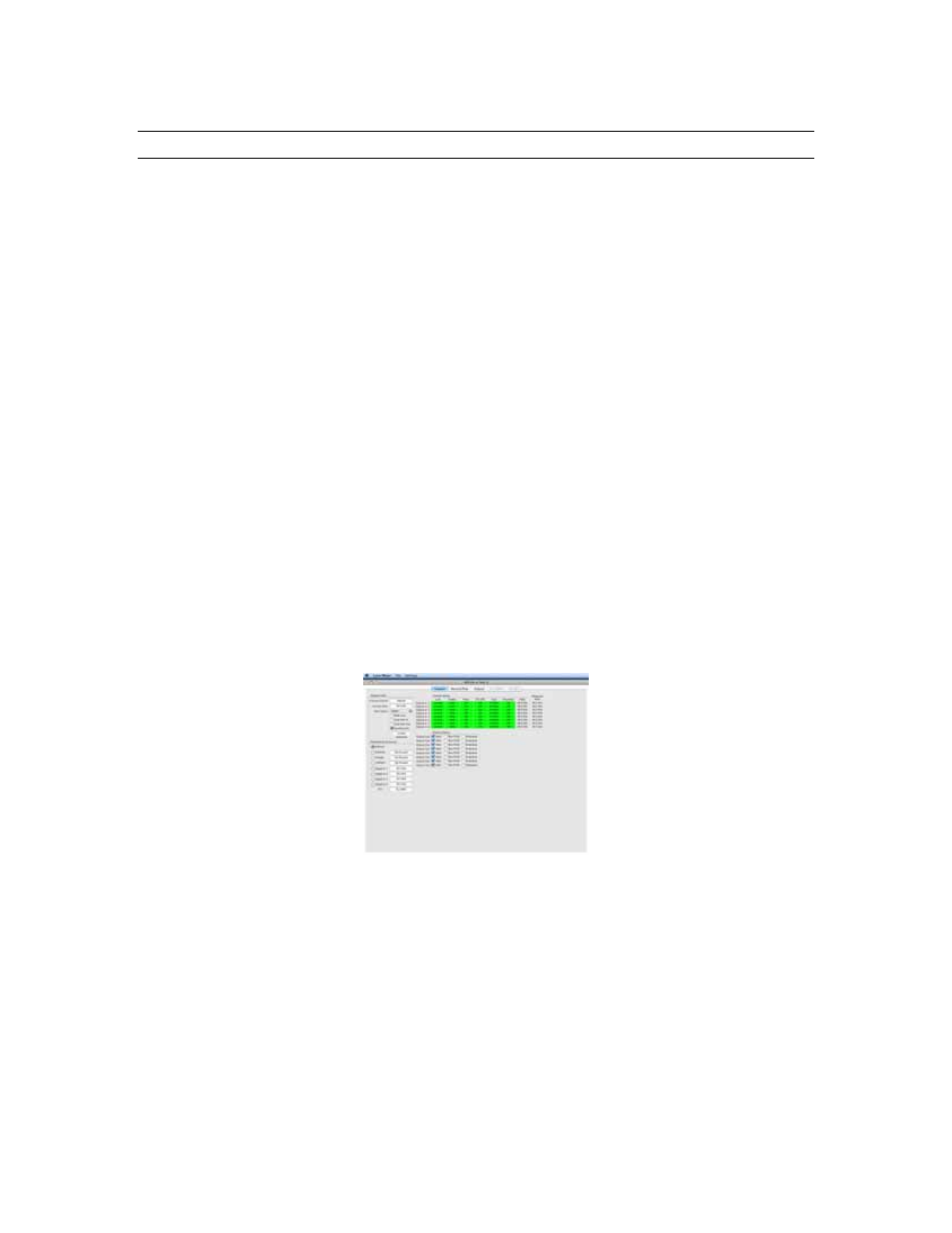
Getting Started
4.2 Macintosh OS X Quick Audio Test
The installation of your AES16e can be tested using the Lynx Mixer and iTunes, which is included with
current versions of OS X. This is a quick way of verifying that the AES16e card is installed correctly and is
connected correctly to your external equipment.
1.
Open Applications > Utilities >Audio/MIDI Setup. Verify that the AES16e Play 1 established as
the default audio playback device for your system.
2. Locate
“SineWaveMinus16.aif”
on
the Lynx Installation CD (in the support folder). Drag the file
to the computer’s desktop.
3.
Connect the outputs of the AES16e to a digital destination (digital mixer, DA converters, etc.)
capable of delivering an audio signal for listening via headphones or speakers. Depending on your
external gear, you may be using the CBL-AES1604 or CBL-AES1605 cables - please check
Section 3 Hardware Connections for details on correctly connecting these cables to your
equipment. Verify that DIGITAL OUT 1 of the AES16e is connected to your external equipment.
This is the output used for this test.
4.
Before testing playback, the clock relationship between the AES16e card and your external device
must be established. For this test, the AES16e acts as the clock master while your external device
is a clock slave. Consult the manual for your connected equipment to determine how to set it to
receive sample clock from a digital input. Most digital devices offer several choices for sample
clock status, with “Internal” generally being the default. If your device does not have the ability to
receive its sample clock from a digital input, please consult Section 3.4 Common Studio Setups
for information on creating an alternate clock relationship with the AES16e. Keep in mind that the
sample clock source of the AES16e is set to “Internal” primarily to confirm the validity of your
connections and installation – ultimately you should create clock relationships that make the most
sense for your specific situation.
5.
Open the Lynx Mixer, which will be in “Applications”. Choose the “Adapter” tab, and verify that
the CURRENT CLOCK SOURCE is set to “Internal”.
6.
Launch iTunes from Applications. Click “File” then “Import”. Choose “SineWaveMinus16.aif”
on the desktop and click “Open”.
7.
Highlight “SineWaveMinus16” in the iTunes Music List, and click “Play” from the iTunes
transport. You should see the iTunes progress bar moving.
AES16e User Manual
Page 31