Lynx Studio AES16e User Manual User Manual
Page 40
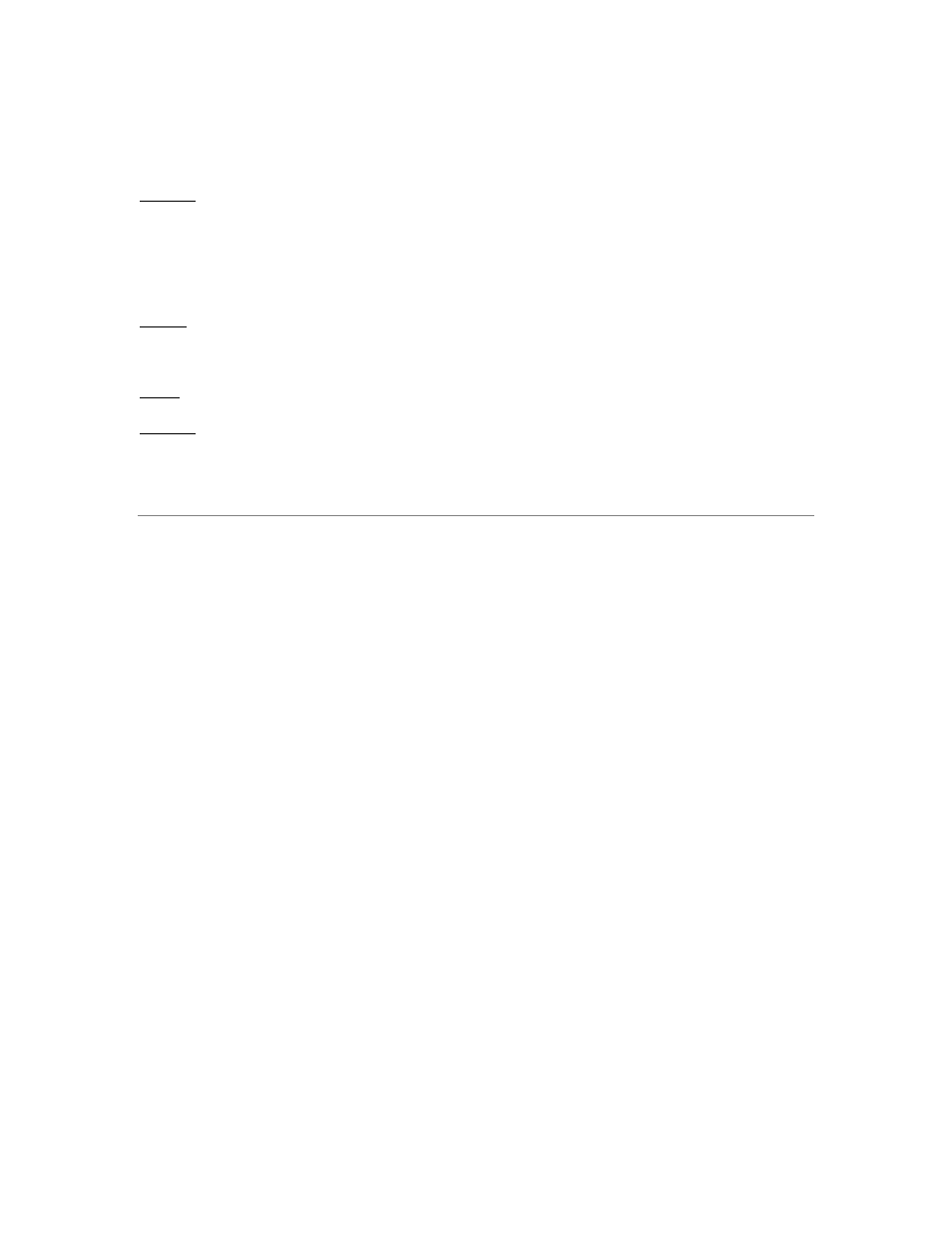
Lynx Mixer Reference
achieving lock, the four green LED’s give an indication of the completion of various lock stages. During
this time the wide range analog PLL maintains lock. For more information on SynchroLock, refer to the
Section 5.3 SynchroLock
™.
Working: In this state SynchroLock is analyzing the input clock signal and making adjustments to
frequency and phase. This process typically takes two to three minutes to complete. The four LED’s show
progress towards final lock: One green LED denotes frequency lock to 3.2 ppm accuracy, two LED’s
denote frequency lock to 1.6 ppm accuracy, three LED’s denote frequency lock to 0.6 ppm and the
transition to the phase lock stage, four LED’s denote the start of the phase lock stage. When phase lock has
been achieved, the Yellow “Working” indicator changes to the green “Locked” indication.
Locked: Indicates the SynchroLock system has achieved final lock to an incoming clock signal. This
indicator will also appear when the Sample Clock Source is set to Internal and the sample clock frequency
is a multiple of 44.1 kHz or 48 kHz.
Range: Indicates that the selected external clock source is not within the SynchroLock lock range.
Disabled: Indicates that SynchroLock has been manually disabled using the SynchroLock control in the
Settings menu: Settings->Advanced->SynchroLock.
w
Preferred Clock Source Section
This section of the mixer provides control of the system sample clock generator. All AES16e audio devices
on a single card MUST have identical sample rates since there is one on-board generator. Sample rates
cannot be changed while the AES16e is playing or recording, unless “Allow Clock Change if Active” is
selected from the Lynx Mixer Settings > Advanced menu.
Clock sources available to choose from are:
Internal
Clock derived from the on-board crystal oscillator
External
Clock signal from BNC CLOCK connector
Header
Clock signal from the CLOCK IN header
LStream
Clock signal from the LStream port (i.e. LS-ADAT)
Digital In 1
Clock signal from the Digital 1 Input
Digital In 2
Clock signal from the Digital 2 Input
Digital In 3
Clock signal from the Digital 3 Input
Digital In 4
Clock signal from the Digital 4 Input
Next to each source is a box that displays real-time frequency measurements of system clocks, or “Not
Present” when a valid clock source is not connected. These measurements are very useful for evaluating
and validating both internal and external clock sources.
The Settings Menu offers a “High Resolution Clock Rate” option that provides three decimal places of
accuracy instead of the default single decimal place. With this option enabled, lower digits may fluctuate
rapidly as a result of measurement resolution. This is typically not an indication of clock jitter.
If the selected Preferred Clock Source is not also displayed as the Current Source in the SAMPLE CLOCK
section of the Adapter page, it would be for one of the following reasons:
1. The selected source is not present or the connected device is not generating a valid clock signal.
This can be confirmed by seeing “Not Present” next to this source. In these cases, the AES16e will
operate from its Internal clock until a valid clock signal is connected to the selected clock source.
2. The selected clock source is generating a sample rate outside of the AES16e’s usable range (i.e.
22kHz). This can be corrected by setting the clock source to a supported sample rate (32kHz,
44.1kHz, 48kHz, 88.2kHz, 96kHz, 176.4kHz, 192kHz).
AES16e User Manual
Page 40