Lynx Studio AES16e User Manual User Manual
Page 48
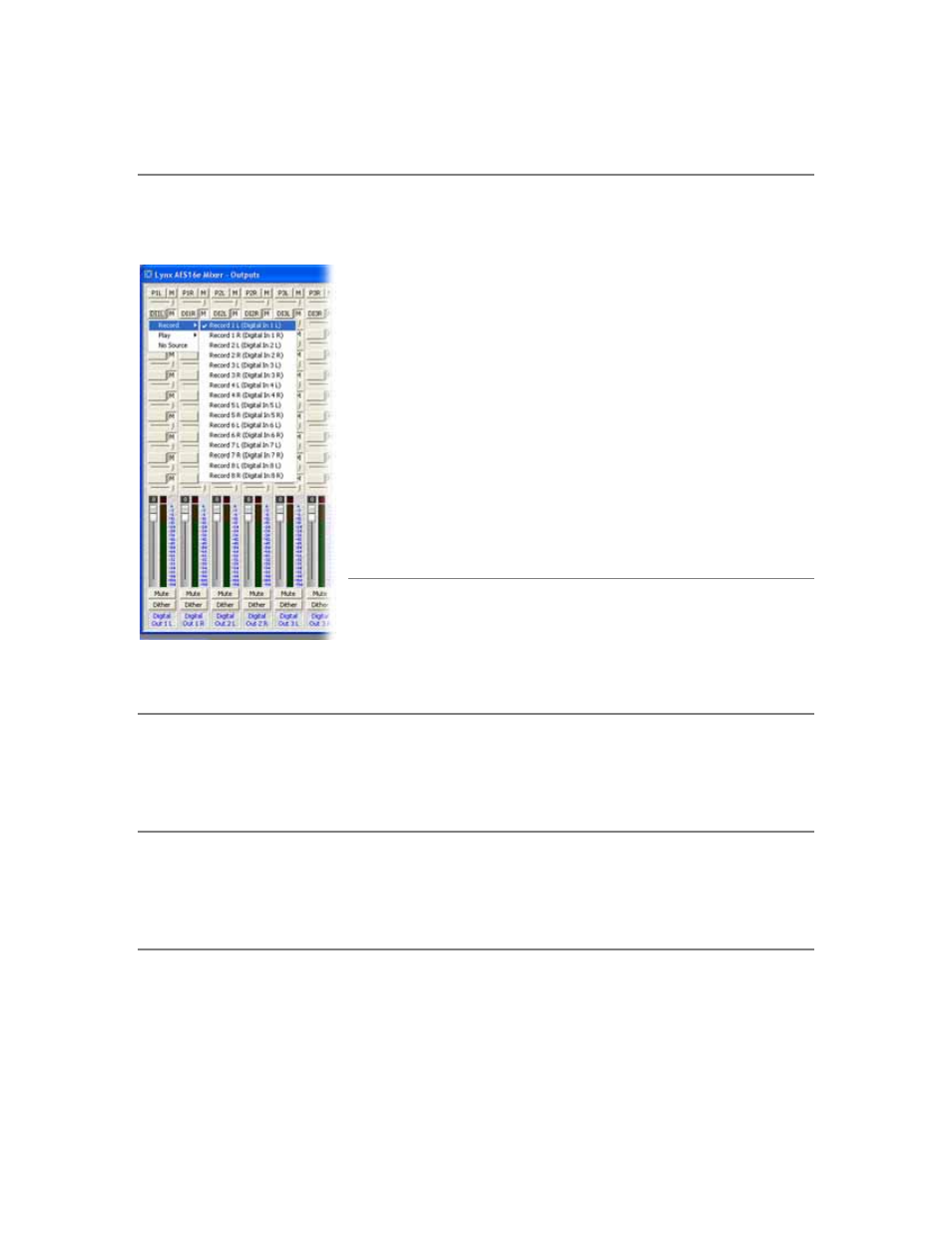
Lynx Mixer Reference
1^
Output Monitor Source Buttons
These buttons control the routing of record and playback sources that feed each of the 16 output channels.
Since each output is derived from the sum of the ten sources, each button controls the selection of one of
the sources.
When a button is clicked, a pop-up menu is launched that displays the
available sources that can be selected. A Record submenu lists inputs and
their corresponding the record devices (which is dynamically updated to
reflect Input Source selections in the Record/Play window). A Play
submenu lists the left and right channels of the eight stereo play devices.
The No Source option disables a monitor source.
The example to the left shows Digital In 1 L being selected as one of the
ten sources for DIGITAL OUT 1 L.
After a monitor source is selected, a four-character abbreviation of the
selection is placed on the button. For example, DI1L indicates Digital In
1 Left.
1^
Output Monitor Mute Buttons
The buttons, labeled M, located to the right of each Output Monitor
Source Button control the muting of the adjacent monitor source. When
the button is “pushed in”, the mute function is enabled.
1&
Attenuation Indictor
This indicator represents the amount of attenuation in dB that has been performed on an output when the
associated volume fader has been pulled down.
1*
Overload Indictor
This indicator turns red when signal overloads that have occurred on an output. Overloads occur when the
summation of the ten monitor sources feeding an output exceeds the full scale digital output level.
1(
Volume Faders
Theses faders provide digital attenuation of the output signal prior to D/A conversion. With the volume
fader at its maximum position, the Attenuation Indicator will display “0” (zero attenuation). In this case the
audio stream is unaltered. This is the recommended position for critical recording and mixdown sessions in
which the highest signal quality is required. To attenuate a pair of channels, hold down the “Shift” key on
the computer keyboard while click-dragging one of the faders of the pair to be attenuated. To attenuate all
sixteen channels, hold down the “CTRL” key while click-dragging any fader.
AES16e User Manual
Page 48