10 troubleshooting, Troubleshooting – Lynx Studio AES16e User Manual User Manual
Page 67
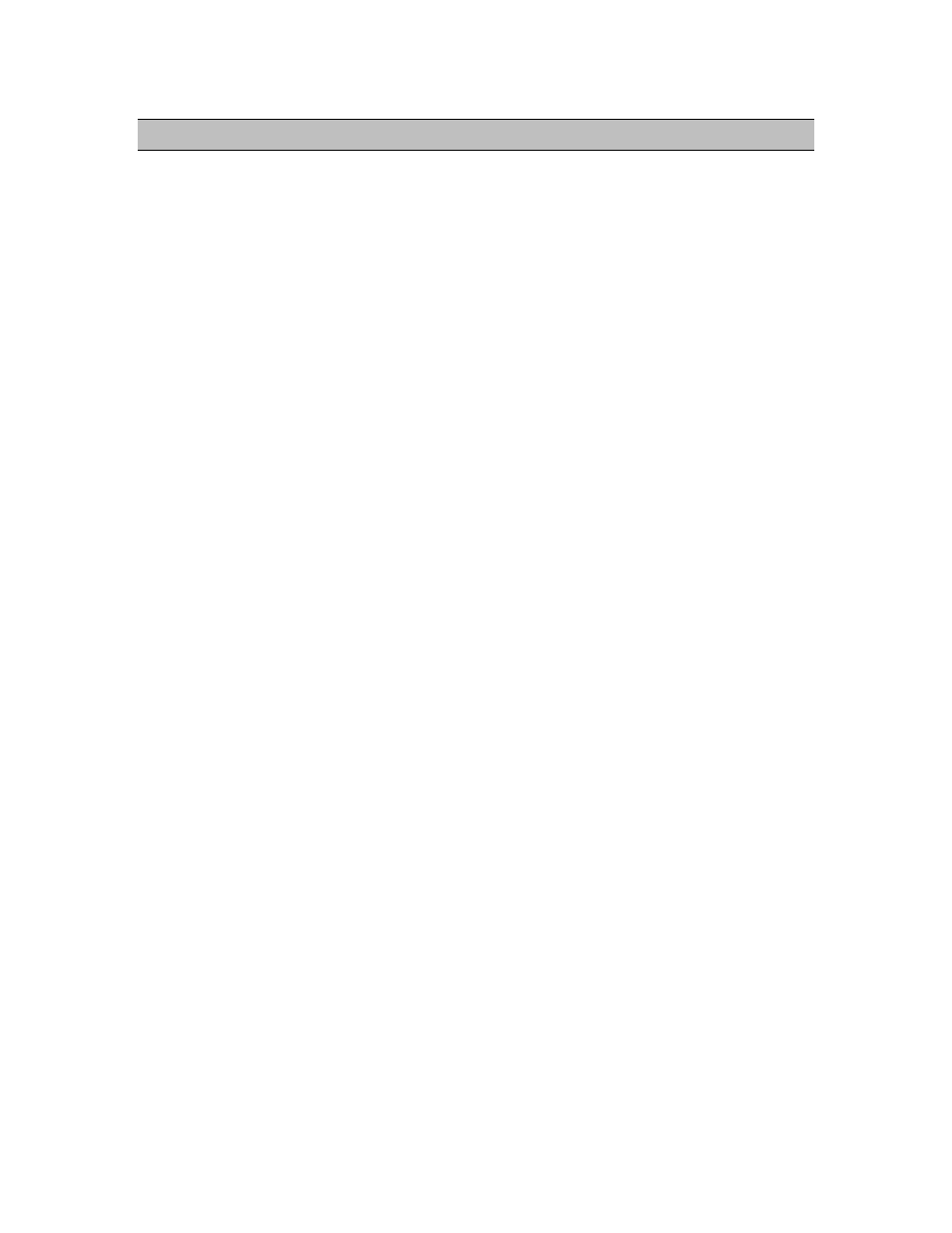
Troubleshooting
AES16e User Manual
Page 67
10 Troubleshooting
Clicking, popping or crackling noises in your audio:
1. Check clock master settings. In any digital audio configuration, there can be one, and only one master
clock. All other digital audio devices must be configured as slaves to the designated master clock. Since the
AES16e’s SynchroLock
™ technology provides an extremely stable and jitter-resistant clock, we
recommend setting the AES16e as the master clock in your digital audio system.
2. Check buffer settings in your audio application software. Smaller buffer sizes are preferred because they
reduce latency (the time it takes for an audio signal to travel through your audio software). In some cases,
however, setting too small a buffer size can overtax your computer’s processor, particularly when running
multiple tracks and/or a number of DSP plug-ins. This can result in clicks and pops in your audio playback.
Try increasing the buffer size and see if your playback performance improves.
Audio plays back at a faster or slower rate than expected:
This is usually the result of mismatched clock rates and multiple clock masters. For example, if you are
playing back a file recorded at 44.1 kHz, but you have set the clock for 48 kHz, the file will play back
faster and at a higher pitch than expected. Make certain you have set only one device as clock master.
No audio:
If you see signal appearing on the AES16e’s output meters, verify your output connections, making certain
you have a valid signal flow from the AES16e’s outputs to your mixer or other D/A device, and from that
device to your speakers.
If you see no signal appearing on the AES16e’s input meters in the Lynx Mixer Record/Play page, verify
your connections, making certain you have valid signal flow from your digital audio source to the
AES16e’s inputs.