On, off, lock & unlock – Motorola Moto Z Droid User Manual
Page 21
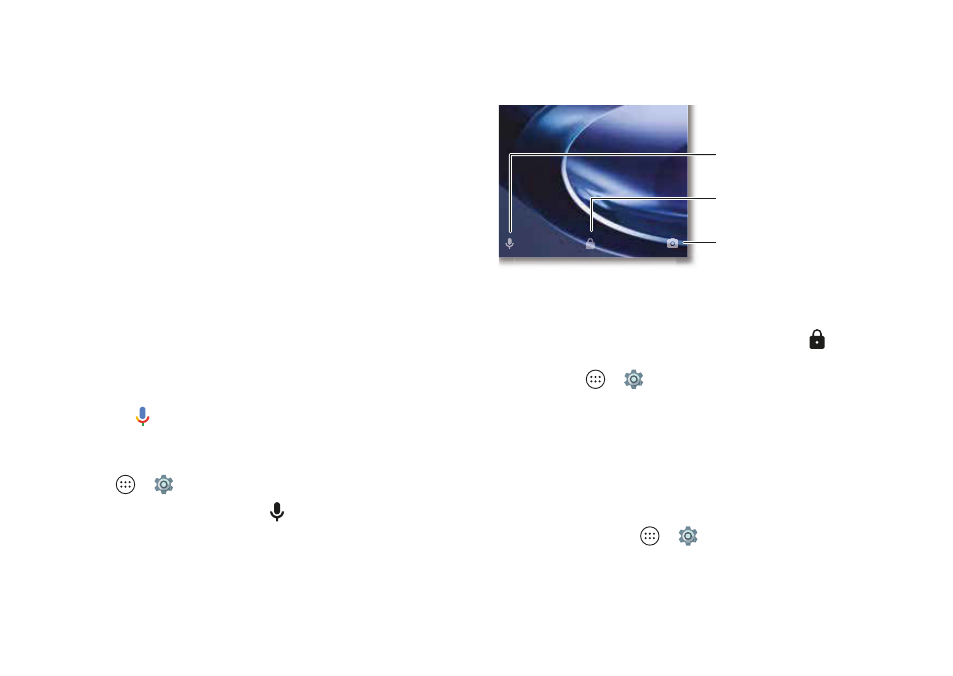
19
Control & customize
• Music/video volume:
Press the buttons during a song or
video.
Tip:
For more on volume control, see “Volume &
Speak
Just tell your phone what you want.
Tip:
Speak naturally but clearly, like using a speakerphone.
• Dialing and commands:
Say your launch phrase to control
your phone by voice. See “Moto Voice” on page
for
details.
To dial, say “Call” and then a contact name or phone
number. Or, say a command like “Send text,” “Go to” an
app, or “Help” for voice command help.
Tip:
If a contact has more than one number, you can say
which number to call (for example, “Call Joe Black Mobile”
or “Call Suzi Smith Work”).
• Search:
Tap
on the home screen to search by voice, or
say your launch phrase to speak your search.
To change your voice input and text-to-speech settings,
tap Apps
>
Settings
>
Language & input
.
• Text entry:
On a keyboard, tap
, then speak your
message or search text. You can also speak punctuation.
Tip:
To make your phone read out loud, see “TalkBack” on
On, off, lock & unlock
Your touchscreen is on when you need it and off when
you
don’t. To turn the screen on, press the Power button.
• Screen off and on:
Press the Power button to turn the
screen off and on.
• Screen lock:
To unlock the screen, touch
and drag up.
To use a pattern, PIN, or password to unlock your screen,
tap Apps
>
Settings
>
Security
>
Screen lock
(see
60). You can also use the
fingerprint sensor on your phone. After you set it up, you’ll
see it on the unlock screen instead of the regular lock.
• Notifications:
Double tap a notification in the lock screen
to open it. You’ll be prompted to enter your password.
Tip:
To prevent notifications from appearing in the lock
screen, tap Apps
>
Settings
>
Sound & notification
>
When device is locked
>
Don’t show notifications at all
.
Touch and hold, then swipe
left to open the camera.
Drag up to unlock your
screen.
Touch and hold, then
swipe right for voice assist.