Photos & videos, Quick start: photos & videos, See “photos & videos” on – Motorola Moto Z Droid User Manual
Page 47: 45). or
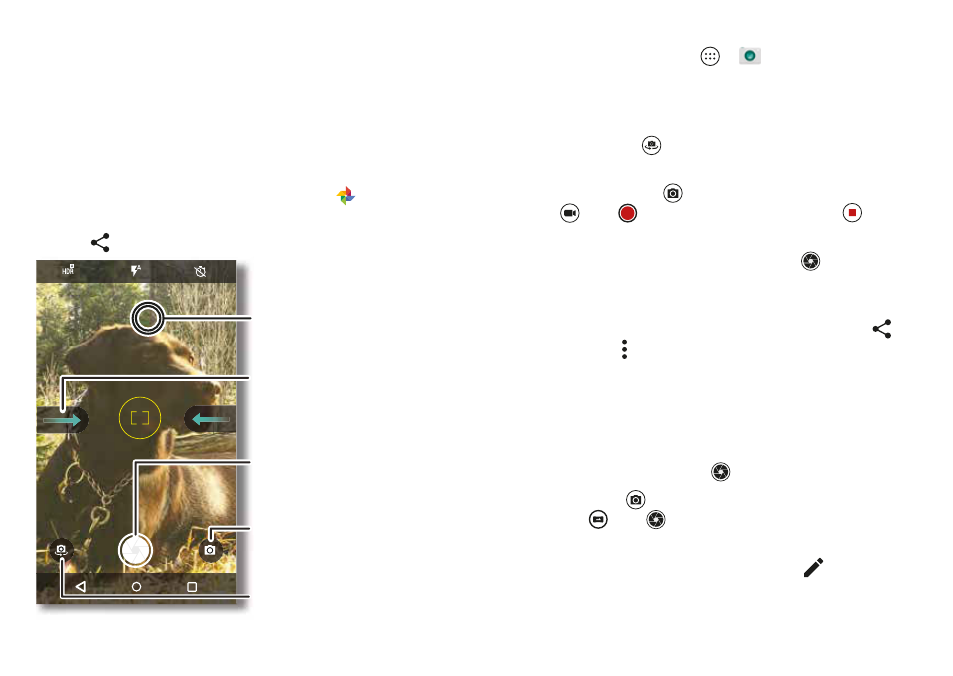
45
Photos & videos
Photos & videos
Quick Start: Photos & videos
With two twists of the wrist and a tap on the screen, take
crisp, clear photos with the rear or front camera.
• Launch it:
Even when your phone is asleep, open your
camera with two twists of your wrist.
• See it:
Swipe left for your photo gallery (
Photos
).
• Share it:
View a photo or video from your gallery, then tap
Share .
GALLERY
SETT NGS
Switch to front camera.
Switch to video camera,
slow motion, panorama,
or professional mode.
Tap anywhere to
change the focus.
Tap to take a photo.
Touch and hold to
take multiple shots.
Swipe right for settings.
Tips & tricks
• Quick Capture:
Tap Apps
>
Camera
, swipe the
screen right and tap
Quick capture
to turn it on or off.
When Quick Capture is on, twist your wrist twice to open
the camera.
• Take a selfie:
Tap
in the camera screen or twist your
wrist twice to switch to the wide angle front camera.
• Record a video:
Tap
in the camera screen and select
Video
.
Tap
to start recording. Then tap
to
stop
recording.
• Capture a still shot during a video:
Tap
on the screen
while recording to save a photo.
• View, share, or delete:
To open your gallery, swipe the
camera screen left. Pick a photo or video. Choose
to
share or Menu
for more options like printing.
• Change settings:
To open camera options, swipe the
camera screen right.
• Zoom:
Drag two fingers apart to zoom in, drag fingers
together to zoom out.
• Multi-shot:
Touch and hold
to take a burst of photos.
• Panorama:
Tap
in the camera screen and select
Panorama
. Tap
and use the on-screen guide to
slowly pan your phone.
• Edit:
Tap the photo to select it, then tap
.