Motorola Moto Z Droid User Manual
Page 26
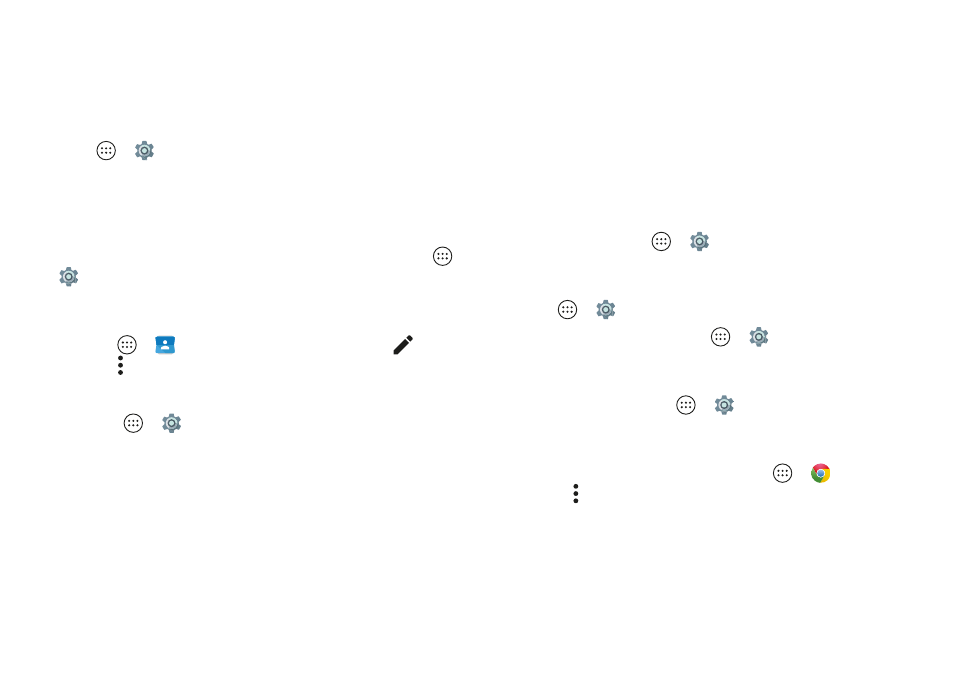
24
Control & customize
5
Tap the name of your Braille display to pair it with the
phone.
Accessibility shortcut
Use simple gestures to quickly activate Talkback and other
accessibility features on your phone. For more information,
tap Apps
>
Settings
>
Accessibility
>
Accessibility
shortcut
.
Caller ID
When you want to hear who’s calling:
• Read out loud:
Have your caller announced. Tap Apps
>
Settings
>
Accessibility
>
Talkback
>
SETTINGS
>
Speak Caller ID
.
• Ringtones:
Assign a unique ringtone to a contact.
Tap
Apps
>
Contacts
, tap the contact, tap
,
then
tap Menu
>
Set ringtone
.
Volume & vibrate
Find it:
Apps
>
Settings
>
Sound & notification
•
Drag the volume sliders to set volume levels for your
music or videos, alarms, and ringtones/notifications.
•
To make your phone vibrate for incoming calls (even when
the ringer is silent), tap
Also vibrate for calls
.
Tip:
For more on volume control, see “Volume &
Zoom
Get a closer look.
• Pinch to zoom:
Pinch to zoom on maps, web pages, and
photos—to zoom in, tap the screen with two fingers and
then drag them apart. To zoom out, drag your fingers
together.
Tip:
To zoom in, you can also double-tap.
• Screen magnification:
Triple tap the screen for full screen
magnification, or triple tap and hold to temporarily
magnify. Tap Apps
>
Settings
>
Accessibility
>
Magnification gestures
.
• Big text:
Show bigger text throughout your phone. Tap
Apps
>
Settings
>
Accessibility
>
Large
text
.
Tip:
You can also tap Apps
>
Settings
>
Display
>
Font size
>
Huge
.
• High contrast text:
Show higher contrast text throughout
your phone. Tap Apps
>
Settings
>
Accessibility
>
High contrast text
.
• Browser:
Choose text scaling and other accessibility
settings for your browser. Tap Apps
>
Chrome
> Menu
>
Settings
>
Accessibility
.
Tip:
Select
Force enable zoom
to allow zooming on all web
pages.