Messages, Quick start: verizon messages – Motorola Moto Z Droid User Manual
Page 35
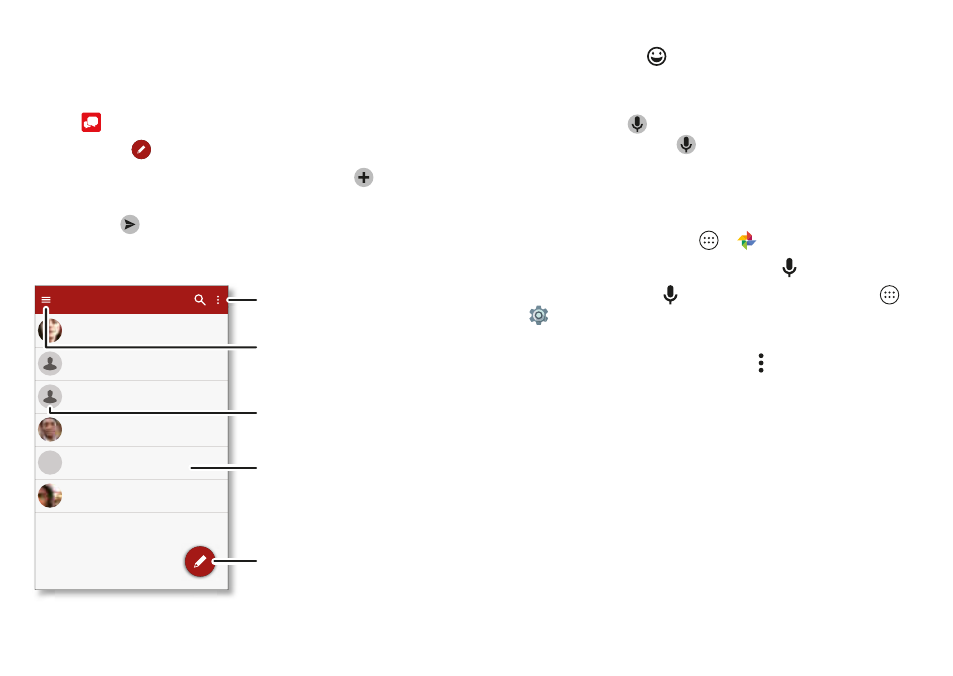
33
Messages
Messages
Quick start: Verizon Messages
Stay in touch with messages and pictures.
Find it:
Message+
• Create:
Tap
.
• Attach:
When you’re typing a message, tap
to
attach
a
picture, audio, video, or more.
• Send:
Tap
to send the message.
Hey where are you
Astrid Fanning
10 2 AM
Lunch tomorrow
Daniel Lester
1/28/16
I’m fine with that Let me know whe
Abe Baudo
1/2 /16
Don t forget to bring the book whe
(900) 555-2525
8 18 AM
Looking forward to seeing you at t
(555) 555-1234
1/28/16
Meet me outside the theatre around
Mary Morgan
1/28/16
MM
Conversations
Tap a sender’s picture to
add them to your contacts.
Filter conversations for
pictures, places, contacts,
and more.
Create a message.
Turn on driving mode,
edit conversations,
adjust settings, and more.
Tap a conversation to open
it. Touch & hold to delete, call,
and more.
Tips & tricks
• Insert emojis:
Tap
to insert emojis or icons in your
message.
• Send a recorded message:
In the create message screen,
touch and hold
to start recording. Speak your
message, then release
to send the message.
• Forward a message:
In a conversation, touch and hold a
message for more options, such as forwarding it.
• Save attachments:
Touch and hold a picture to save it. To
see the picture, tap Apps
>
Photos
>
Download
.
• Voice entry:
Tap a text box, then tap
on the keyboard.
Tip:
If you don’t see
on the keyboard, tap Apps
>
Settings
>
Language & input
>
Google Keyboard
>
Preferences
>
Voice input key
to activate voice entry.
• Filter conversations:
Touch
Menu
at the top right and
swipe left to see all your shared media. Filter your
conversations to see photos and videos, locations, links,
contacts, or audio files.