Read, forward & more, Set your default messaging app, Gmail – Motorola Moto Z Droid User Manual
Page 36: 34 and
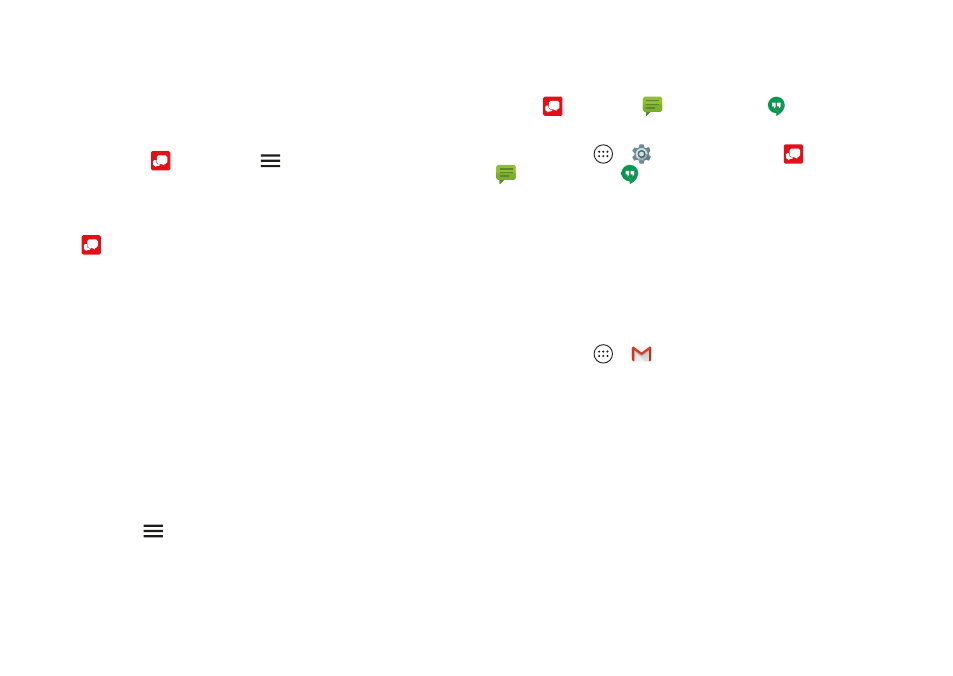
34
Messages
• Text your best friend:
Use a widget to text your favorite
contact quickly. Touch and hold an empty spot on the
home screen, tap
WIDGETS
, touch and hold
Direct
message
to drag it to your home screen, then select the
contact.
• Message alert:
To show new message notifications in the
status bar, tap
Message+
>
>
Settings
, and check
Notifications
.
Read, forward & more
Find it:
Message+
• Open:
Tap a conversation to open it.
• Attachments:
When you open a message with an
attachment, tap the attachment to open it, or touch and
hold it to save it.
• Reply:
Open a conversation, then enter your response in
the text box at the bottom.
• Forward:
Open a conversation, touch and hold the
message you want, then tap
Forward Message
.
• Delete:
Touch and hold a conversation, then tap
Delete
Conversation
. Or, open the conversation, touch and hold
one message, then tap
Delete messages
.
• Settings:
Tap
at the top left, then tap
Settings
to
change your notifications and other options.
Set your default messaging app
You can use Verizon
Message+, Messaging, or Google
Hangouts™ to send and receive your text messages.
To set
Message+
,
Messaging
, or
Hangouts
as your
default messaging app:
Find it:
Apps
>
Settings
>
Apps
>
Message+
, or
Messaging
, or
Hangouts
, then
Open by default
For more about Google Hangouts, see “Chat using Google
Hangouts™
Gmail
Send and receive email from all of your personal accounts
(even if they’re not Google Gmail accounts). You can manage
your accounts in Gmail and easily switch between them.
Find it:
Apps
>
Gmail