Protect, Quick start: protect your phone, Screen lock – Motorola Moto Z Droid User Manual
Page 62: See “protect” on, 60). y, Can’t unlock
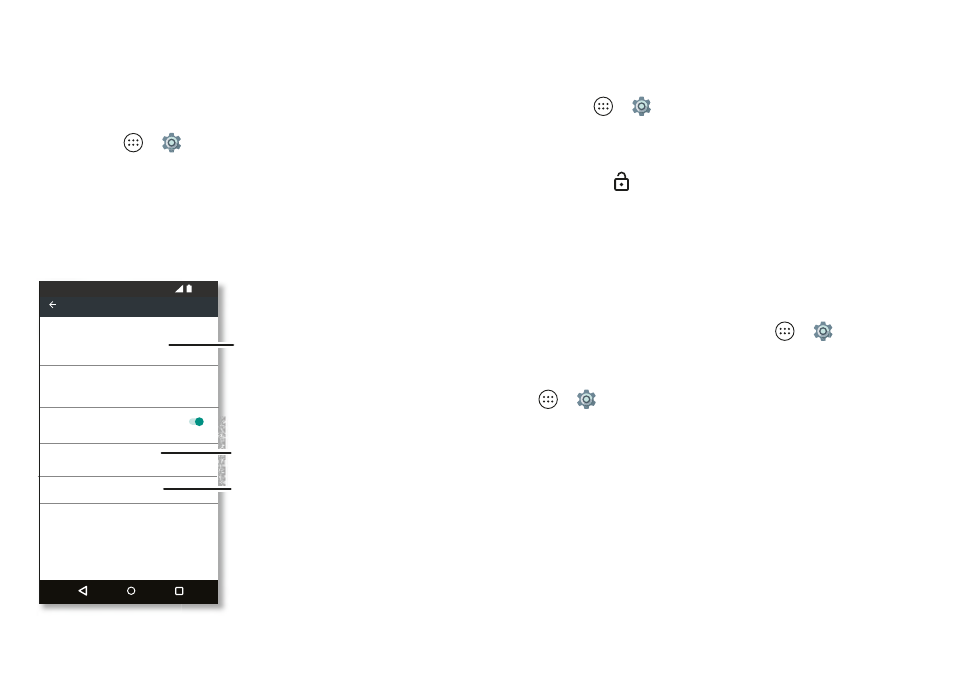
60
Protect
Protect
Quick start: Protect your phone
Make sure your information is protected in case your phone
is lost or stolen.
Find it:
Apps
>
Settings
>
Security
The easiest way to protect your phone is to use
Screen lock
.
You can choose to swipe to unlock (less secure), or enter a
pattern, PIN, or password to unlock your phone.
Screen lock
PIN
Lock screen message
None
Smart Lock
Encrypt phone
Automatically lock
5
ft
x
t w
t
y S
t
Power button instantly locks
Ex
t w
t
y S
t
Device security
Encryption
Security
12 36
Fingerprint
For a screen lock, you can use
a pattern, password, or other
option.
Add info to show
on your lock screen.
Set up the fingerprint sensor.
Screen lock
To keep your phone secure, you can make the touchscreen
lock when it goes to sleep.
Find it:
Apps
>
Settings
>
Security
>
Screen lock
, then
select the lock type:
•
None
: Turn off the screen lock.
•
Swipe
: Touch
and drag up to unlock.
•
Pattern
: Draw a pattern to unlock.
•
PIN
: Enter four to sixteen digits to unlock.
•
Password
: enter four to sixteen letters, digits, or symbols
to unlock.
Note:
You can use your fingerprint to unlock your phone. To
set up the fingerprint sensor, tap Apps
>
Settings
>
Security
>
Fingerprint
.
To change when your touchscreen goes to sleep, tap
Apps
>
Settings
>
Display
>
Sleep
.
Note:
You can make emergency calls on a locked phone (see
29). A locked phone still rings,
and you do not need to enter a PIN or password to answer a
call.
Can’t unlock?
Pattern, PIN, or password:
If you forget your pattern, PIN, or
password, you can enter your Google™ account email and
password to unlock the phone.