Organize, Clock, Calendar – Motorola Moto Z Droid User Manual
Page 41
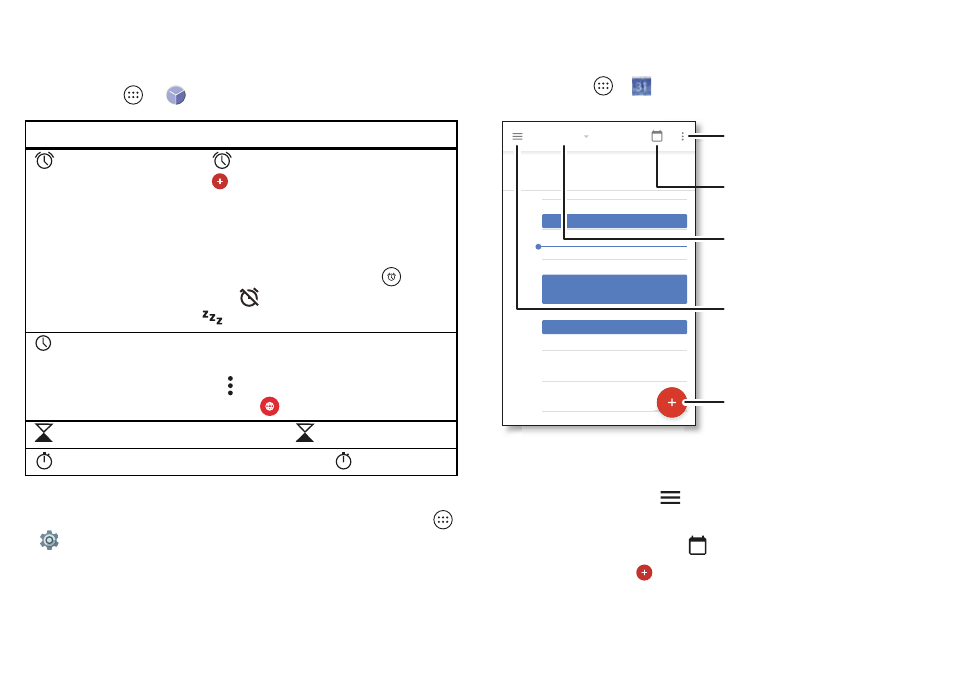
39
Organize
Organize
Clock
Find it:
Apps
>
Clock
Tip:
To find out what an icon means, touch and hold it. To set
your current date, time, time zone, and formats, tap Apps
>
Settings
>
Date & time
.
Options
Alarm
Tap
. Tap an alarm to edit it, or
tap
to add a new alarm.
Tip:
Pressing the volume button up
or down while you’re setting an alarm
sets the volume level for that alarm.
When an alarm sounds, tap
and
drag
to
to turn it off, or drag
to
to snooze for ten minutes.
Clock
To change your alarm volume,
snooze delay, or other settings, tap
Menu
>
Settings
. For other time
zones,
tap
.
Timer
For a timer, tap
.
Stopwatch
For a stopwatch, tap
.
Calendar
See all your events, all in one place.
Find it:
Apps
>
Calendar
• Change the view:
Tap the month at the top to choose a
date to view. Or tap
to choose
Schedule
,
Day
,
3
Day
,
Week
, or
Month
.
• Go to today’s date:
Tap
at the top.
• Add events:
Tap
, enter event details, then tap
SAVE
.
29
January
29
ri
AM
5 PM
4 PM
PM
2 PM
PM
PM
AM
Wee y Project Meet ng
Start hangout w th Alexis
ttps //pl a Google co / a go ts
Pick up snacks for the party
Jump to a different day.
Tap to add a new event.
Tap to refresh the
Calendar screen.
Go to today’s date.
Change the calendar view,
adjust settings, get help,
and more.