Get contacts, Share contacts, My details – Motorola Moto Z Droid User Manual
Page 34
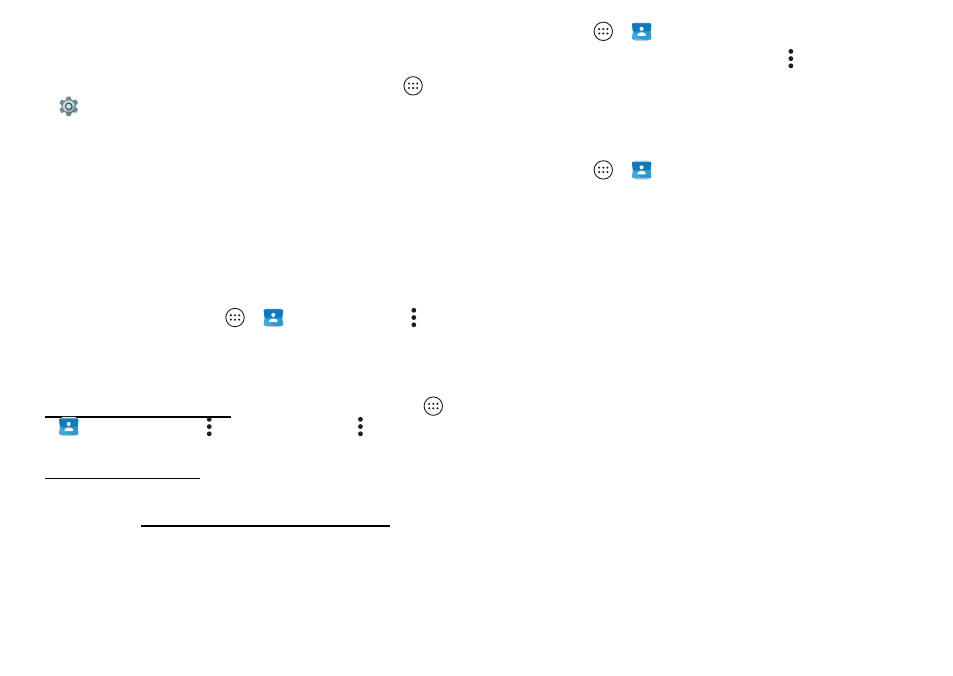
32
Contacts
Get contacts
Get all your contacts in one place.
•
To add your social networking contacts, tap
Apps
>
Settings
>
Accounts
, then tap
Add account
.
Note:
You’ll need a social networking app first. To get apps,
•
To add your email contacts, see “Gmail” on page
and
Tip:
If you add an
Exchange
account, you can send
messages to your coworkers, even if you don’t have them
stored in your contacts.
•
To import contacts from your SIM card (if it didn’t happen
automatically), tap Apps
>
Contacts
>
Menu
>
Import/export
>
Import from SIM card
. Tap
OK
to confirm.
•
To import contacts from your computer, upload the
contacts to your Google™ account at
http://contacts.google.com. On your phone, tap Apps
>
Contacts
>
Menu
>
Accounts
>
Menu
>
Auto-sync
data
. You can also see these contacts at
http://mail.google.com.
For help with transferring contacts, see “Verizon Cloud” on
page
7 or go to www.motorola.com/transfercontacts.
Share contacts
Send a contact in a message or email, or use a Bluetooth®
connection, Google Drive™, or Android Beam™.
Find it:
Apps
>
Contacts
To share a contact, tap it, then tap Menu
>
Share
and
choose how you want to send it.
Note:
You can’t share your social network contacts.
My details
Find it:
Apps
>
Contacts
To store your user profile, tap
Set up my profile
under
ME
at
the top of the contact list.