Email – Motorola Moto Z Droid User Manual
Page 37
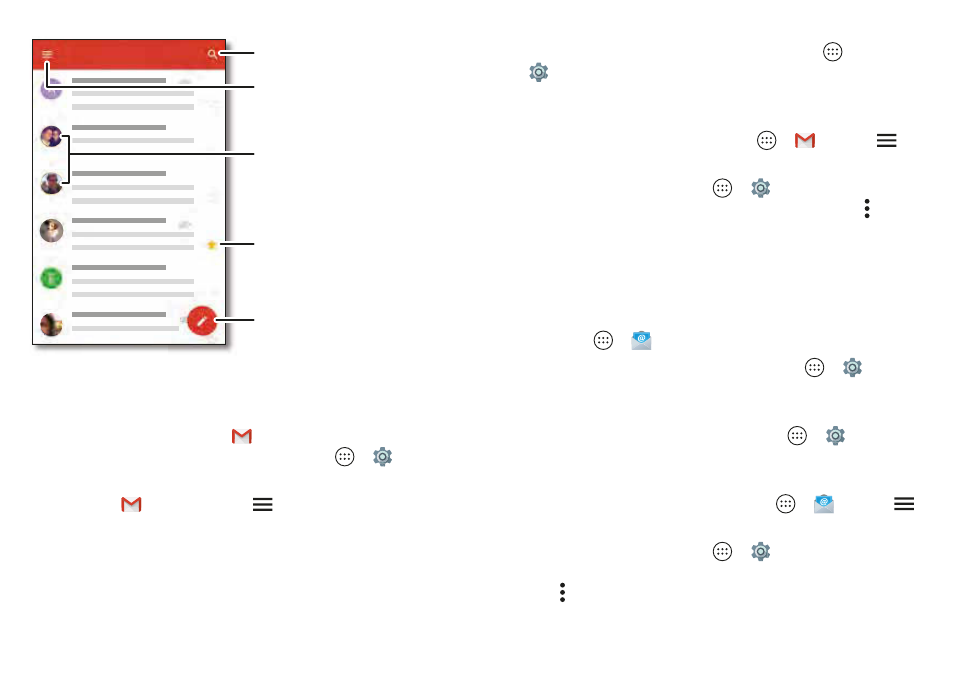
35
Messages
• Add Gmail accounts:
The first time you turned on your
phone, you probably set up or logged in to your Google™
account—that sets up the
Gmail
app for one account.
To add more Google accounts, tap Apps
>
Settings
>
Accounts
, then tap
Add account
>
.
Tip:
In the
Gmail
app, tap
>
Settings
>
Add account
.
5 PM
0
AM
8 44AM
a 28
a 28
Inbox
Tap to choose one or
more messages, then select
options at the top to reply,
move, delete, and more.
Tap to switch accounts,
add accounts, adjust
settings, and more.
Search your email messages.
Compose a new
email message.
“Star” a message to add it
to the Starred mail list.
• Add personal email accounts:
To add other personal
email accounts to the Gmail app, tap Apps
>
Settings
>
Accounts
>
Add account
>
Personal
(IMAP/POP)
.
• Change account settings:
To change the settings for a
Gmail or email account, tap Apps
>
Gmail
>
>
Settings
, then tap the account name.
• Delete accounts:
Tap Apps
>
Settings
>
Accounts
>
, then tap the account name. Tap Menu
>
Remove account
.
You can use the Email app to send and receive email on your
personal and corporate email accounts.
Find it:
Apps
>
• Add personal email accounts:
Tap Apps
>
Settings
>
Accounts
>
Add account
>
.
• Add corporate email accounts:
For Microsoft® Exchange
server work email accounts, tap Apps
>
Settings
>
Accounts
>
Add account
>
Corporate
, and enter details
from your IT administrator.
• Change account settings:
Tap Apps
>
>
>
Settings
, then tap the account name.
• Delete accounts:
Tap Apps
>
Settings
>
Accounts
>
or
Corporate
, tap the account name, then tap
Menu
>
Remove account
.