Data use – Motorola Moto Z Droid User Manual
Page 57
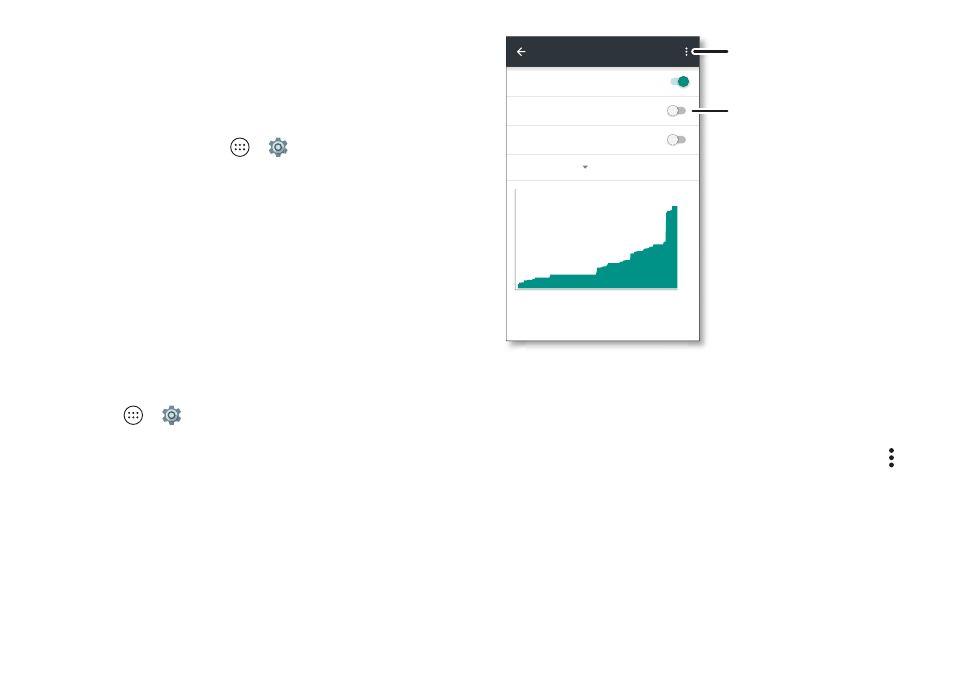
55
Connect & transfer
1
Connect your phone to your computer using a USB-C
cable.
Note:
If your computer is running something older than
Microsoft® Windows® 7 or Apple™ Macintosh™ OSX, it
might require special configuration.
2
On your phone, tap Apps
>
Settings
>
Wi-Fi
, then
make sure the
Wi-Fi
switch is turned off.
3
In
Settings
, tap
More
>
Tethering & Mobile Hotspot
, then tap
the
USB tethering
switch to turn it on and start the
connection.
To stop the connection, tap the
USB tethering
switch to
turn it off, then disconnect your phone from your
computer.
Data use
You can track the amount of data your phone uploads and
downloads.
Find it:
Apps
>
Settings
>
Data usage
Your phone shows a data usage graph. Below the graph,
apps are listed from highest to least data usage. Apps that
use a lot of data might also use a lot of battery
power.
Some apps transfer data in the background when you're not
viewing them—to stop an app from doing this, tap it and
then check
Restrict app background data
.
To turn off background data use for all apps, tap
Menu
>
Restrict background data
.
Note:
Usage information is provided to help you manage
your phone. This may not match the amounts charged by
your service provider, as they’re not measured in the same
way.
Mobile data
Limit mobile data usage
Alert me about data usage
Dec 29 Jan 28
0 9 GB
Data usage is measured by your phone Your carrier
may account for usage differently Set the dares to
match the period on your bill
an 28
Dec 29
an 1
Data usage
Restrict background data,
show Wi-Fi data usage,
and more.
Set a data limit.