Home screen & apps, Quick start: home screen & apps, Redecorate your home – Motorola moto x User Manual
Page 11: Ee “ redecorate your
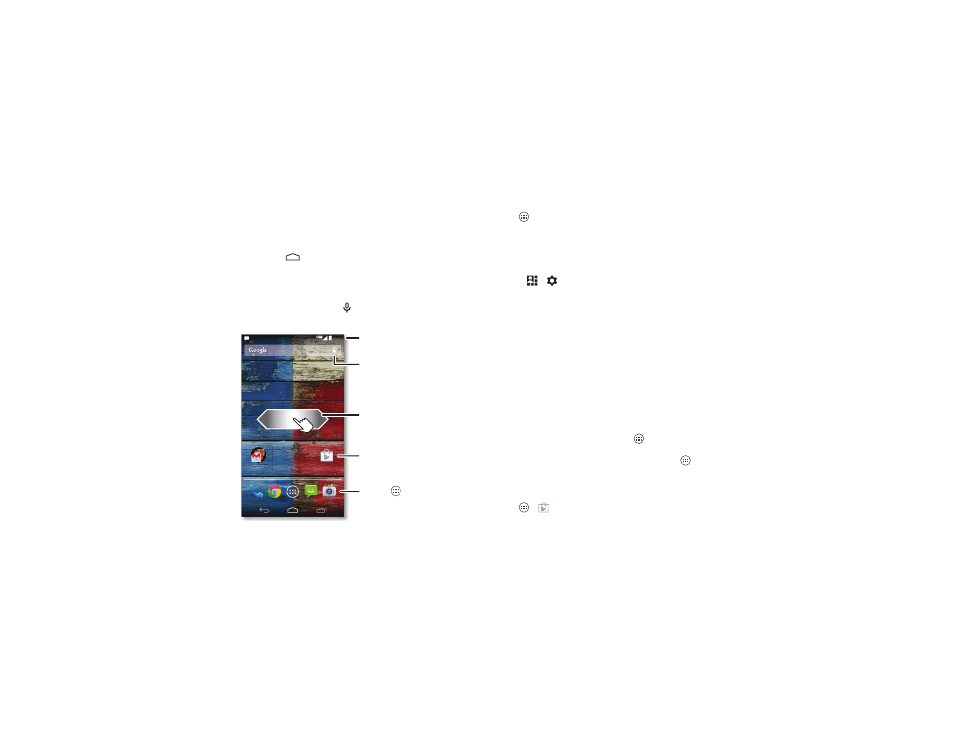
9
Home screen & apps
Home screen & apps
Quick start: Home screen & apps
You’ll see the home screen when you turn on your smartphone
or tap Home
.
• Touch: It’s all in the touch. Tap to choose something. Touch
and hold to see options.
• Search: Type text in the Google™ Search box at the top of
your home screen, or tap
to search by voice.
4:00
4:00
WED, DECEMBER 18
Go
og
le
Play Store
Favorites
Tap Apps to see all your
apps & widgets.
Drag down to see
notifications & settings.
Search by typing or speaking.
Swipe left or right to see
more home screen pages.
Shortcuts
Tap to open.
• App & widget list: To show all of your apps and widgets, tap
Apps
. (To see widgets, touch
WIDGETS at the top.)
Tips & tricks
• Pages: To show other pages of shortcuts and widgets, swipe
the home screen left or right.
• Settings: To quickly open settings, drag the status bar down
and tap
>
SETTINGS.
Redecorate your home
For quick access to your favorite things, customize your home
screen the way you want.
• Change wallpaper: Touch and hold an empty spot on your
home screen to choose your wallpaper.
• Create shortcut groups: You can group app shortcuts
together on your home screen to organize them.
To create a shortcut group on your home screen, drag one
shortcut onto another. Add more shortcuts by dragging
them onto the first shortcut. To name the group, tap it and
enter a name below the apps.
• Add shortcuts & widgets: Tap Apps
, touch and hold an
app or widget, then drag it to one of your home screen
pages. To see all your apps and widgets, tap Apps
and
swipe the menu screen to the left, or tap
APPS or WIDGETS
at the top.
Tip: Some apps include widgets. To download apps, tap
Apps
>
Play Store.