Sign in – Motorola moto x User Manual
Page 8
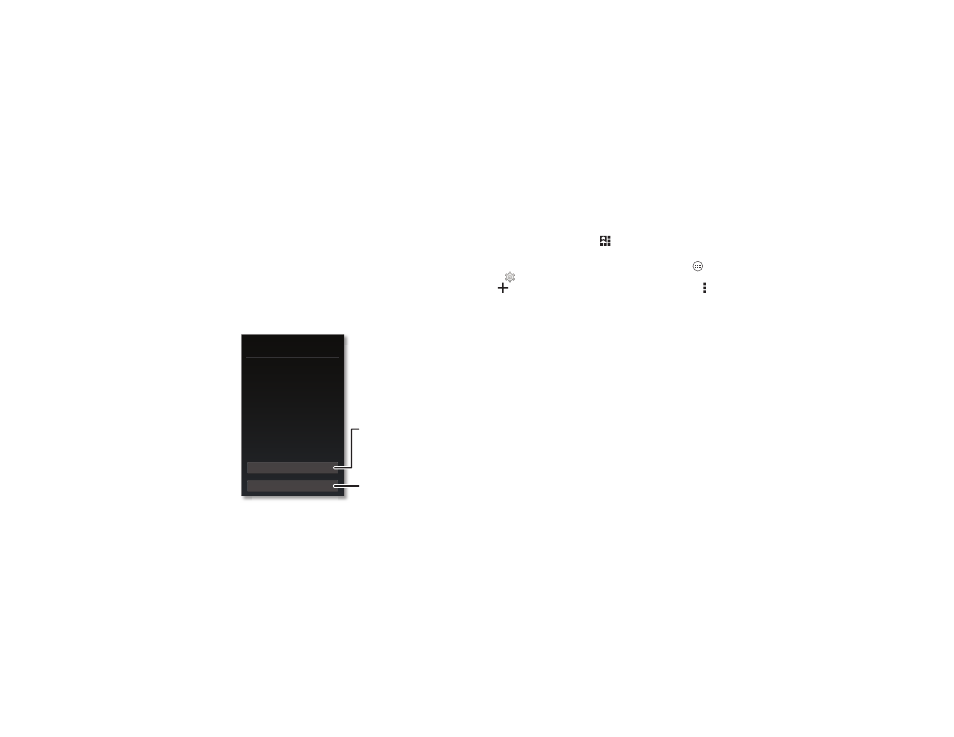
6
Start
Sign in
If you use Gmail™, you already have a Google™ account—if
not, you can create an account now. Sign in to your Google
account to see your contacts, appointments, photos, and
more.
Just select your language and follow the screen prompts to get
started.
Yes
No
Got Google?
Do you have a Google Account?
If you use Gmail or Google Apps, answer
Yes.
Contacts, appointments,
photos, & more
—sign in
to see it all
.
Or, tap here to create a
new Google account.
Tips & tricks
• Wi-Fi network: Conserve your data by switching to a Wi-Fi
network for your internet connections. To get started, drag
the status bar down and tap
>
WI-FI. There’s more
in “Wi-Fi Networks” on page 53.
• Accounts: To add, edit, or delete accounts, tap Apps
>
Settings. Go to the ACCOUNTS section, and tap
Add account to add one. Or, tap an account > Menu >
Remove account to delete it from your smartphone, if
allowed. To set up email accounts, see “Email” on page 33.
For help with your Google™ account, visit
www.google.com/accounts.
• Contacts: To get your contacts from your old phone, you
have options. If your old phone was also Android™ and you
used the Android Backup and Restore feature, your contacts
automatically appear on your new smartphone. Otherwise,
use the Motorola Migrate app in “Old phone to new
phone” on page 7. Or, visit
www.motorola.com/transfercontacts.
Note: This smartphone supports apps and services that may
use a lot of data, so make sure your data plan meets your needs.
Contact Verizon Wireless for details.