Text entry settings & dictionary – Motorola moto x User Manual
Page 38
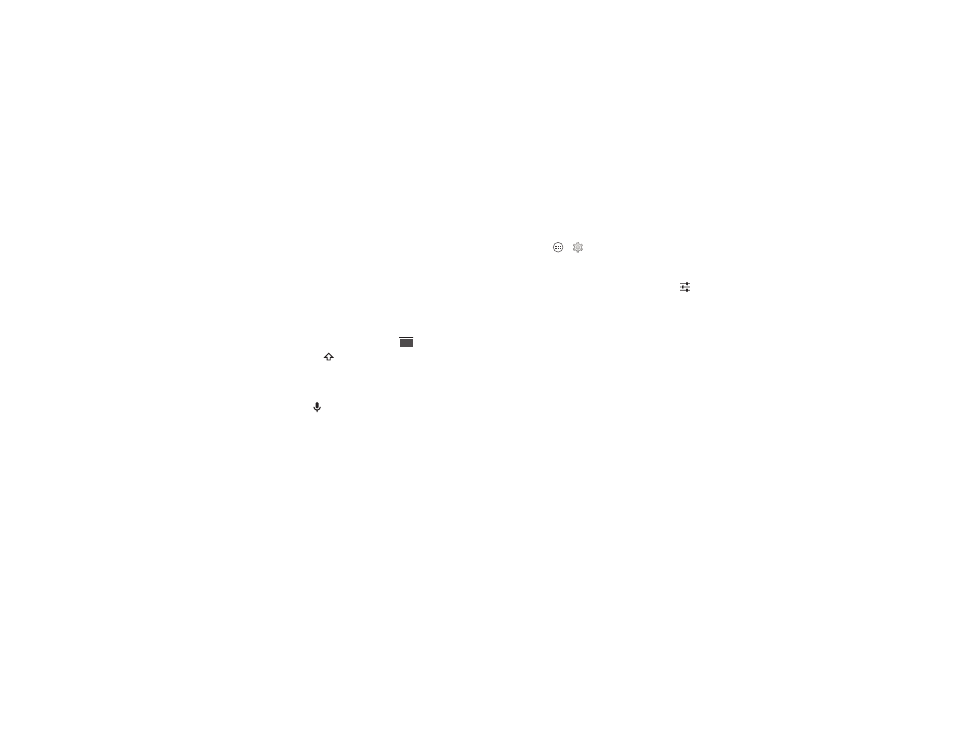
36
Type
Tips & tricks
• Keyboard changes: Your touchscreen keyboard changes
depending on whether you’re entering a text message,
email, or other text.
• Move the cursor: Tap a spot in the text to place the cursor,
then drag the arrow under the cursor to move it.
• Your dictionary: To add a word you enter often, enter it, tap
the word in the word list below the text box, then tap there
again to add it to your dictionary.
• Symbols: Touch and hold a key to enter the small number or
symbol at the top of it.
To enter several numbers or symbols, tap
.
• Capital letters: Tap
or drag it to the letter you want to
capitalize.
• Special characters: Touch and hold a letter or symbol to
choose from other special characters.
• Voice entry: Tap
on the touchscreen keyboard, then say
what you want to type. You can speak as long as you like,
pause whenever you want, and dictate punctuation to
create correct sentences.
?123
?123
Text entry settings & dictionary
Choose your keyboard style and edit the dictionary of words
your smartphone suggests:
Find it: Tap Apps
>
Settings > Language & input
• To choose your display keyboard, tap
Default. To allow voice
entry from the keyboard, tap
Google voice typing.
• To change the preferences for your keyboard, tap
. You
can change the language, automatic punctuation, and
more.
• To add or edit the words that your smartphone suggests and
recognizes, tap
Personal dictionary.