Accessibility – Motorola moto x User Manual
Page 24
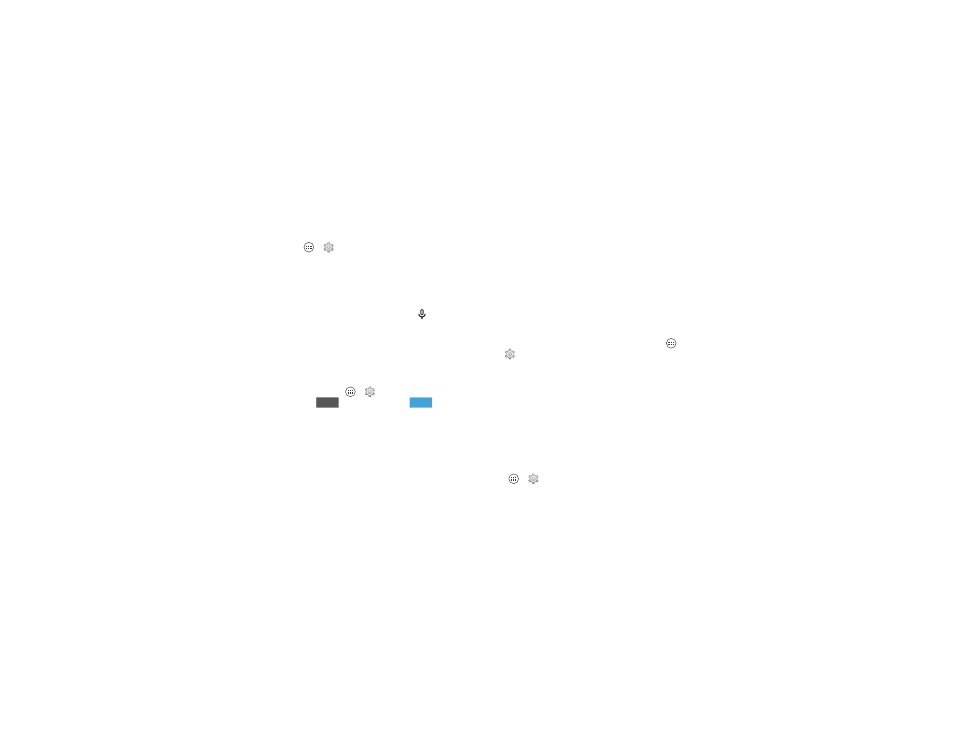
22
Control & customize
Accessibility
See, hear, speak, feel, and use. Accessibility features are there
for everyone, helping to make things easier.
Find it: Tap Apps
>
Settings > Accessibility
Note: For general information, accessories, and more, visit
www.motorola.com/accessibility.
Voice recognition
Just tell your smartphone what you’d like to do—dial, browse,
search, send a text, and more. Check it out—tap
at the top
of the home screen for voice search. Or, say “OK Google Now”
to launch always-on smart voice commands.
TalkBack
Use TalkBack to read your screen out loud—your navigation,
your selections, even your books.
To turn on TalkBack, tap Apps
>
Settings > Accessibility
>
TalkBack, then tap
at the top to turn it
.
Note: You might need to download text-to-speech software
(data charges may apply).
To use TalkBack:
• Menus and screens: Tap an item in a menu or screen. Your
smartphone speaks the name.
• Dialer & text entry: Start typing. Your smartphone speaks
each number or letter.
OFF
ON
• Notifications: Drag the status bar down. Your smartphone
speaks all of the notifications.
• Books & more: Open a book, file, message, and more. Your
smartphone reads the text out loud (app dependent).
• Browsers: Enable web pages in your browser to be read out
loud. Move between pages, paragraphs, lines, words, or
characters.
Tip: Navigate through your menus to hear how voice readouts
work on your smartphone.
To pause/resume TalkBack:
• Wave your hand over the proximity sensor at the top of the
smartphone. To activate this feature, tap Apps
>
Settings > Accessibility > TalkBack > SETTINGS
>
Use proximity sensor.
• When Explore by Touch is on, swipe down then right to
open the global context menu, then use the menu to pause
TalkBack.
Explore by touch
Use Explore by Touch to expand TalkBack, and have your
touches read out loud as you move your finger around the
screen.
To turn on Explore by Touch when TalkBack is active, tap
Apps
>
Settings > Accessibility > TalkBack
>
SETTINGS > Explore by touch.