Contacts, Quick start: contacts – Motorola moto x User Manual
Page 31
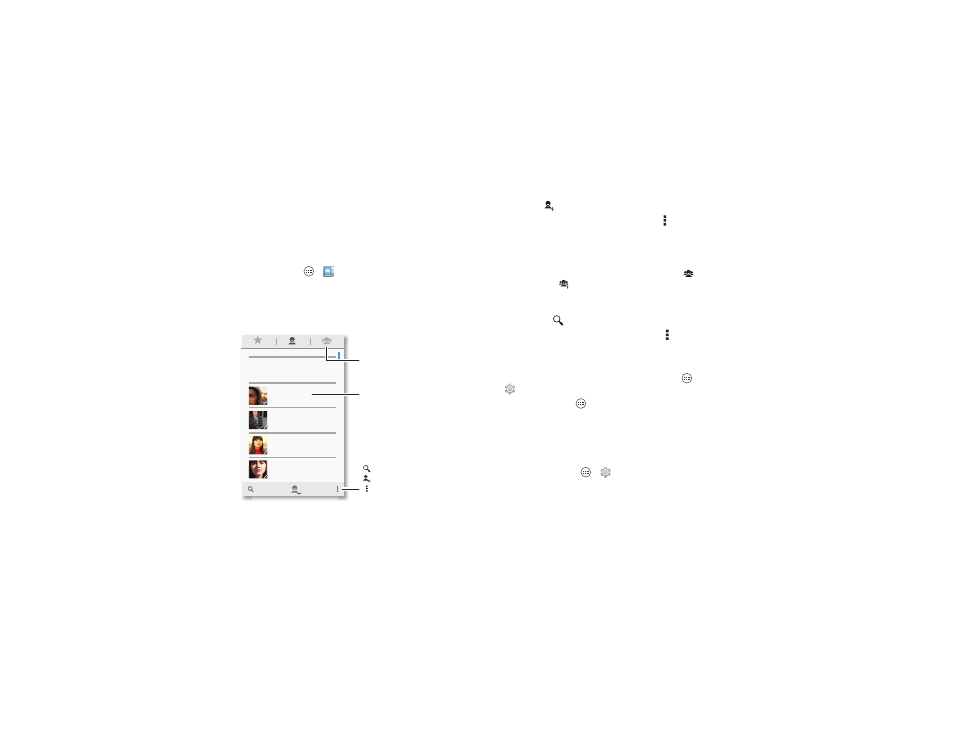
29
Contacts
Contacts
Quick start: Contacts
Combine information from your Google™ contacts and social
networks for quick access to everyone you know.
Find it: Tap Apps
>
People
ME
A
Set up my profile
107 contacts
Abe Baudo
Astrid Fanning
Anna Medina
Allie Smyth
Barry Smyth
Tap to view contact information,
call, send a text message,
& more.
Create & view
groups of contacts.
Search your contacts.
Sort contacts, change
settings, accounts, & more.
Add a contact.
• Create: Tap
at the bottom of the screen.
• Edit or delete: Tap a contact, then tap Menu >
Edit or
Delete.
• Call, text, or email: Tap a contact, then tap an option.
Tips & tricks
• Groups: To show or create a group of contacts, tap
, then
tap the group or
at the bottom of the screen.
• Search contacts: From the home screen, just tap the
Google™ Search box and enter a contact’s name. In the
People list, tap
.
• Send contacts: Tap a contact, then tap Menu >
Share to
send the contact’s details in a message or over a Bluetooth®
connection. Or, turn on Android Beam on both
smartphones, touch smartphones back to back, and touch
Tap to Beam. (To turn on Android Beam, tap Apps
>
Settings > More > Android Beam.)
• Shortcuts: Tap Apps
, tap
WIDGETS at the top, then
touch and hold the
Contact widget. Drag it to your home
screen, then select the contact you want to make a shortcut
for.
• Synchronize: On your computer, upload contacts to your
Google™ account at www.google.com/contacts. On your
smartphone, tap Apps
>
Settings. Go to the
ACCOUNTS section, choose your Google account, then tap
your account name to sync it if it has not recently been