On, off, lock & unlock – Motorola moto x User Manual
Page 19
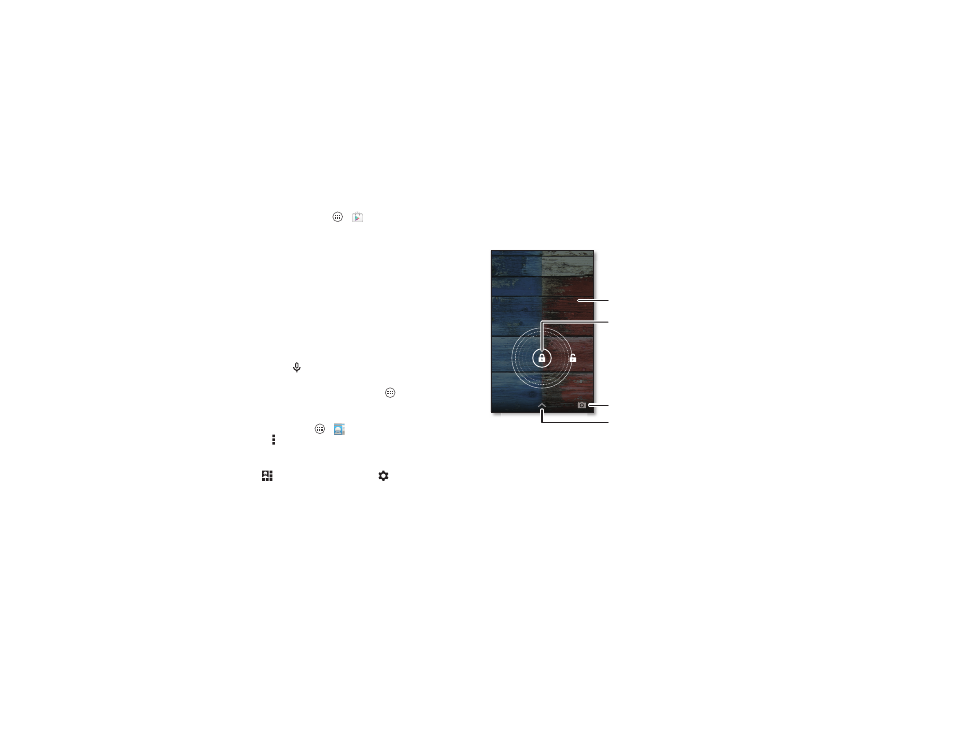
17
Control & customize
• More: To download more apps and widgets on Google
Play™ Store, tap Apps
>
Play Store.
Tips & tricks
• Tap: Choose an icon or option.
• Touch and hold: Open options for items in lists.
• Drag: Move items on the home screen.
• Flick: Quickly open or delete items.
• Swipe: Scroll through lists or between screens.
• Pinch or double-tap: Zoom in and out on websites, photos,
and maps.
• Twist: Twist a map with two fingers to rotate it, and pull two
fingers down to tilt it.
• Speak: Tap
in a search window or on a touchscreen
keyboard.
• Uninstall: To uninstall apps, tap Apps
, touch and hold an
app, then drag it to
Uninstall (if available).
• Ringtone for a contact: To set a personal ringtone for a
contact, tap Apps
>
People, tap the contact, then tap
Menu >
Set ringtone.
• Quick settings: To change Wi-Fi, Bluetooth, Airplane
mode, and other settings, drag the status bar down and
tap
. For even more settings, tap
SETTINGS.
• Home screen: For more about changing your home screen,
see “Redecorate your home” on page 9.
On, off, lock & unlock
Your touchscreen is on when you need it and off when
you don’t. To turn the screen on, press the power key.
• Screen off & on: Press the Power key to turn the screen off
& on.
Note: During a call, your touchscreen might stay dark if the
proximity sensor just above the top of the screen is covered.
Don't use covers or screen protectors (even clear ones) that
cover this sensor.
Return this phone to me and I will
buy you lunch. For a week.
4:00
WED, DECEMBER 18
Drag the lock to the
outer circle to unlock
your screen.
Add your owner info or a
message for anyone who
finds your smartphone.
Swipe left to open the camera.
Swipe up to open Google Now.