Take photos, Record videos – Motorola moto x User Manual
Page 43
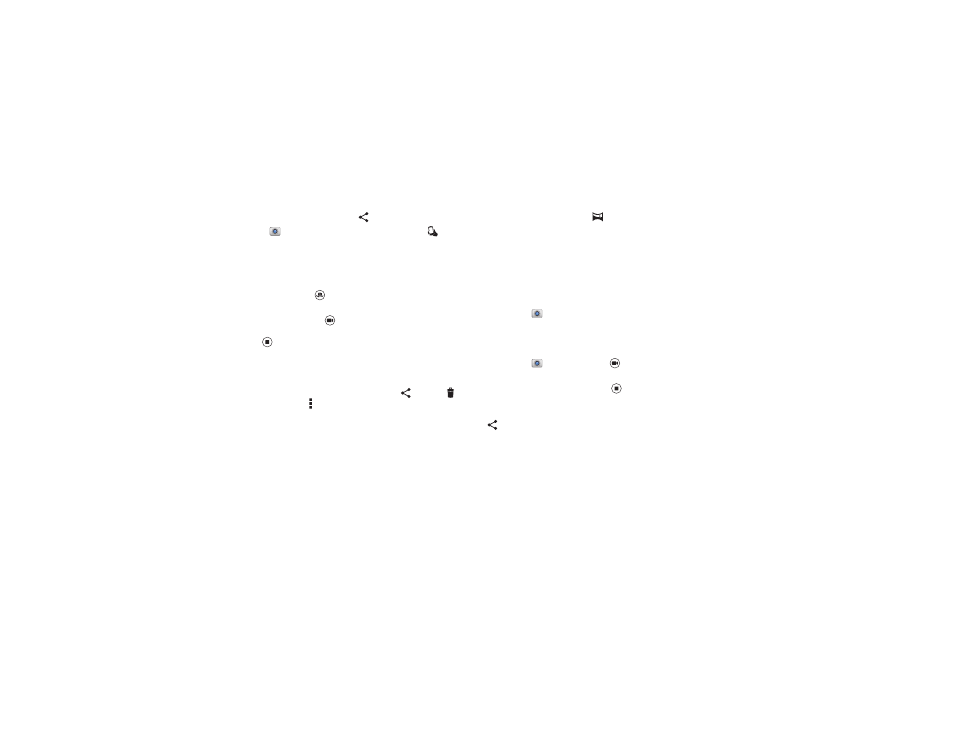
41
Photos & videos
• Share it: Swipe the screen left to view a photo or video from
your gallery, then touch Share
.
Tip: Tap
Camera, swipe the screen right and tap
to turn
Quick Capture on or off.
Tips & tricks
• Take a photo: Open the camera, then tap anywhere on the
screen to take the photo.
• Take a selfie: Tap
in the camera screen to switch to the
front camera, to take a self portrait.
• Record a video: Tap
in the camera screen to temporarily
switch to the video camera and start recording. Then
tap
to stop recording.
• Capture a still shot during a video: Tap anywhere on the
screen while recording to save a photo.
• View, share, or delete: To open your gallery, swipe the
screen left. Pick a photo or video. Choose
to share,
to
delete, or Menu for more options, like
Crop or Edit.
• Change settings: To open camera options, swipe the
screen right.
• Zoom: Drag the screen up or down using one finger.
• Multi-shot: When you’re ready, touch and hold the screen
to take a burst of photos.
• Panorama: To take a panoramic shot, swipe the screen right
to open settings, then tap
. Use the on-screen guide to
slowly pan your smartphone.
• Clarify: For the clearest photos and videos, clean the
camera lens with a soft, dry cloth.
• Print: Want to print your photos? Check out “Print” on
Take photos
Find it: Tap
Camera
Touch anywhere on the camera screen to take the photo.
Record videos
Find it: Tap
Camera, then tap
The camera temporarily turns into a video camera and
immediately starts recording. Tap
to stop recording.
Tip: To send a video in a text message, swipe the camera
screen left to open your gallery, tap the video, then choose
to share.