Safe surfing & searching, Photos & videos, Quick start: photos & videos – Motorola moto x User Manual
Page 42
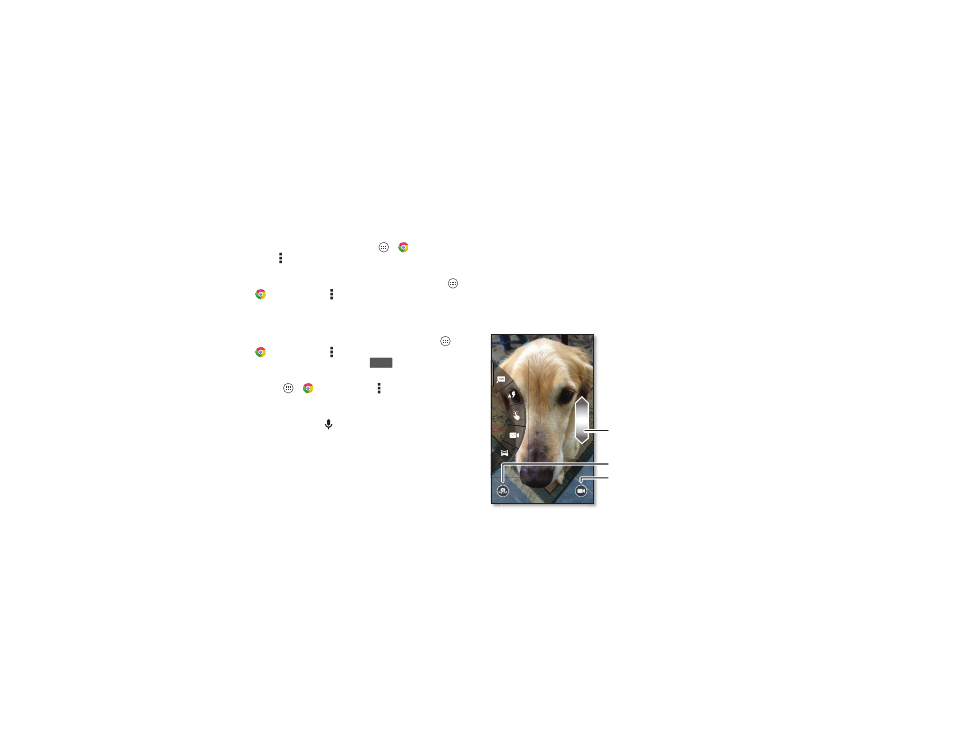
40
Photos & videos
Safe surfing & searching
Keep track of what your browser and searches show:
• Browse incognito: To open a tab that won’t appear in your
browser or search history, tap Apps
>
Chrome
> Menu >
New incognito tab.
• Browser history, cache, and passwords: To clear your
browser history and other saved information, tap Apps
>
Chrome > Menu > Settings > Privacy > CLEAR
BROWSING DATA.
• Automatic form completion: When you enter your name
in an online form, your browser can automatically enter your
address information. If you don’t want that, tap Apps
>
Chrome > Menu > Settings > Autofill forms, then
tap the switch at the top to turn it
.
• Browser pop-ups: To stop pop-up windows from opening,
tap Apps
>
Chrome > Menu > Settings > Content
settings > Block pop-ups.
• Voice search: Tap the Search box at the top of the browser
screen, then tap
X >
.
OFF
Photos & videos
Quick start: Photos & Videos
Take super clear photos with a twist of your wrist and a tap on
the screen with Quick Capture.
• Launch it: Even when your smartphone is asleep, twist your
wrist twice, quickly, to launch the camera anytime.
• Take a photo: Tap anywhere on the screen to take the
photo.
Tap anywhere to take the photo.
Touch & hold to take rapid shots.
Who’s a good boy?
Max is. Yes, he is.
Drag up or down with
one finger to zoom.
Switch to front camera.
Switch to video camera.