Calendar, Print – Motorola moto x User Manual
Page 52
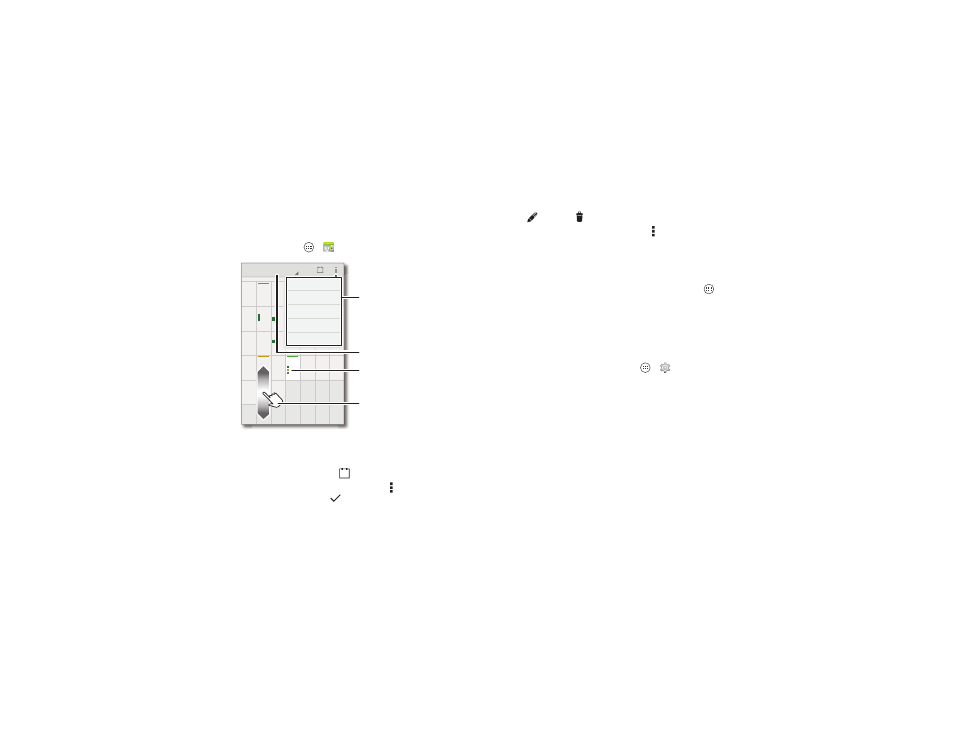
50
Work
Calendar
See events stored on your smartphone and in your online
calendars, all together in one place.
Find it: Tap Apps
>
Calendar
• Change the view: Tap the date in the top left to choose
Day, Week, Month, or Agenda.
• Go to today’s date: Tap
at the top of the screen.
• Add events: From any view, tap Menu >
New event, enter
event details, then tap
DONE.
1
7
2
3
4
5
6
22
28
23
24
25
26
27
29
4
30
31
1
2
3
5
11
7
7
8
9
10
15
21
16
17
18
19
20
8
14
9
10
11
12
13
SUN
FRI
THU
WED
TUE
MON
SAT
December 2013
18
7
777
7
77
3
4
5
6
21
111
1
7
18
19
20
14
444
44
44
0
11
12
13
FR
FR
FR
I
I
I
TH
TH
TH
U
U
U
WE
WE
WE
D
D
D
E
SA
SA
SA
T
T
T
T
T
T
New event
Settings
Calendars to display
Search
Refresh
Calendar Menu
Change the calendar view.
Other calendar events
appear in different colors.
Scroll up/down to
see other months.
• Show, edit, or delete events: Tap an event to open it, then
tap edit
or delete
.
• Show, hide, or add calendars: Tap Menu >
Calendars to
display to show or hide calendars from your Google™
account. You can use a computer to add or remove
calendars on your Google account at
www.google.com/calendar.
Tip: Add a
Calendar widget to your home screen. Tap Apps
>
WIDGETS, then touch and hold the Calendar widget to add it
to your home screen.
To print your photos, documents, and more from your
smartphone, check to see if your printer’s manufacture has an
app on Google Play Store. Then tap Apps
>
Settings
>
Printing to get started.
You can also send your photos, docs, and more to any Android
device in your cloud or to Google Drive. Just download the
Cloud Print app from Google.