Using the library with labview, How to use the labview extensions (vis), How to use the ni labview extensions (vis) – Measurement Computing UL for NI LabVIEW User Manual
Page 14: Using the library with ni labview
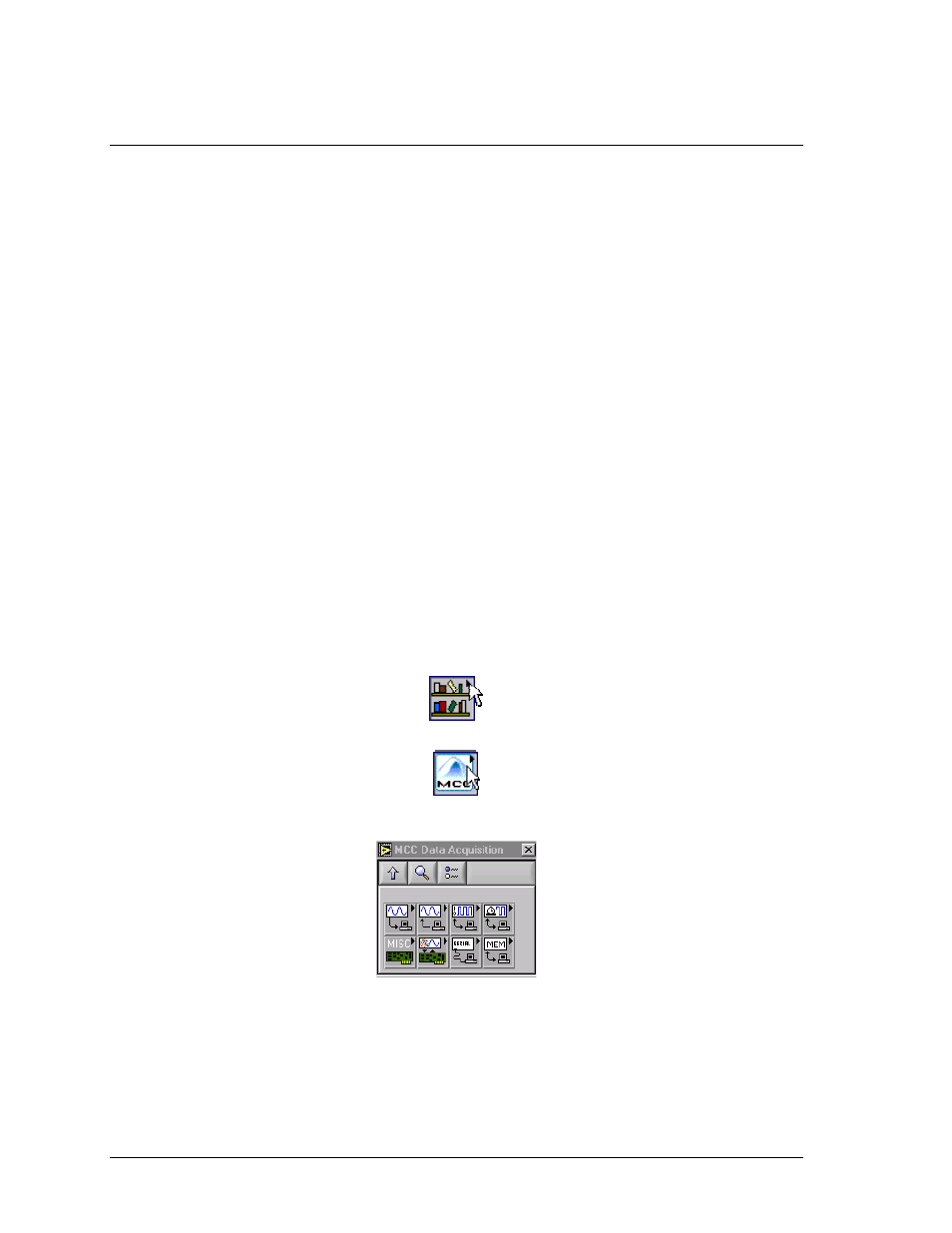
4
How to use the
NI LabVIEW Extensions (VIs)
Using the Library with
NI LabVIEW
The Universal Library
NI LabVIEW extensions provide a complete set of virtual instruments (VIs) for
interfacing all Measurement Computing data acquisition hardware. Each low-level VI corresponds to one
Universal Library function. All of the VIs are combined into a LabVIEW Library named DAS16.LLB. There
are two approaches you can use in developing new LabVIEW applications that can interface to Measurement
Computing hardware.
Modify one of the example applications.
Build a new application from scratch using the low-level VIs supplied in the DAS16.LLB library.
The easiest way to get started is to modify one of the sample applications. Select an example application that
contains the operating behavior you are looking for. The example applications contain the basic requirements
for transferring data to and from the target hardware. Additional capability can be added by selecting new
functions and placing them on the diagram window. The corresponding controls can then be selected and
placed on the panel window. Wire the new functions to the existing application and test the program.
If you prefer to build an application from scratch, you can wire any LabVIEW functions together to build your
application. When the application requires interaction with the data acquisition hardware, simply select the
appropriate VI from the DAS16.LLB and add it to the working diagram.
To access the DAS16.LLB library VIs, do the following:
1.
Make the Diagram window of the project the active window. If the Panel window is currently active, select the
Show Diagram option from the Window menu.
2.
From the Diagram window, select the Show Functions Palette option from the Window menu to open the
Functions palette.
3.
From the Functions palette, click on the User Libraries icon to open the User Libraries palette.
4.
From the User Libraries palette, click on the MCC icon to open the MCC Data Acquisition palette.
5.
Select the VI you want to use by clicking on the appropriate icon. Move the cursor back to the Diagram window and
click to place the VI.
After placing the VIs you want to use on the
Diagram
window, you can wire them together. Save the
application prior to testing. Refer to the documentation of each VI for specifics on the input and output
parameters.
14