Chapter 2 vse walkthrough, Ection, Irst – NewTek Virtual Set Editor User Manual
Page 15: Teps, Tartup, Izard
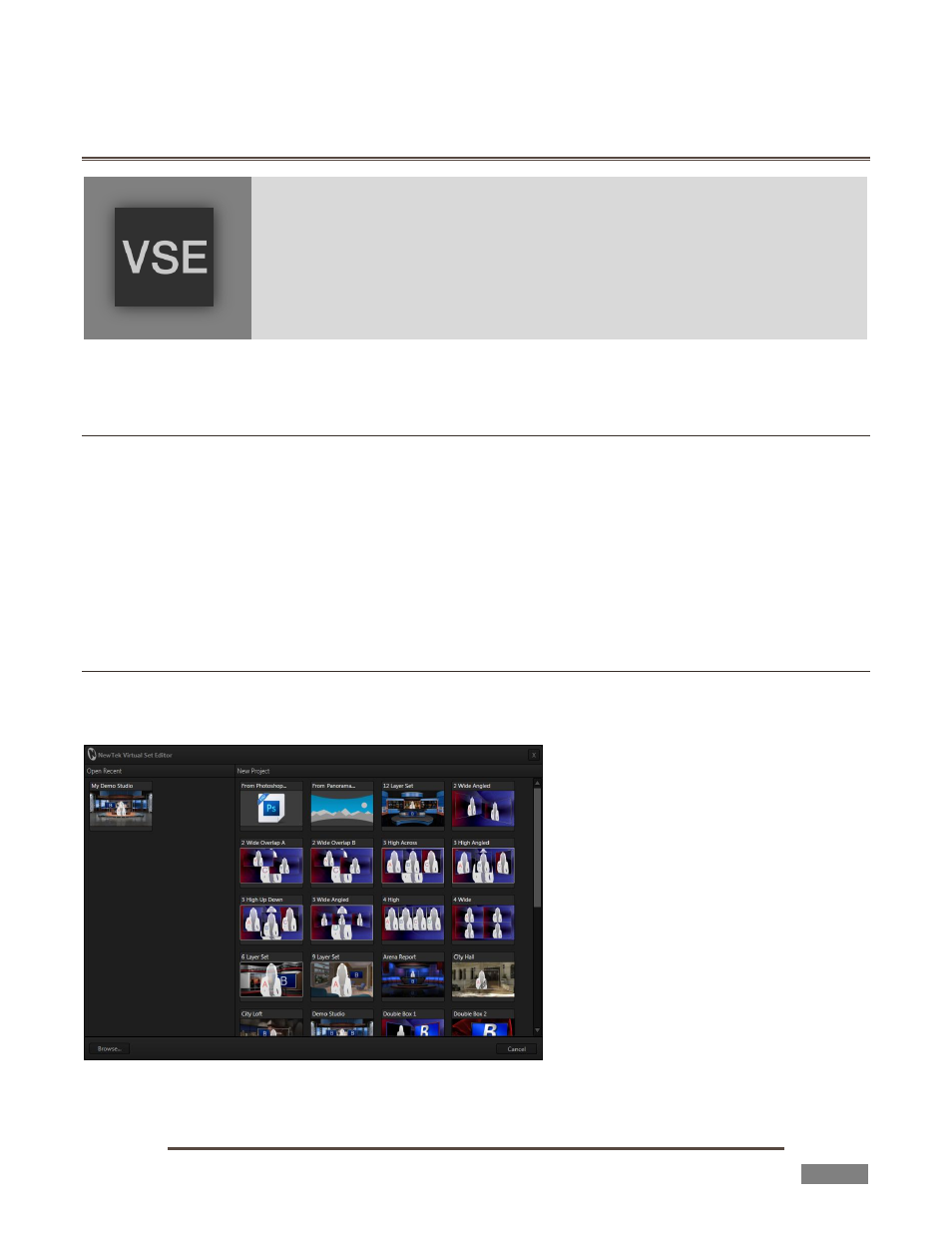
Page | 13
CHAPTER 2 VSE WALKTHROUGH
This chapter provides a quick hands-on tour of the major components and
functions of Virtual Set Editor. In a very short time, its features and use will be
second nature to you.
More detailed reference material on all aspects of VSE follows in Part II
(Reference).
Having installed VSE in the previous chapter, we’re ready for a little cruise through its highlights.
SECTION 2.1 FIRST STEPS
As Chapter 1 closed, VSE was installed, registered, and activated. Even without those last two steps, you
can continue to use VSE throughout the 14 day registration grace period. Note, though, that virtual sets
created before activation display a watermark. To remove it, simply re-open the project after activating the
software, and then re-save.
1. Launch the Virtual Set Editor, either from the link displayed at right when you click the Add-Ons
icon on TriCaster’s Startup page, or using the icon on your Windows® Desktop for standalone
installations.
SECTION 2.2 THE STARTUP WIZARD
The first thing you will see on launching VSE is the Startup Wizard (Figure 7). This convenient panel
makes it a breeze to create a new virtual set project, or pick up where you left off on a recent project.
FIGURE 7