NewTek Virtual Set Editor User Manual
Page 20
Advertising
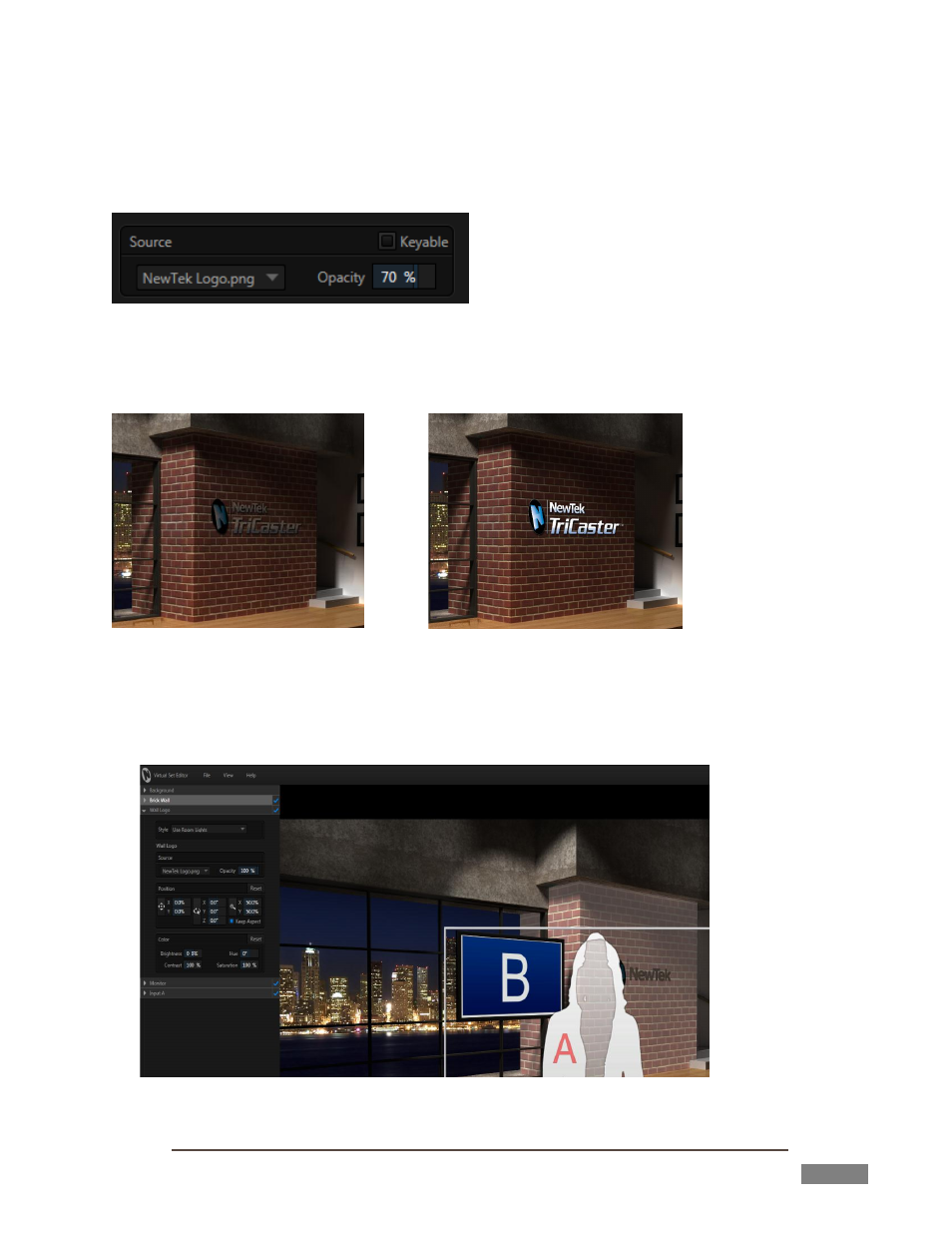
Page | 18
15. Select the NewTek entry shown beneath the header Stills in the Locations column at left.
16. In the File Pane at right, locate the icon named NewTek Logo.png, which you will find in the Logos
category; click the OK Button.
FIGURE 19
17. Drag the Scale numeric slider for X or Y to around 70% (Figure 19) and the result should look much like
FIGURE 20
FIGURE 21
18. Change the Style setting to Ignore Room Lights, re-select the logo file as Source, and observe that
shadows no longer appear on the logo - Figure 21. (You may well prefer the natural shading, but we did
want to show you what this control does.)
FIGURE 22
Advertising