NewTek Virtual Set Editor User Manual
Page 22
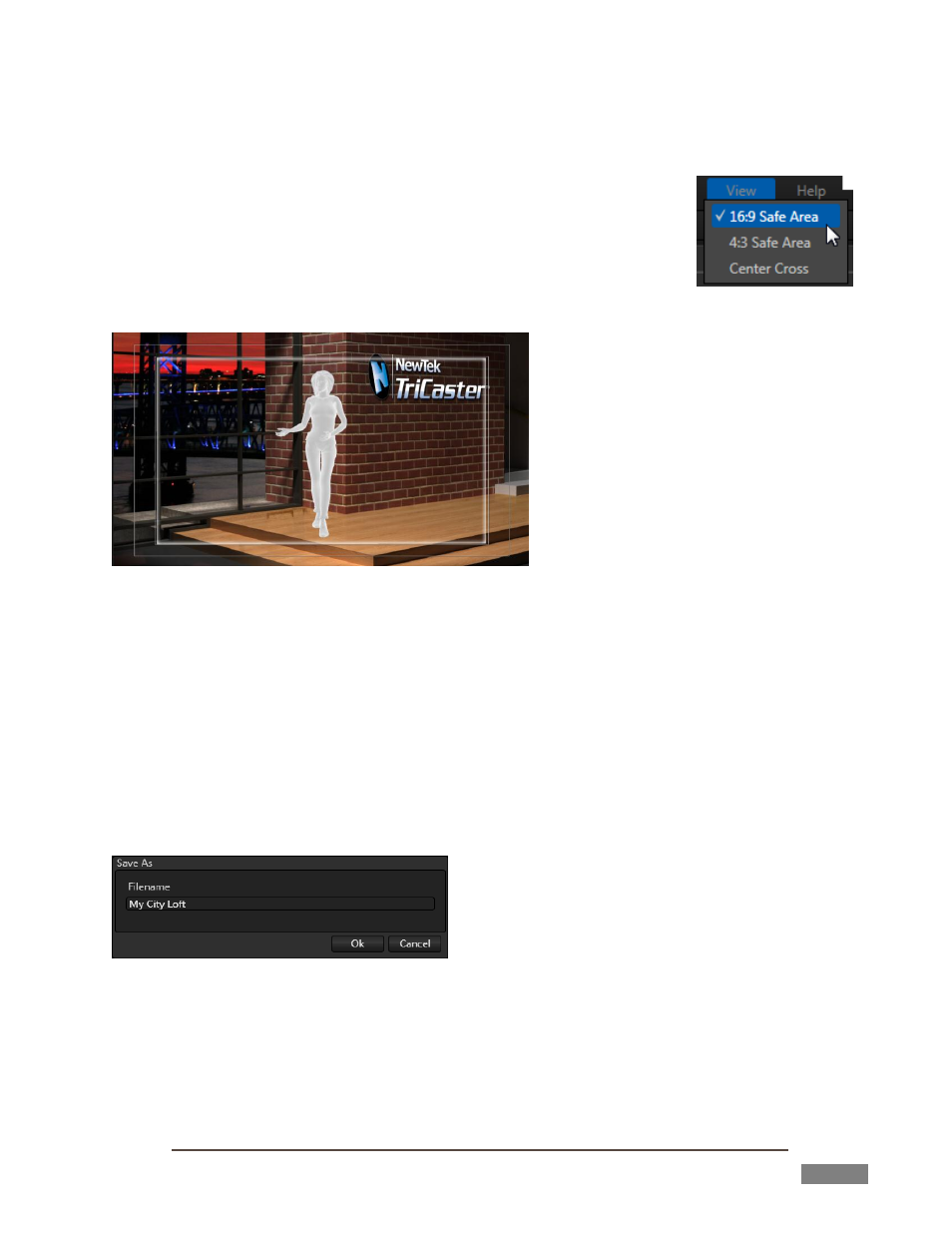
Page | 20
Having scaled the Input A frame to a smaller size, and perhaps more off-center than desirable, we
should take steps to ensure that the Shot we’re currently editing is framed to produce the desired
result.
24. First, to help with placement, click the View menu at left above the Canvas,
and turn on the 16:9 Safe Area overlay (Figure 25).
25. To ‘move the world’ left, right or up and down, simply drag the cursor over
the Canvas with the left mouse button held down. Using the Safe Area
overlay as a reference to center things tastefully.
FIGURE 26
26. You may feel that the zoom level needs to be tweaked, as well. There are several ways to do this; for
now, simply drag up or down on the Canvas with the right mouse button depressed until you’re happy
27. Click a different thumbnail icon in the shot menu to preview the animated zoom, demonstrating the end
result of all your modifications.
We could continue endlessly, but let’s finish up at this juncture by saving our VSE project, and then
exporting our newly modified set for direct use in TriCaster.
28. Click the File menu label above the Canvas, and select Save As.
FIGURE 27
FIGURE 25