Chapter 1 installation and activation, Ection, Elcome – NewTek Virtual Set Editor User Manual
Page 9: Ystem, Equirements
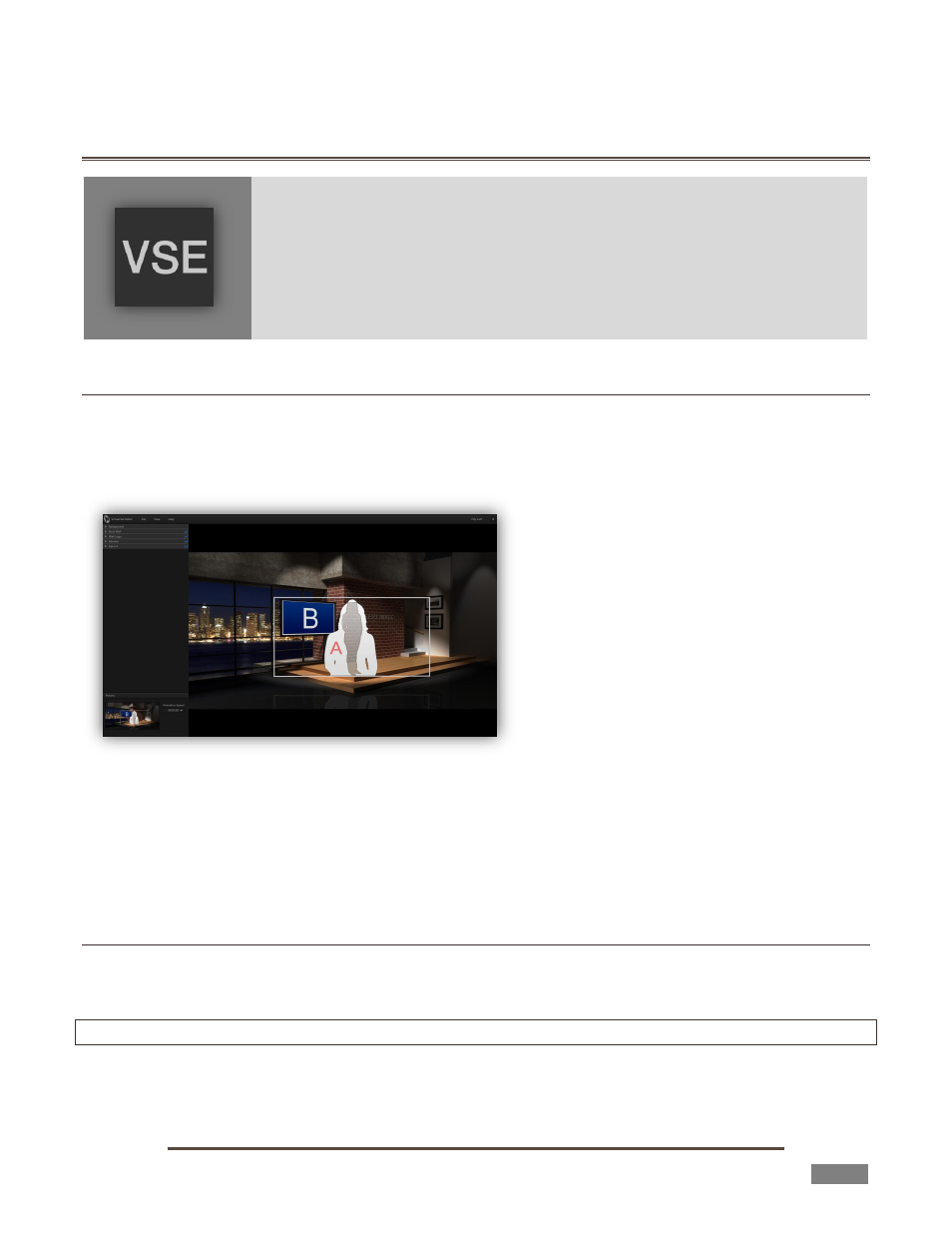
Page | 7
CHAPTER 1 INSTALLATION AND ACTIVATION
This chapter explains how to properly install your new software, whether for
integration and use within TriCaster or for standalone operation.
It also reviews registration for warranty, updates and technical support, and
product activation. After completing this short section, you’ll be all set to continue
into the Walkthrough chapter that follows it.
SECTION 1.1 WELCOME
NewTek TriCaster comes with ‘network-class’ virtual sets developed using proprietary NewTek LiveSet™
technology. Virtual Set Editor (VSE) enables XD series TriCaster users to customize included high
definition (HD) live virtual sets, and can also be used for compiling original LiveSets on suitable standalone
systems.
Decorate virtual sets with custom logos,
modify color schemes, furniture options,
create custom start and end points for zooms,
adjust placement and scale for video inputs,
and even create brand new sets from custom
graphics files.
Controls such as position, scale, rotation,
color correction (brightness, hue, contrast
and saturation), and the Media Browser will
be immediately familiar to TriCaster users.
Once a TriCaster virtual set has been customized, you can easily export it for immediate use in live
production. NewTek Virtual Set Editor permits schools, broadcasters and independent producers to
personalize their productions – easily and affordably.
SECTION 1.2 SYSTEM REQUIREMENTS
VSE 2.5 can be installed on a on a standalone Windows® workstation, or on any HD-capable NewTek
TriCaster model.
Hint: You should always check for TriCaster software updates prior to installing new Add-ons.
Standalone system requirements are as follows:
DirectX 11 NVidia GPU with 1GB graphics memory or better
FIGURE 1