Dvr basics, Setting the time and date, Accessing the dvr utility – OpenEye Gen6 X-Series User Manual
Page 33: Exporting settings
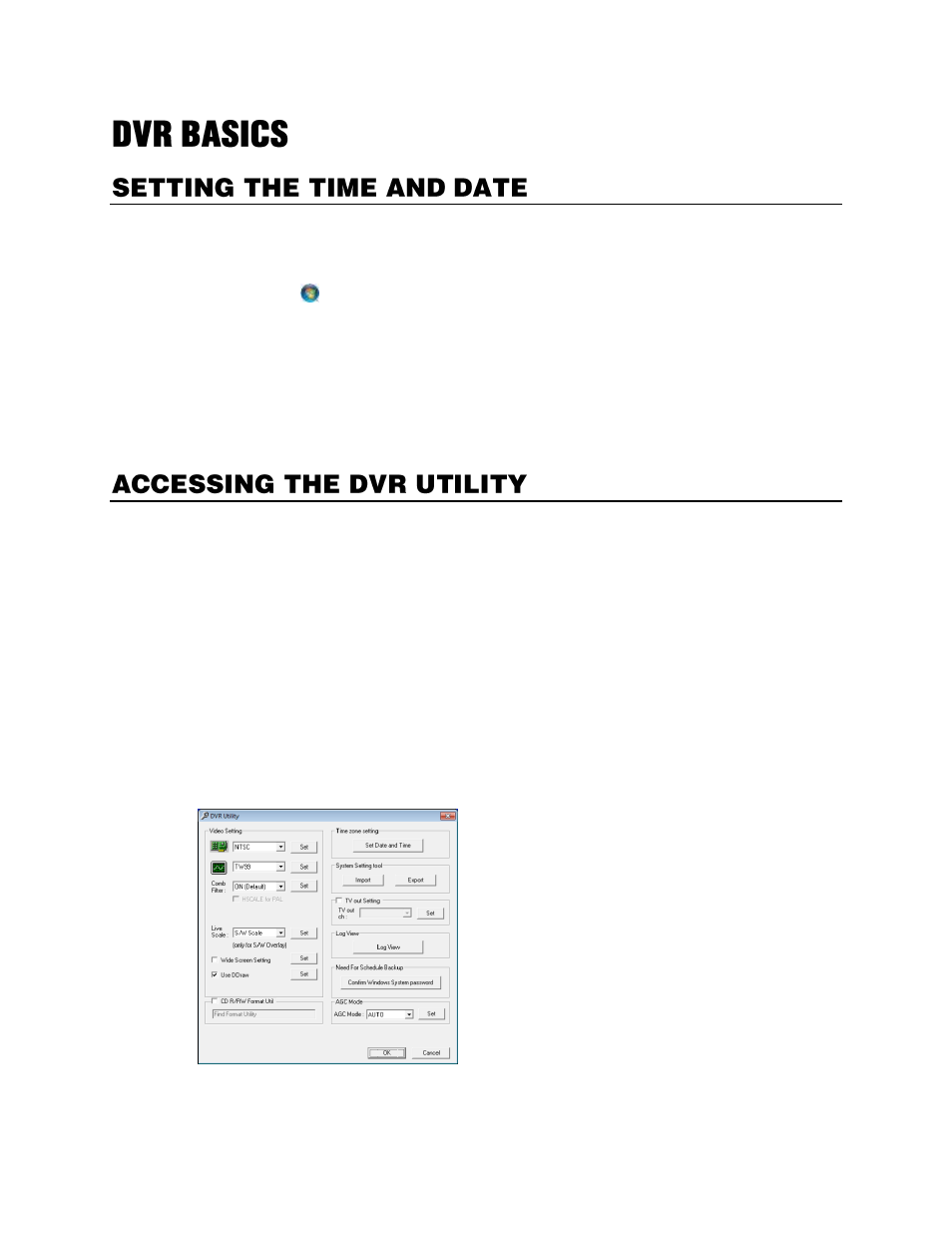
34
1.
Exit to Windows by clicking
Exit
on the Display screen, and then clicking
Restart in Windows
Mode
.
2.
Click
OK
.
3.
Click
Start
(
)
, and then click
Control Panel
.
4.
Click
Date and Time
, and then click
Change Date and Time
.
5.
Adjust the Date and Time.
6.
When finished, click
OK
, and then click
OK
again.
7.
Close any open windows.
8.
Click
Start
, and then click
Shutdown
.
9.
Select
Restart
.
Exporting Settings
Exporting settings can help configure multiple recorders quickly or reconfigure a unit that has been reset
to factory defaults. Some things must be kept in mind when using this feature.
You cannot use this function on:
Recorders that are different models.
When upgrading from certain software versions. (This feature cannot be used when upgrading
from v4.x to v5.x)
1.
Exit to Windows by clicking
Exit
on the Display screen, selecting
Restart in Windows Mode,
and
then clicking
OK
.
2.
Click
Start
> All Programs > OpenEye > vFormat
.
3.
Click
Export
in the
System Setting Tool
section.
4.
Select a location to save the settings file, and then click
Save
. The
DVR Utility
will export the
settings and automatically close.