Voice warning, Display – OpenEye Gen6 X-Series User Manual
Page 56
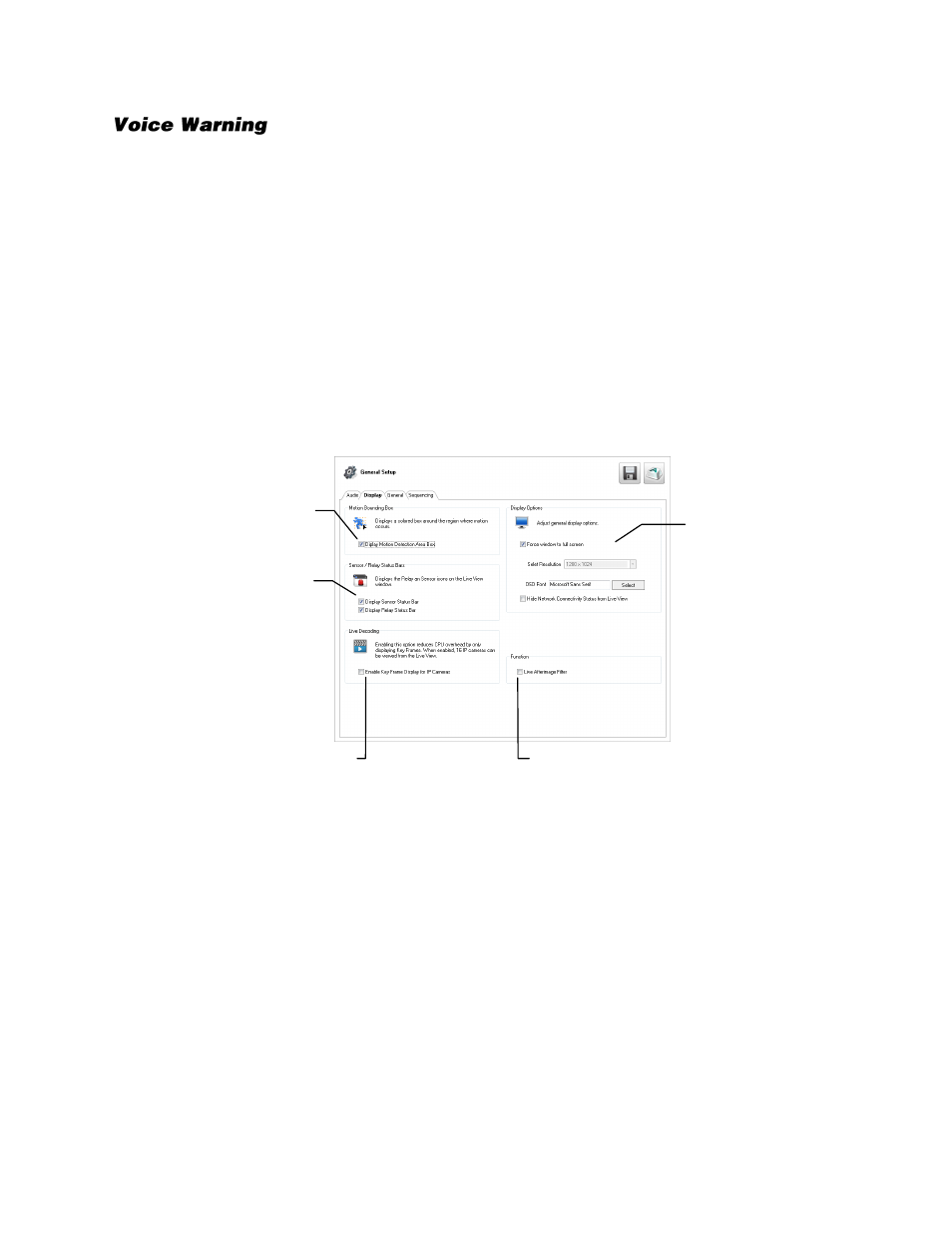
32539AF
57
The recorder allows users to play a sound file when either a Motion event or Sensor event occurs. This
file can be a custom created sound file that is unique to the application. The selected WAV file is played
through speakers attached to the recorder.
1.
Click
Browse
, and then locate your .wav file.
2.
Click
Play
to test the file.
3.
Select
Activate on Motion
,
Activate on Sensor Alarm
, or
Activate on Sabotage Detection
to
activate this warning whenever that event occurs.
4.
Click
Apply
to save your settings.
Display
The Display tab allows you to control the on-screen appearance of your recorder, including the
resolution and configuration of multiple monitors.
Motion Bounding Box
–
Select
Display Motion Detection Area Box
to see a colored boundary
highlighting the area motion occurs.
Sensor / Relay Status Bars
–
Select
Display Sensor Status Bar
or
Display Relay Status Bar
to see
icons when sensors or relays are activated.
Live Decoding
–
Select
Enable Key Frame Display
for IP Cameras to reduce the processing load by
only displaying key frames.
Live Afterimage Filter
–
Select
Live Afterimage Filter
to reduce motion blur in images from analog
cameras if necessary.
Display motion box
Set monitor
resolution
and the font
for the On
Screen
Display
Enable live decoding
Show Sensor /
Relay status bars
on display screen
Live Afterimage Filter