Migrate your data, 33 migrate your data – Apple MacBook Pro (15-inch, 2016) User Manual
Page 33
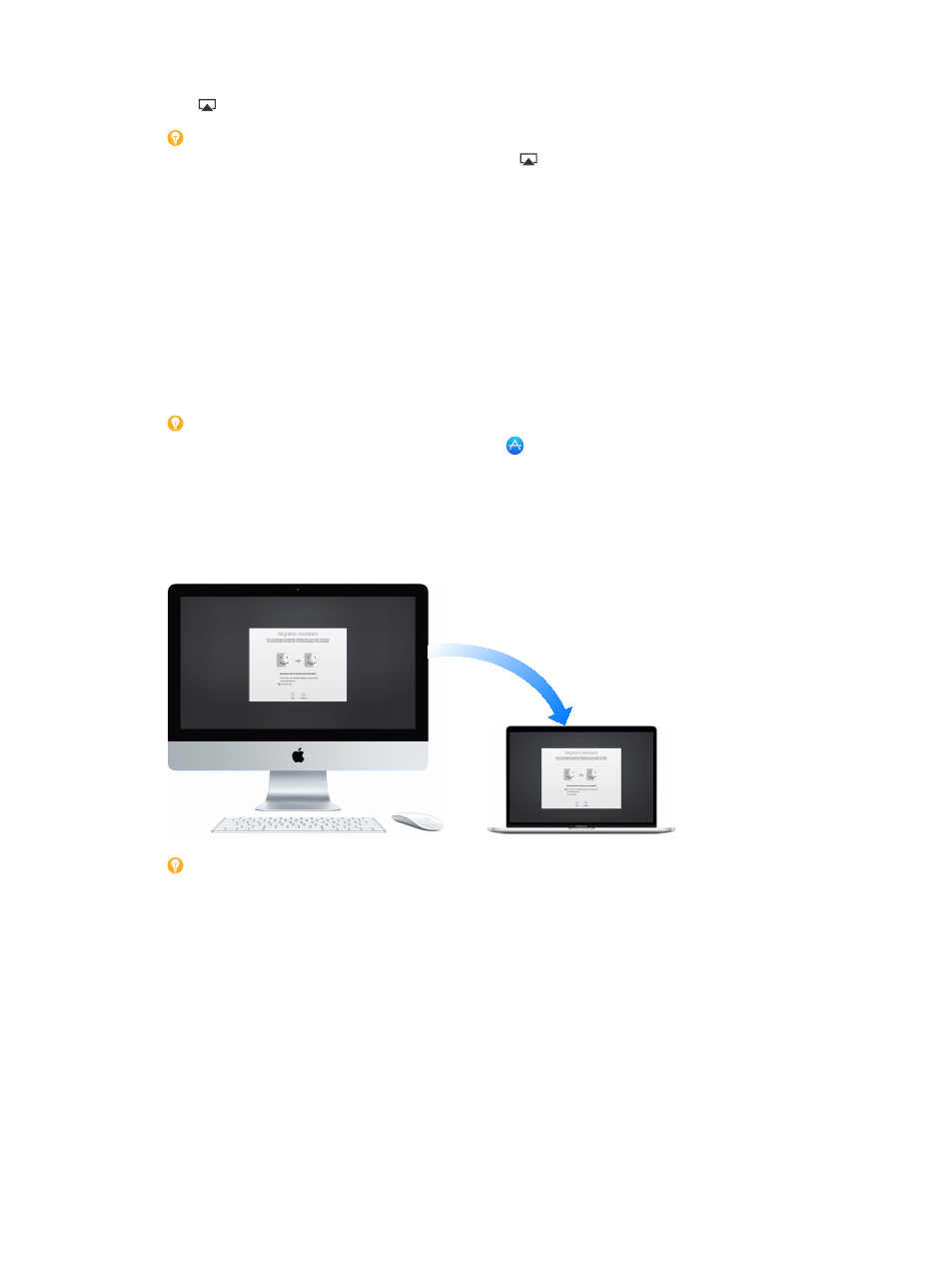
Chapter 2
Get started
33
Play web videos without showing your desktop. When you find a web video with an AirPlay
icon , click the icon, then select your Apple TV.
Tip: If the image doesn’t fit your HDTV screen when you mirror the screen, adjust the
desktop size for the best picture. Click the AirPlay icon , then choose an option under
“Match Desktop Size To.”
Apple TV is sold separately a
or your local Apple Store.
To learn more about AirPlay, go to Mac Help (see
). To learn more about using a second
display with your MacBook Pro, see
Migrate your data
It’s easy to move your files and settings from another Mac or PC to your MacBook Pro. You can
transfer information from an old computer to your MacBook Pro wirelessly, from a Time Machine
or other USB storage device, or with an Ethernet cable and adapters.
Tip: For best results, make sure your MacBook Pro is running the latest version of macOS. To
check for software updates, click the App Store icon in the Dock, then click Updates in the
App Store toolbar.
Transfer wirelessly. To transfer the data when you first set up your MacBook Pro, use Setup
Assistant. To transfer data later, you can use Migration Assistant. Open a Finder window, go to
Applications > Utilities, then double-click Migration Assistant to do a wireless migration. Follow
the onscreen instructions.
Tip: To transfer the information wirelessly from your old computer to your MacBook Pro, make
sure both computers are connected to the same network. Keep both computers near each other
throughout the migration process.
If you used Time Machine to back up your files from another Mac to a storage device (such
as an AirPort Time Capsule or an external disk), you can copy the files from the device to your
MacBook Pro. For more information about Time Machine backups, see
Copy files from a USB storage device. Connect the AirPort Time Capsule or other storage device
to your MacBook Pro using an adapter, such as the USB-C to USB Adapter (see
). Then
manually drag files to your MacBook Pro.
74% resize factor