Maps, 47 maps – Apple MacBook Pro (15-inch, 2016) User Manual
Page 47
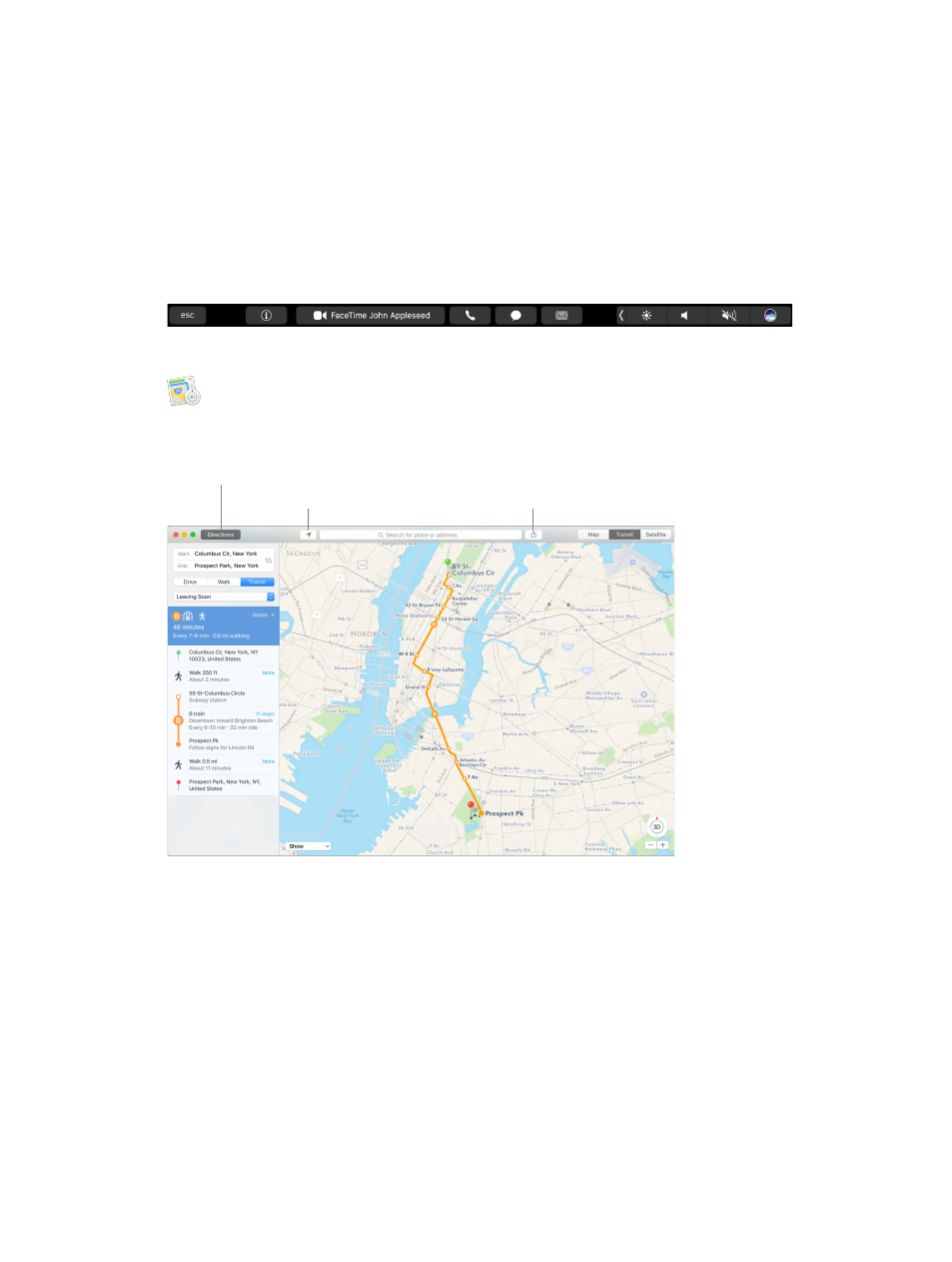
Chapter 3
Apps
47
Leave a message. If your FaceTime video call is declined or unanswered, click Message to send
an iMessage.
Make a phone call. If you have an iPhone with iOS 8 or later, make phone calls right from your
Mac using FaceTime. Just make sure your Mac and iPhone are signed in to the same iCloud
account and have the feature turned on. (On your Mac, open FaceTime, choose FaceTime >
Preferences, then select “Calls from iPhone.”)
Note: A Wi-Fi connection is required in order to make or receive calls on your MacBook Pro.
Use the Touch Bar. Make and answer video or voice calls, get info about a caller, or send a
message when you can’t talk, all from the Touch Bar.
Maps
Get directions and view locations using a map or a satellite image. Or use Flyover to view select
cities in 3D. Force click a location to drop a pin there.
Get detailed directions, including
for travel by mass transit.
Send directions
to your iPhone.
Show your current location.
74% resize factor