Apple MacBook Pro (15-inch, 2016) User Manual
Page 38
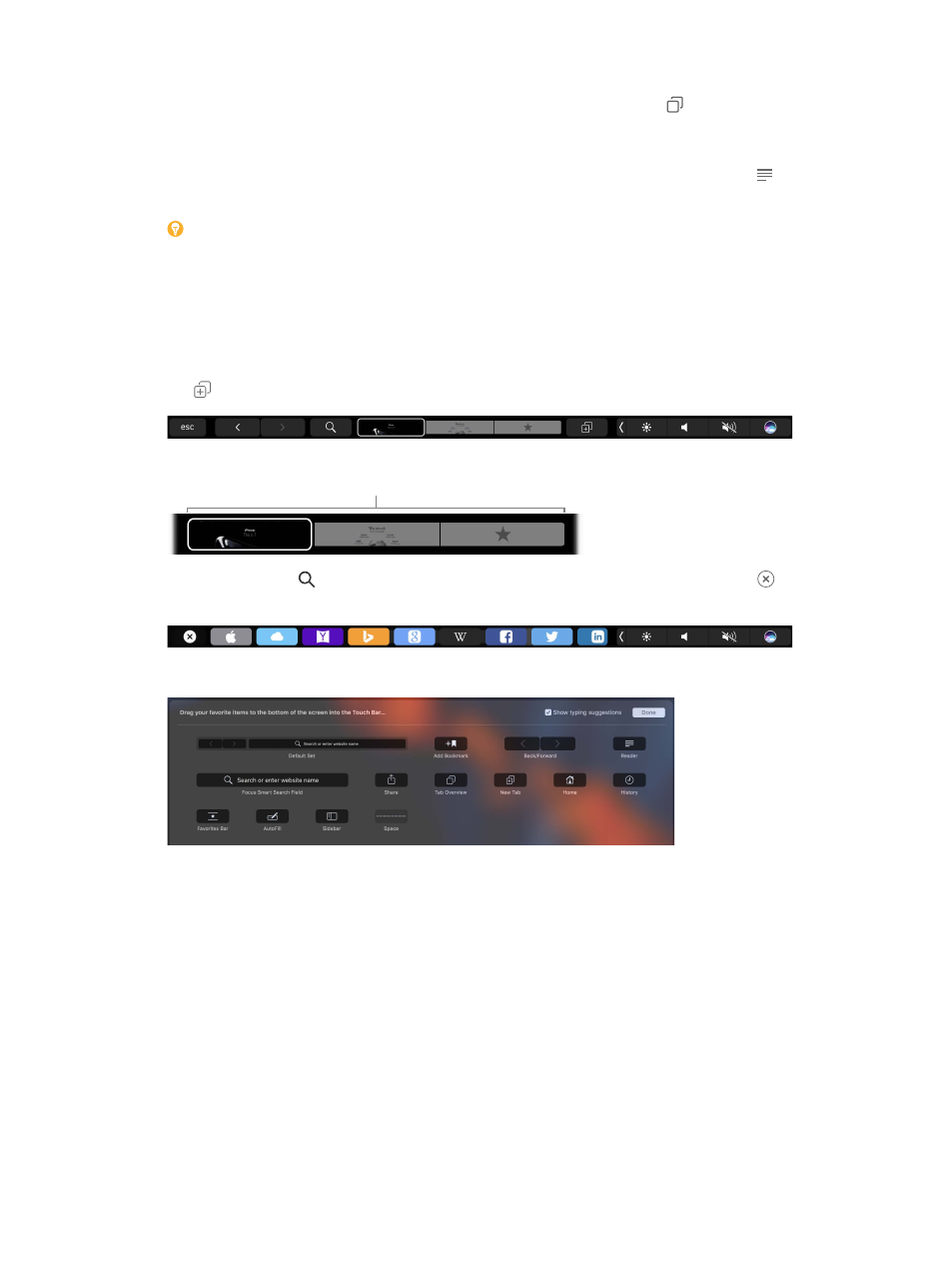
Chapter 3
Apps
38
See what’s open on each of your devices. You can see open webpages on all your devices that
are signed in to the same iCloud account. Just click the Show All Tabs button at the top of the
window and scroll down if necessary.
Read without distraction. If the article you’re reading includes animations or flashy ads, you can
use Reader view to strip out the distractions and focus on the text. Click the Reader button in
the Smart Search field (if it’s available).
Tip: In a webpage, force click a word to see its definition or a Wikipedia article, if one is
available. Try force clicking text in other apps, like Messages or Mail, to get more info.
Shop with Apple Pay. When you’re shopping online on a supported website, click the Apple Pay
button to make a purchase. To complete the transaction, use Touch ID or the passcode on your
iPhone, or double-click the side button on your unlocked Apple Watch. If your MacBook Pro has
the Touch Bar, place your finger lightly on the Touch ID sensor to complete your purchase.
Use the Touch Bar. Tap the left or right arrow button in the Touch Bar to go backward or forward.
Tap to open a new tab.
Tap the tab scrubber in the Touch Bar to move between open tabs.
Tab scrubber
Tap the Search field in the Touch Bar, then tap a favorite to open it. When you finish, tap to
return to the Touch Bar you started with.
Customize the Touch Bar to add your favorite controls (choose View > Customize Touch Bar).
For more information, see
74% resize factor