Notes, 40 notes – Apple MacBook Pro (15-inch, 2016) User Manual
Page 40
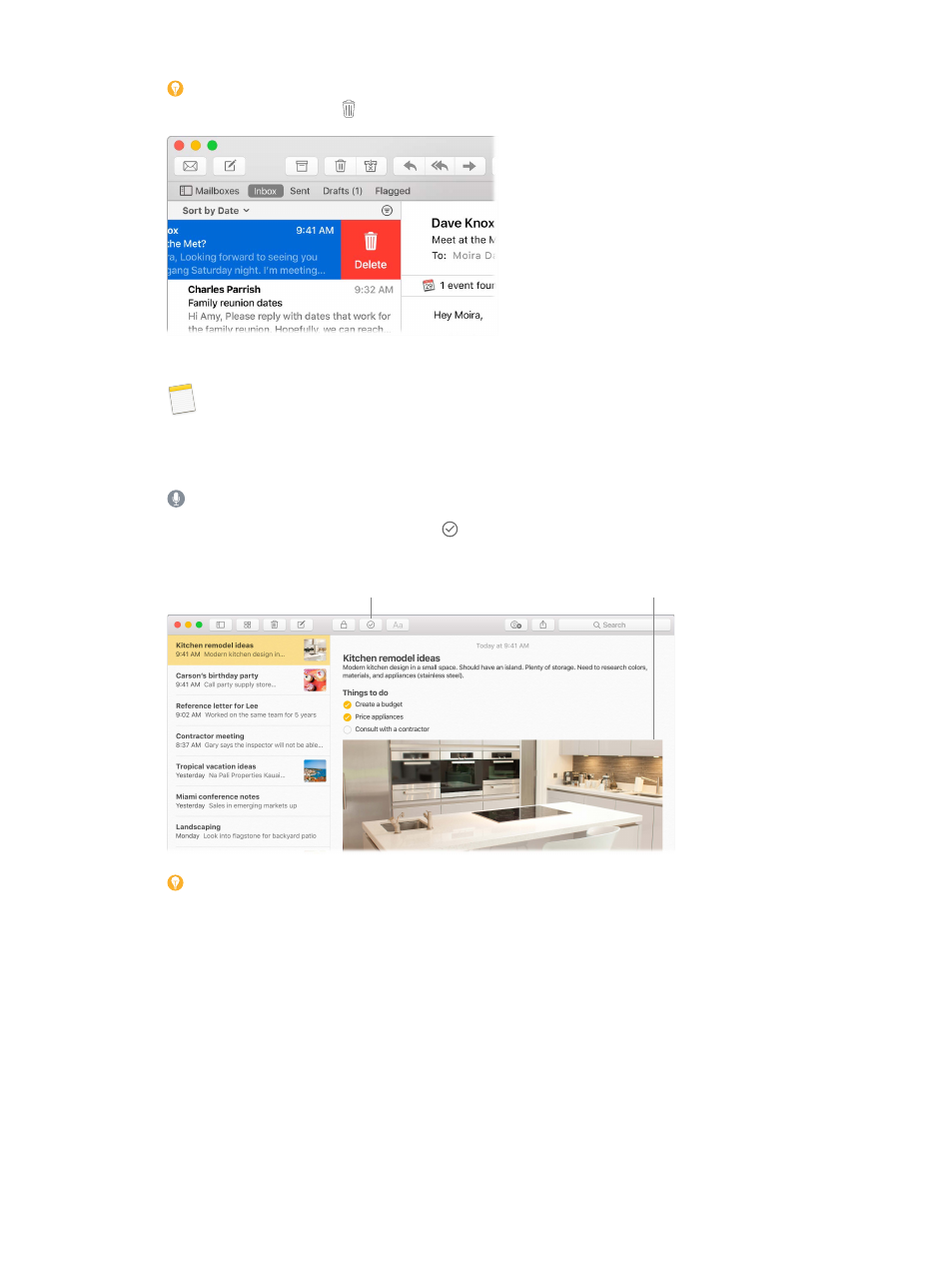
Chapter 3
Apps
40
Tip: To quickly delete a message in your inbox, swipe left across the message with two fingers
on the trackpad, then click . Or swipe right to mark the message as Unread.
Notes
Notes are more than just text. Add a checklist and check off items as you complete them. Or
add photos, videos, and content from other apps, such as a web link from Safari or a location
from Maps.
Ask Siri. Say something like: “Create a new note.”
Check off tasks. Click the Checklist button to add an interactive checklist to a note—
perfect for completing a to-do list or working through a recipe.
Create a checklist.
Drag photos and other
items into your notes.
Tip: When you’re signed in to iCloud, your notes are kept up to date on all your devices—
so you can create a to-do list on your MacBook Pro, then check off items on your iPhone while
you’re on the go.
Add photos, videos, and more. Drag a photo, video, PDF, or other document from the desktop,
the Finder, or an app to a note.
Sort notes. You can sort your notes by Date Edited, Date Created, or Title. Select “All iCloud,”
“Notes,” or a folder, then choose Notes > Preferences and select a “Sort notes by” option.
Lock a note. To lock a note with a password, choose Notes > Preferences, then click Set Password.
Then select the note you want to lock, and choose File > Lock This Note. You can unlock a note
using Touch ID. Choose Notes > Preferences, then select Use Touch ID.
74% resize factor