Checking battery-charge status – Dell Venue 10 Pro 5056 User Manual
Page 11
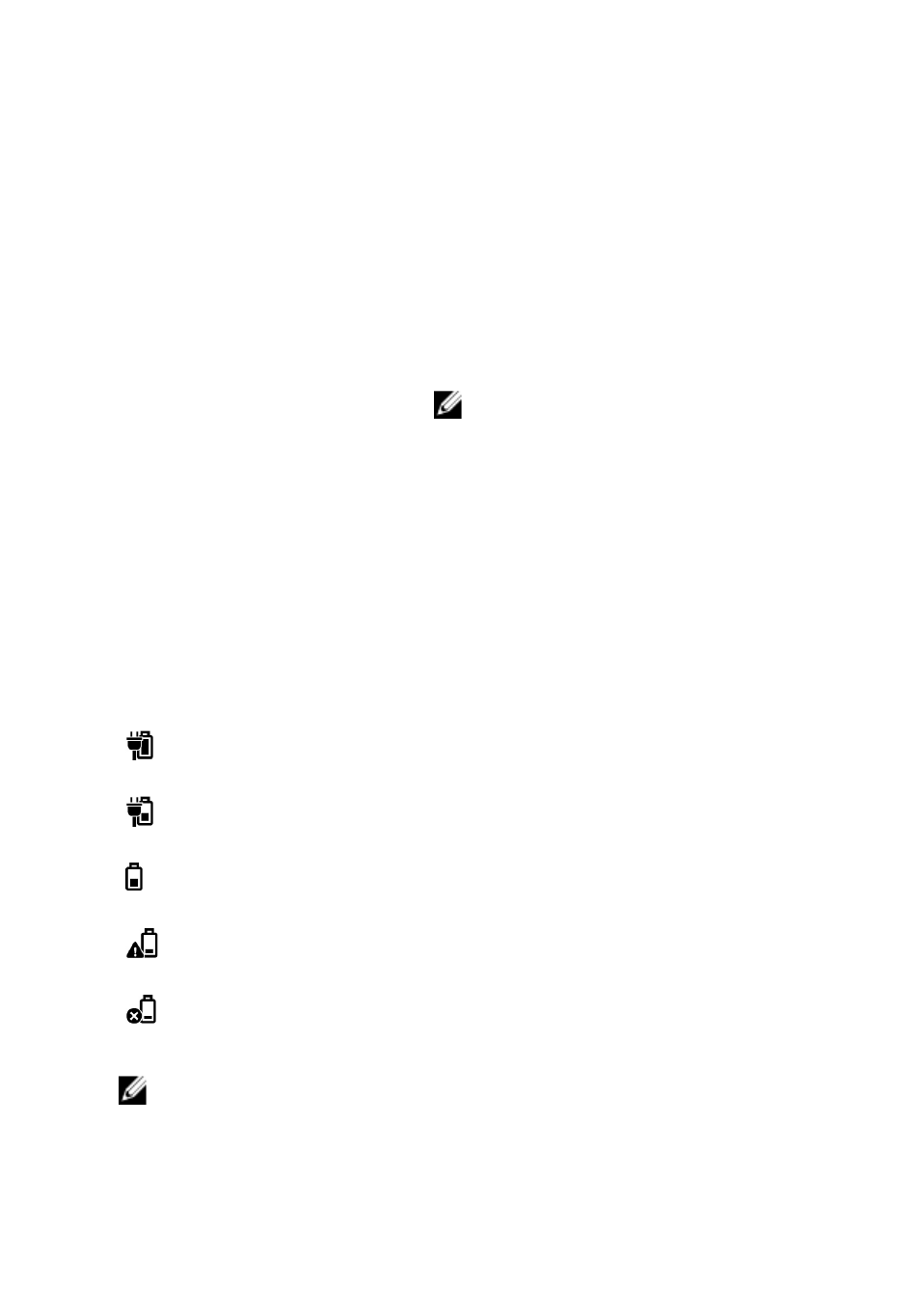
Checking battery-charge status
You can check the battery charge status from the battery-charging status
light or the battery icon displayed at the bottom of the Windows desktop.
Battery-charge status light
Behavior
Description
Solid white
Battery is getting charged.
Solid amber
Battery charge is critically low.
NOTE: If you try turning on the tablet
when the battery charge is critically
low, the Dell logo flashes on the
screen, the battery-charge status
light turns on for 2 seconds, and then
the tablet turns off.
Off
Battery is not getting charged or battery is
fully charged.
Battery icon
Battery icon
Description
Tablet is connected to a power supply and the
battery is fully charged.
Tablet is connected to a power supply and the
battery is getting charged.
Tablet is running on the battery power and the
battery is discharging.
Tablet is running on the battery power and the
battery charge is low.
Tablet is running on the battery power and the
battery charge is critically low.
NOTE: For more details, tap or click the battery icon.
11