Adjusting screen brightness, Auto adjust, Synchronizing your tablet – Dell Venue 10 Pro 5056 User Manual
Page 19
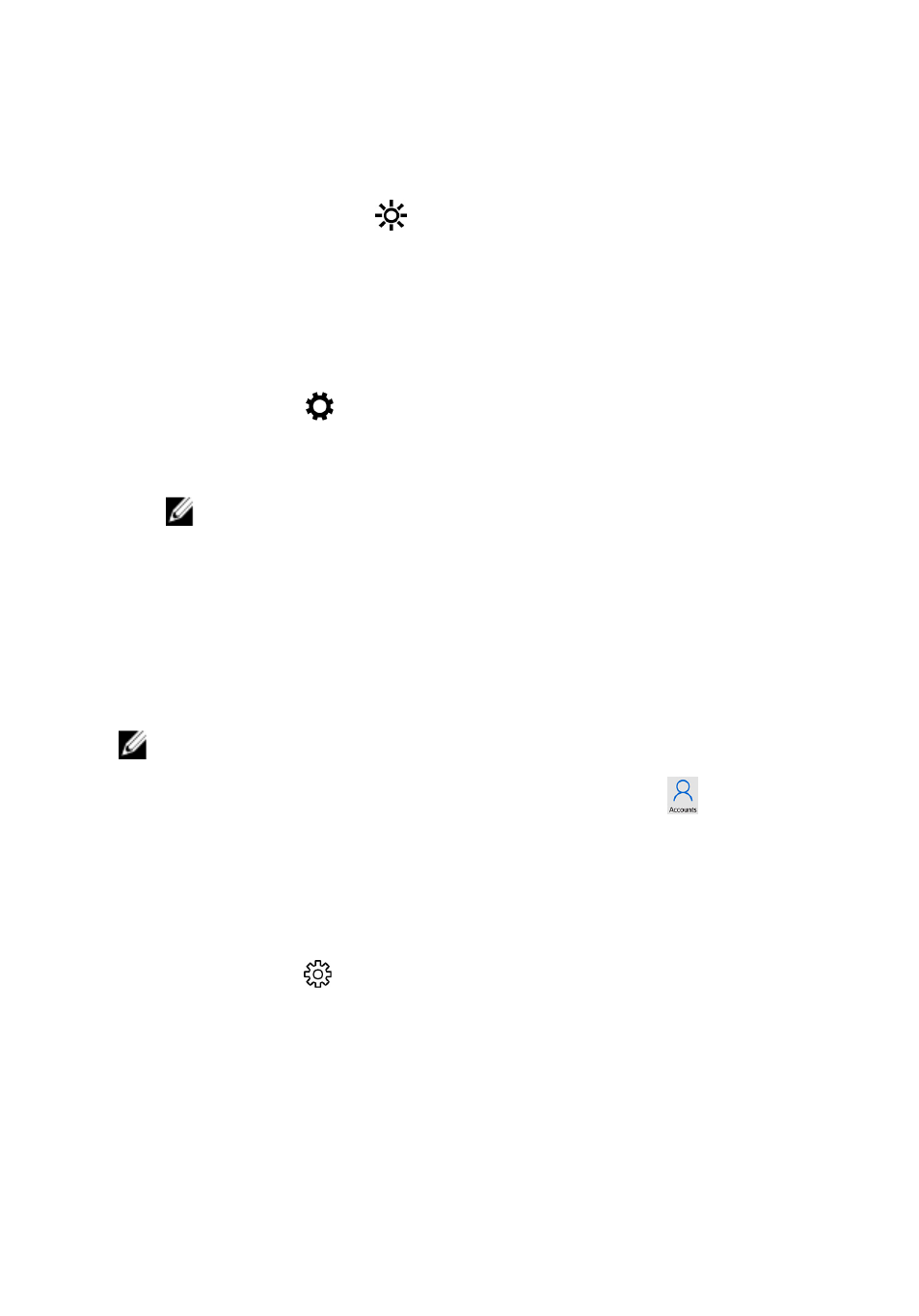
Adjusting screen brightness
1
Swipe-in from the right edge of the display to access the Action Center.
2 Tap the brightness icon
to adjust the screen brightness.
Auto adjust
To enable or disable automatic screen brightness adjustment:
1
Swipe-in from the right edge of the display to access the Action Center.
2 Tap All Settings
→ System → Display.
3 Use the Adjust my screen brightness automatically slider to enable or
disable automatic-brightness adjustment.
NOTE: You can also use the Brightness level slider to adjust the
brightness manually.
Synchronizing your tablet
When you use your Microsoft account to sign in to devices, the settings such
as Windows and app settings and personal files are automatically
synchronized.
NOTE: To synchronize, the devices must be connected to the internet. If
you are using a local account, switch to a Microsoft account to enable
synchronization. On the Settings screen, tap Accounts
. On the
Accounts screen, tap Manage my Microsoft Account to switch to your
Microsoft account.
To customize the synchronizing settings:
1
Swipe-in from the right edge of the display to access the Action Center.
2 Tap All settings
.
3 On the Accounts screen, tap Sync your settings to see the options for
synchronizing your data and settings.
19