Removing the microsd card – Dell Venue 10 Pro 5056 User Manual
Page 14
Advertising
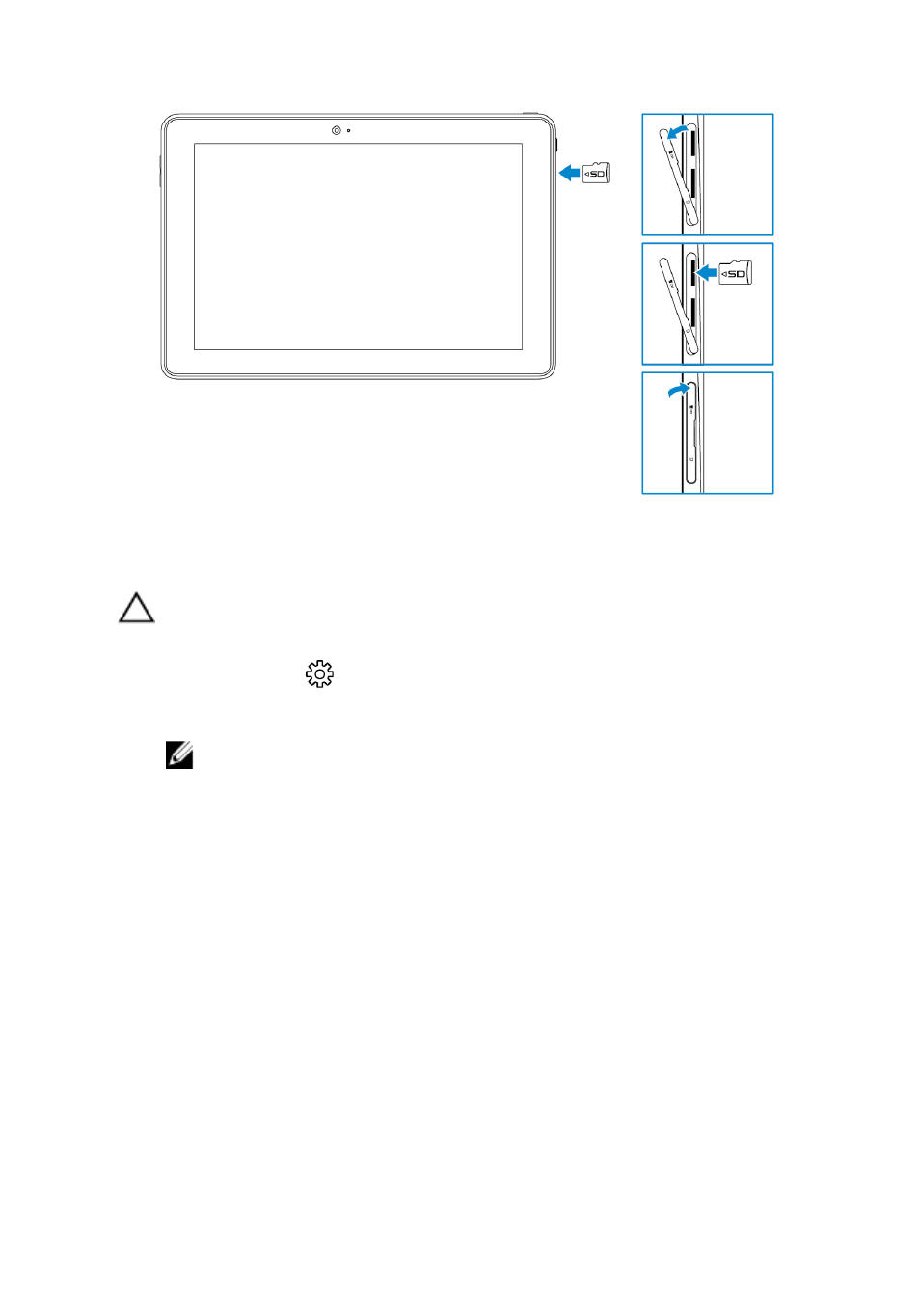
3 Close the slot cover.
Removing the microSD card
CAUTION: Removing the microSD card while it is in use may cause
data loss or result in application errors.
1
Tap All Settings
→ Devices → Connected devices.
2 Under Connected devices, tap the SD Card and then tap Remove device.
NOTE: If a warning message appears stating the microSD card
cannot be removed, ensure all data transfers involving the microSD
card are complete.
A message appears that the microSD card can be safely removed.
3 Open the slot cover.
4 Press the microSD card inward and release it.
The microSD card pops out.
5 Slide the microSD card out of the slot.
14
Advertising
See also other documents in the category Dell Tablet:
- Axim X5 (170 pages)
- Axim X5 (2 pages)
- Axim X5 HC01U (170 pages)
- Axim X50 (18 pages)
- Axim X50 (2 pages)
- Axim X50 (4 pages)
- Axim X50 (174 pages)
- X51 (142 pages)
- AXIM X30 (2 pages)
- AXIM X30 (168 pages)
- Venue 8 Pro (36 pages)
- Venue 8 Pro (4 pages)
- Venue 8 Pro (1 page)
- Venue 8 Pro (44 pages)
- Mobile Streak 7 (145 pages)
- Mobile Streak 7 (20 pages)
- Mobile Streak 7 (16 pages)
- Mobile Streak 7 (142 pages)
- Venue 7 3740 (2 pages)
- Venue 7 3740 (32 pages)
- STREAK mobile (84 pages)
- STREAK mobile (26 pages)
- STREAK mobile (140 pages)
- Venue 8 3840 (2 pages)
- Venue 8 3840 (32 pages)
- Latitude 10 (Late 2012) (43 pages)
- Latitude 10 (Late 2012) (9 pages)
- Latitude 10 (Late 2012) (2 pages)
- Mobile Streak 7 Wifi Only (18 pages)
- Mobile Streak 7 Wifi Only (142 pages)
- Mobile Streak 7 Wifi Only (20 pages)
- Mobile Streak 7 Wifi Only (145 pages)
- Latitude 13 2-in-1 (7350, Late 2014) (2 pages)
- Venue 11 Pro (7140, Late 2014) (2 pages)
- Venue 8 (2 pages)
- Venue 8 (28 pages)
- Latitude 10e ST2E (Early 2013) (37 pages)
- Venue 8 Pro (3845, Late 2014) (2 pages)
- Venue 8 Pro (3845, Late 2014) (39 pages)
- Venue 11 Pro (5130-32Bit) (2 pages)
- Venue 11 Pro (5130-32Bit) (3 pages)
- Venue 11 Pro (5130-64Bit) (1 page)
- Venue 11 Pro (7130/7139) (2 pages)
- Venue 11 Pro (5130-64Bit) (1 page)
- Venue 11 Pro (5130-64Bit) (2 pages)